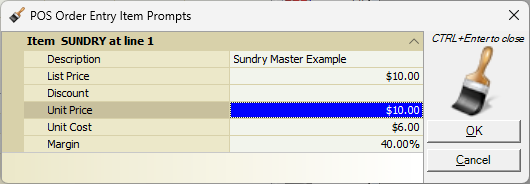Overview
This document shows how to create and use sundry master items used for special orders.
Procedures
Sundry master items are used for special orders. They allow pricing and costs to be specified at time of order creation and do not have static pricing or costs. They are also able to be linked to a Purchase Order and have the costs pushed from the Purchase Order to the sale.
To setup the item as a Sundry Master follow the steps below:
- Go to Inventory button at the top
- Click New button
- Fill in the Number, Description, and Department fields
- Select Unit of Measure, set Stocked to no and set type to Sundry Master
- If desired, set a Gross Margin under the Pricing and Costs tab. This will mean that any time the item is used, the Gross Margin is always calculated at the same specified percent.
- Click OK to finish creating item
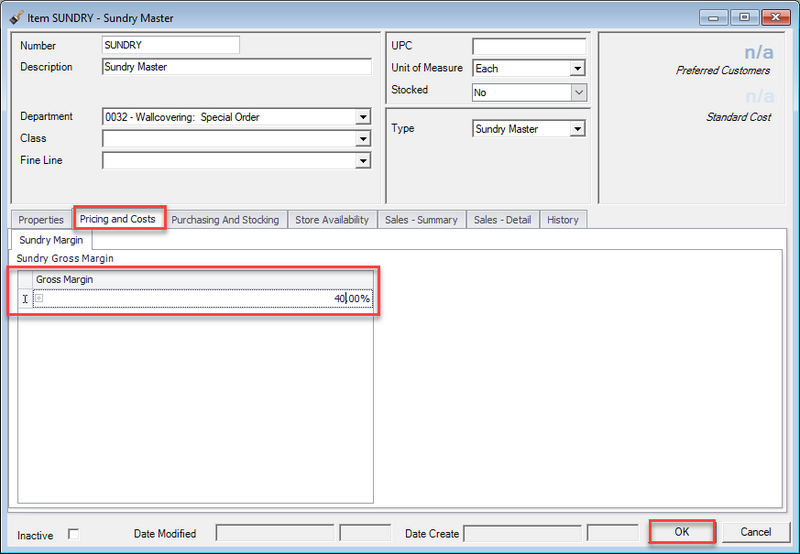
Using Sundry Master Item at Point of Sale
- Enter the SUNDRY item you created at the POS, which will bring up the Item Prompts
- Enter the List Price, which will automatically update the Unit Price and Unit Costto the same value.
- If needed, adjust the Unit Price and Unit Cost accordingly. The Margin and Discount will automatically calculate.
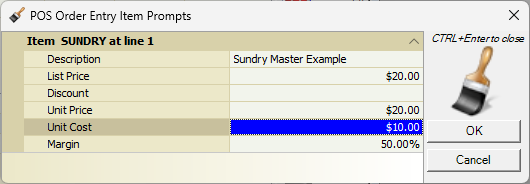
- If needed, adjust the Unit Price and Unit Cost accordingly. The Margin and Discount will automatically calculate.
- Once the prompts are filled out, press OK, then input the item Quantity and complete the order
If you specified a Gross Margin for the item, when you enter the List Price, the Unit Cost will update accordingly – below is an example where the Gross Margin is 40%, then the List Price is entered as $10.00, making the Unit Cost $6.00