Overview
This document provides some commons reasons for Offline Sync issues and their solutions.
Confirm if Offline is Installed
There should be a separate instance of Decor installed on the computer for Offline. There is typically a shortcut for it on the desktop named Fusion Offline.

When this shortcut is opened, the launcher icon will say Enterprise Version Offline

Additionally, the background of decor will show the text OFFLINE
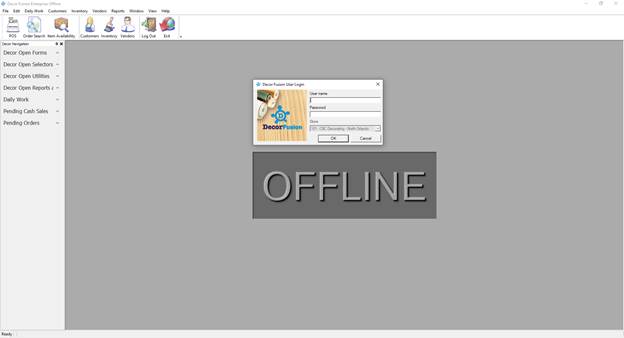
Power Settings
For Decor to run properly, the computer should be set to never sleep. To confirm this:
1. Click on the Search Bar in the bottom left-hand corner of the computer and type Sleep.The first result should be Power & sleep settings – open it
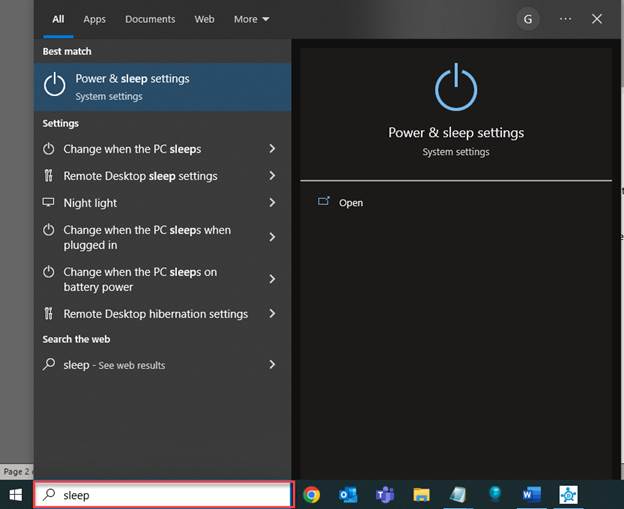
2. Under the Sleep settings, ensure that both On Battery Power and When Plugged In are set to Never.
· To change, simply click the dropdown and select Never.
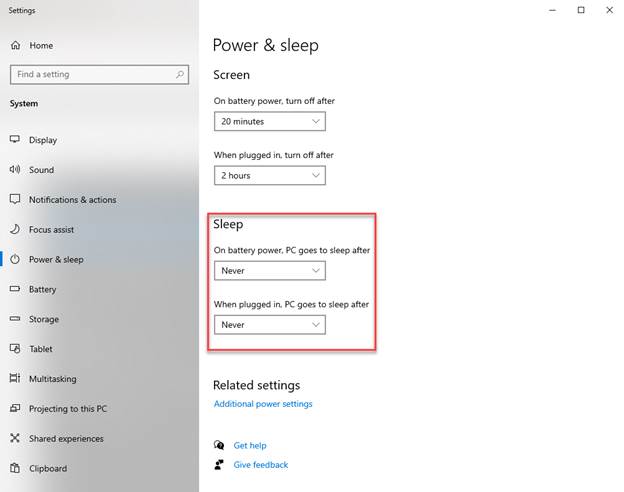
Confirm SQL Service is Running
The SQL Service must be running in order for Decor to run.
1. Click on the search bar in the bottom left-hand corner and type Services. The first result should be Services with a gear icon next to it – open it
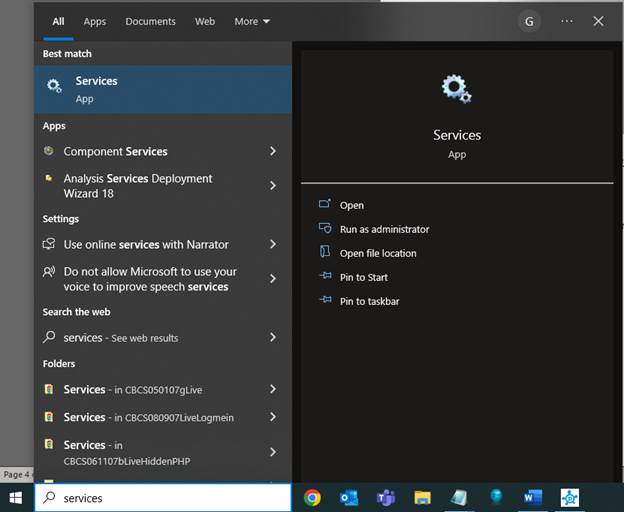
2. By default, the Services are sorted alphabetically (A-Z). Scroll down and locate the SQL Server service.
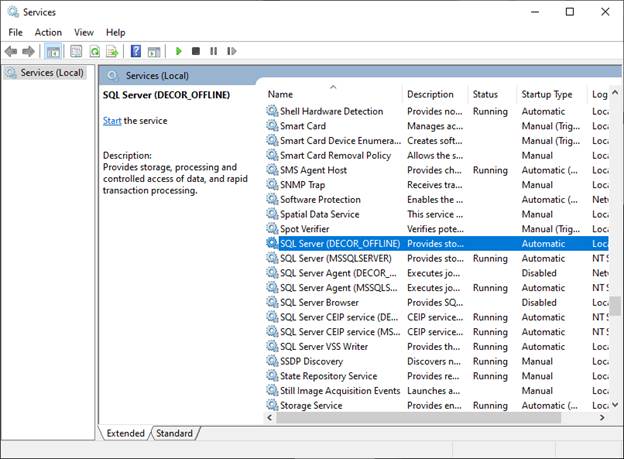
3. In the above screenshot, you can see that the SQL Server (DECOR_OFFLINE) is currently stopped, and the only option is to Start the service. Click Start and a pop-up will display as Windows attempts to start the service
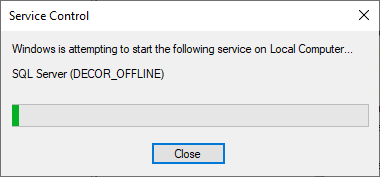
4. Oncethe service is started, the Status column will show Running and the options will change to Stop, Pause, and Restart
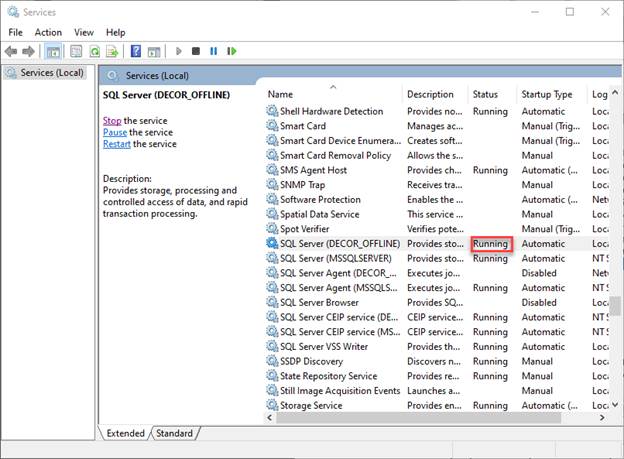
There are other reasons why Offline may not sync if none of these resolve the issue please contact Decor Fusion Support. As well see the related articles for how to initialize and sync offline or check the offline sync status.