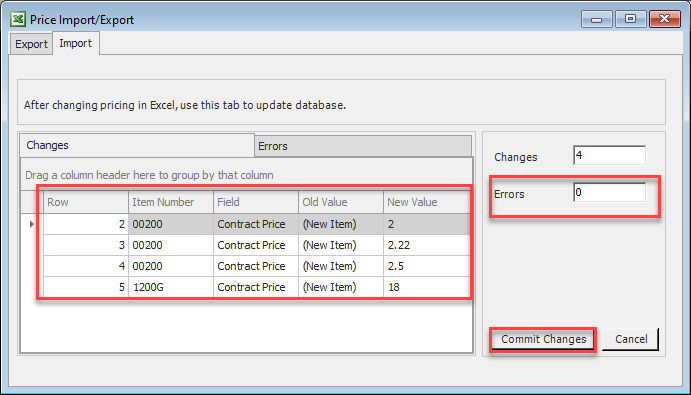In order to copy special pricing from one customer to another the Price Import/Export tool must be used. This is found under the Pricing menu then the Price Import/Export option. Once here select the Contract Pricing radio button and click on Export Data. The specific customer can be entered in Customer field or it can be left as ALL to export all contract pricing.
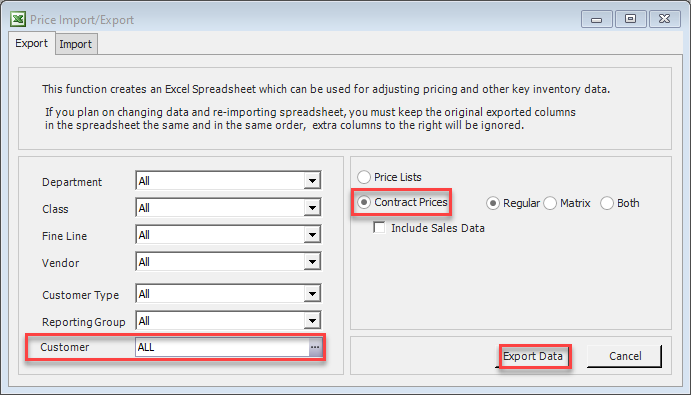
In the exported excel file change columns A and B to match the new customer Number and Name. If job is involved fill in Job Number and Job Name columns as well(columns C and D).
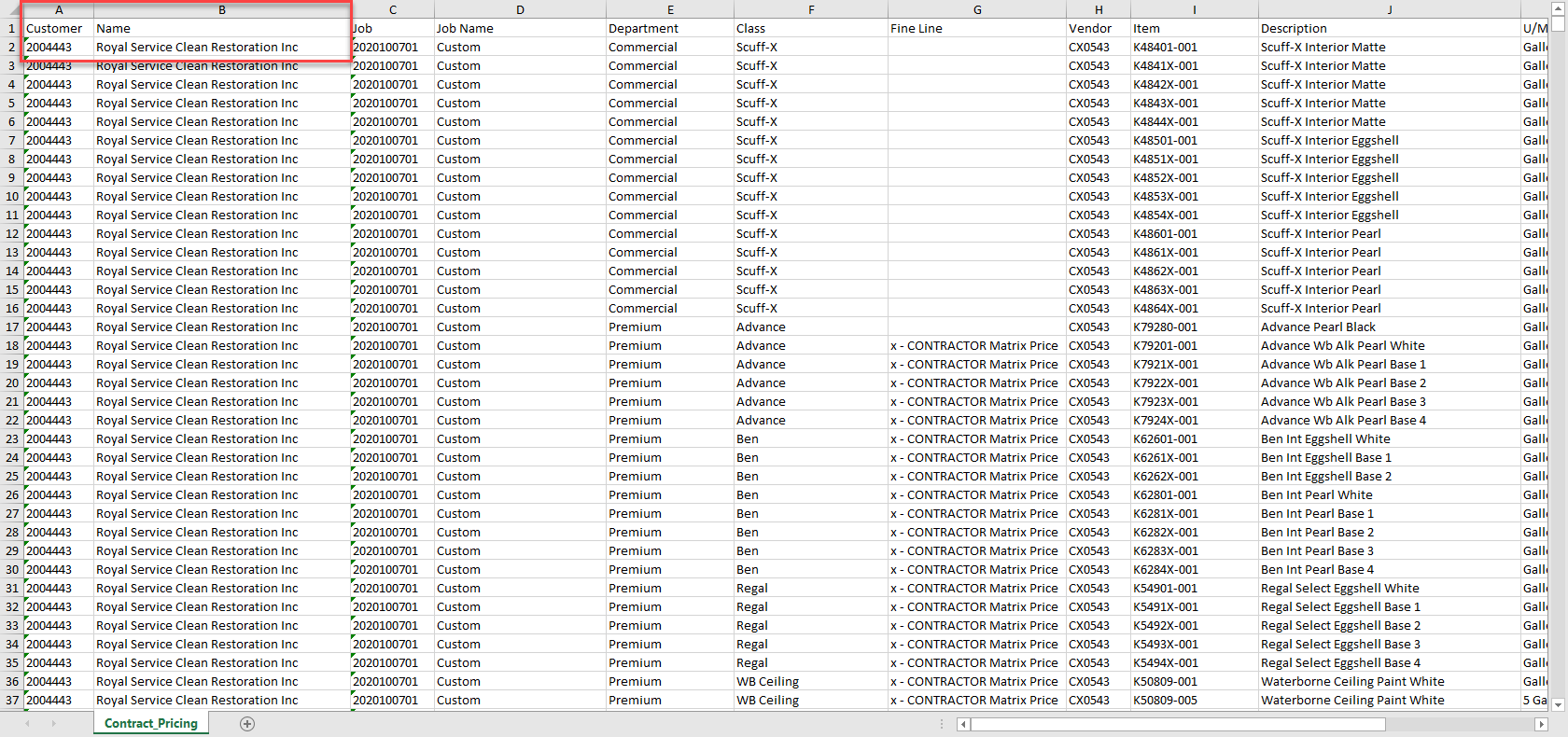
Once all changes have been made go back to Decor Fusion and go to Pricing then Price Import/Export. Go to import tab and click Upload Data. Select the excel file with changes and click Open in window that pops up. After the file is scanned the changes will be shown. Insure there are no errors within the Errors tab and confirm changes look correct then click Commit Changes button.