NOTE: You will only be able to do this if there are licenses available in Decor Fusion. If none are available you must delete the old one first or rename the existing one.
NOTE 2: If you use integrated credit card processing and station being replaced is connected to a credit card device, please call CBC Support to assist when new workstation setup as credit card devices will need to be unpaired before workstation can be deleted.
Now that we have that housekeeping out of the way, here is you can setup a new workstation. Go to Edit then Software Settings. From there select Workstation Configuration. This will provide you with a list of workstations currently setup in Decor Fusion. If you are replacing an existing workstation you can either delete the old one or rename it. Remember the above notes if you are going to delete the workstation. Let's look at both options.
To delete a workstation left click on the desired workstation a single time and the click the Delete button on the right hand side of the screen.
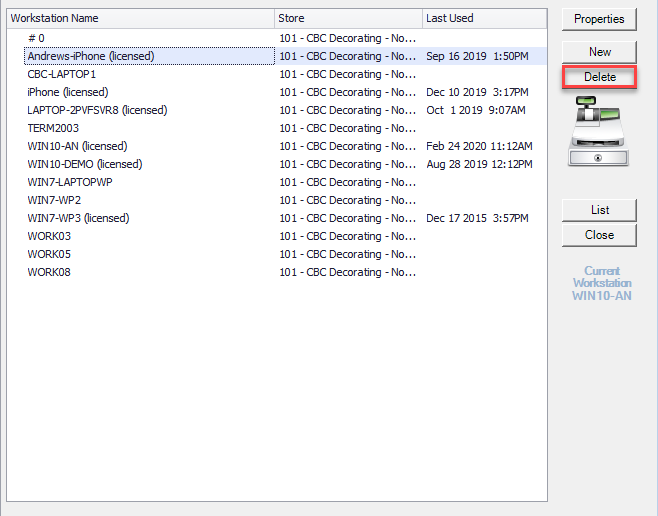
To rename the workstation, double click on the workstation in the list or single click on the workstation and click the Properties button. Once in the workstation properties click on the workstation section of the screen. This will bring up a box where you can enter the workstation name. Enter the new name then click OK button.
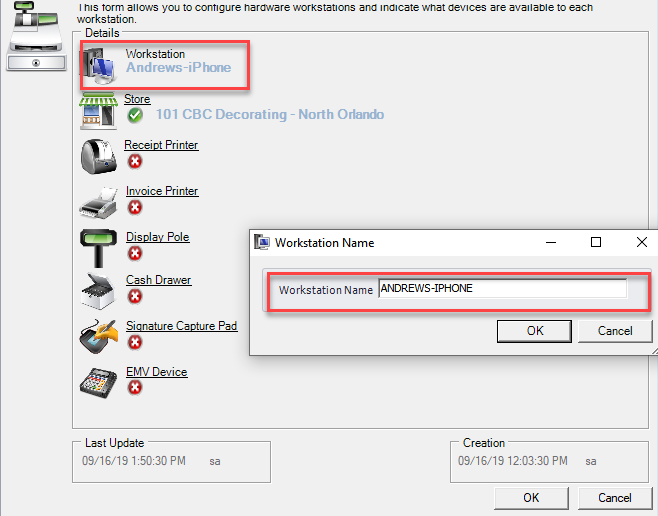
Once new name has been saved you can then assign devices to this workstation. For a large invoice printer, click on the Invoice Printer option. This will bring up a device properties screen. Select the printer from the drop down list and then click the Test button. This will send a test invoice to the printer to confirm communication. If you always want to have a prompt box come up before printing, check the Prompt for Printer checkbox. Once successful click OK to save device to workstation. Repeat this process for any other devices you wish to assign. Credit card devices must be configured by CBC Support.
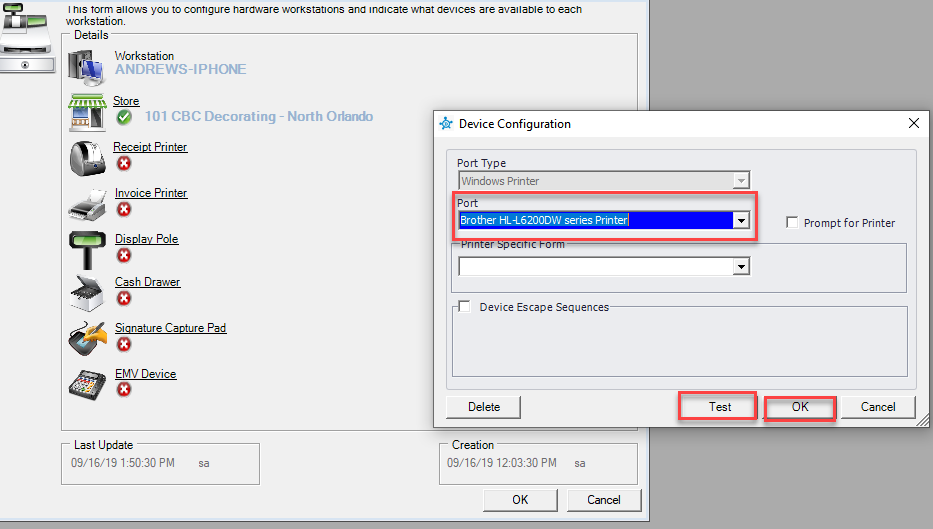
Assuming you chose to go with deleting the old workstation in the previous steps you can setup a new workstation but going to Edit then Software Settings. Select Workstation Configuration then click the New button. From there the setup continues the same as shown above.