Overview
This article covers deleting an item from Inventory Maintenance.
Process
Note: This requires the User to have the security feature “Delete” enabled for Inventory Maintenance (found under the Inventory section).
- Locate the Item you want to delete through the Inventory Maintenance screen.
- See screenshot – Item TEST was searched, and two results appeared. For the first example, the item TEST DELETE 2 will be removed
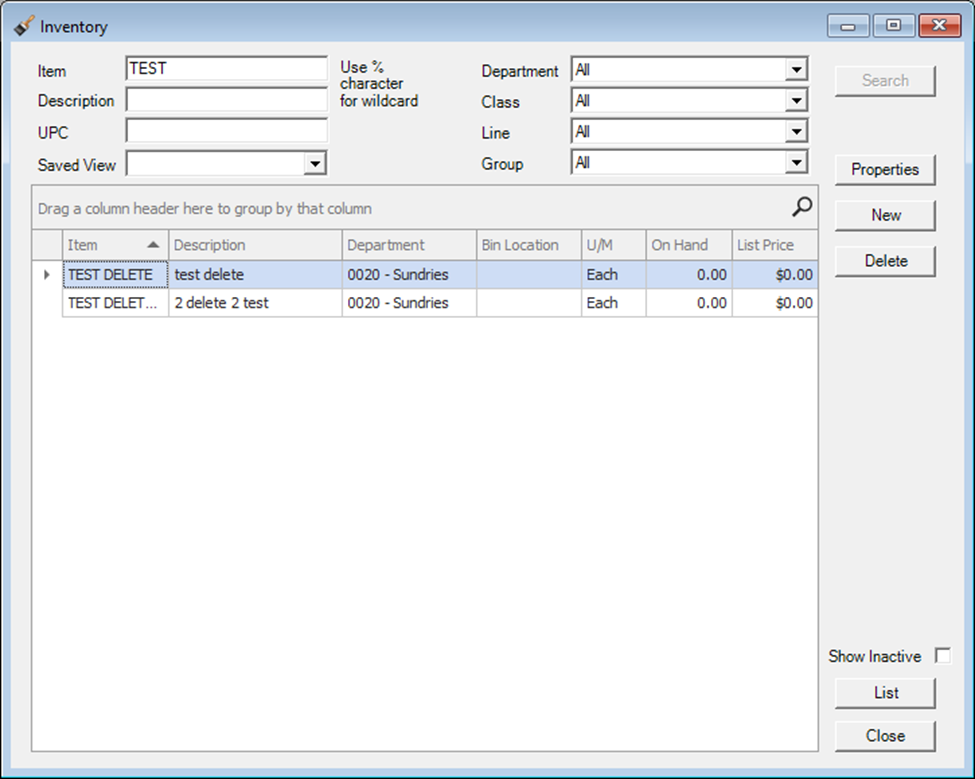
- Select the item, then press the Delete button on the right-hand side. A dialog window will appear to confirm you want to Delete the item. Press Yes to confirm deletion
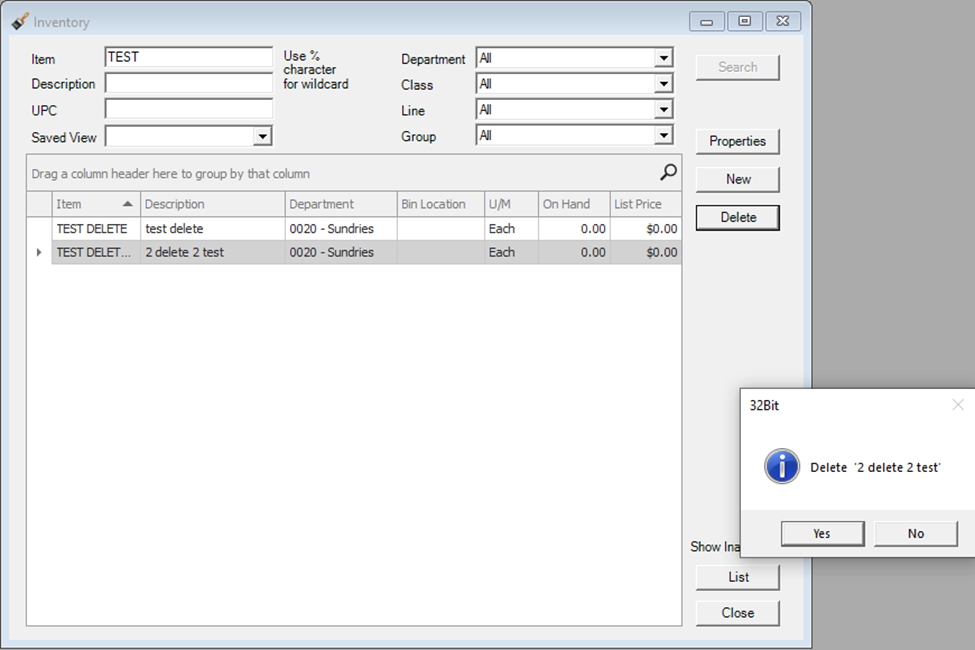
- Now the item is no longer visible from the Inventory Maintenance page
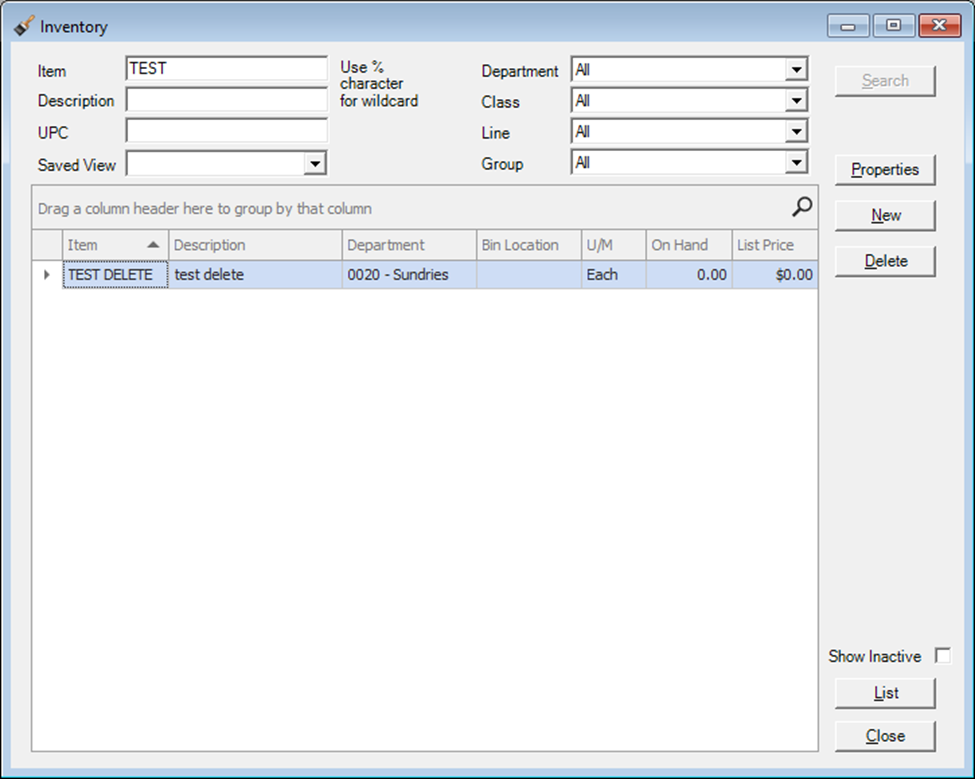
- Note that once the item has History, you cannot delete it. To see if an item has history, go to Properties for that item, then navigate to the history tab
- In the below example, the item TEST DELETE was selected. There are 4 lines of history
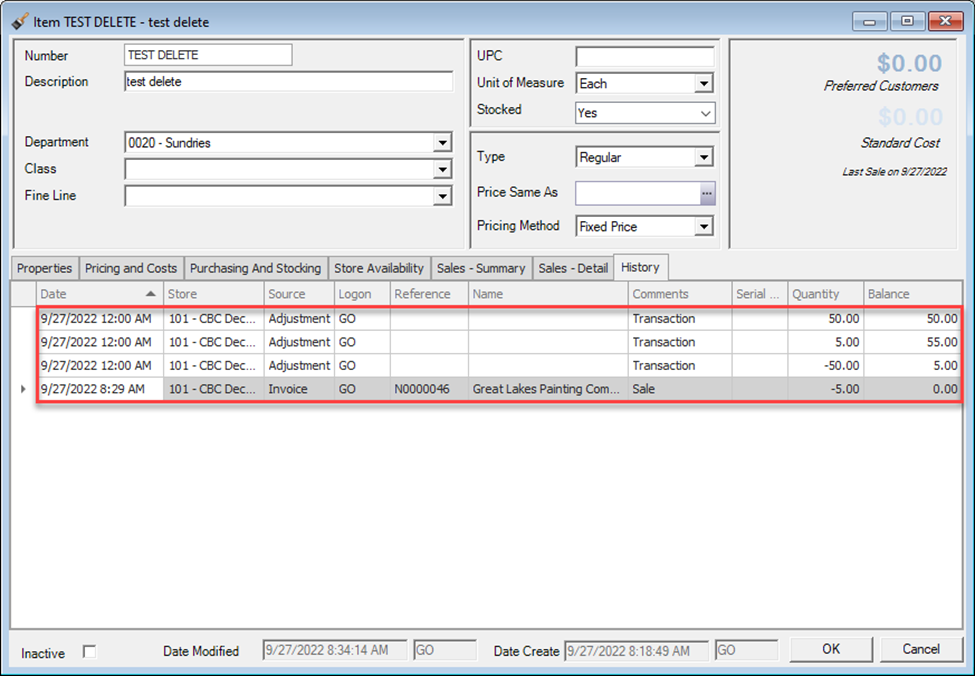
- If you try to delete an item with history, an error will appear explaining that the item cannot be deleted:
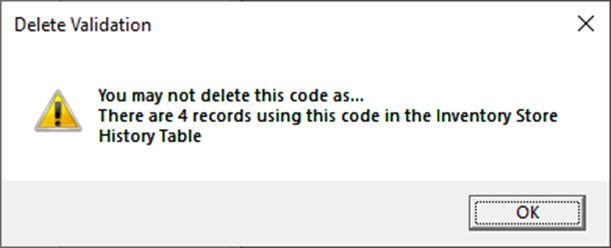
In this case the item can be made inactive. See the related article on making items inactive for more information on that process.