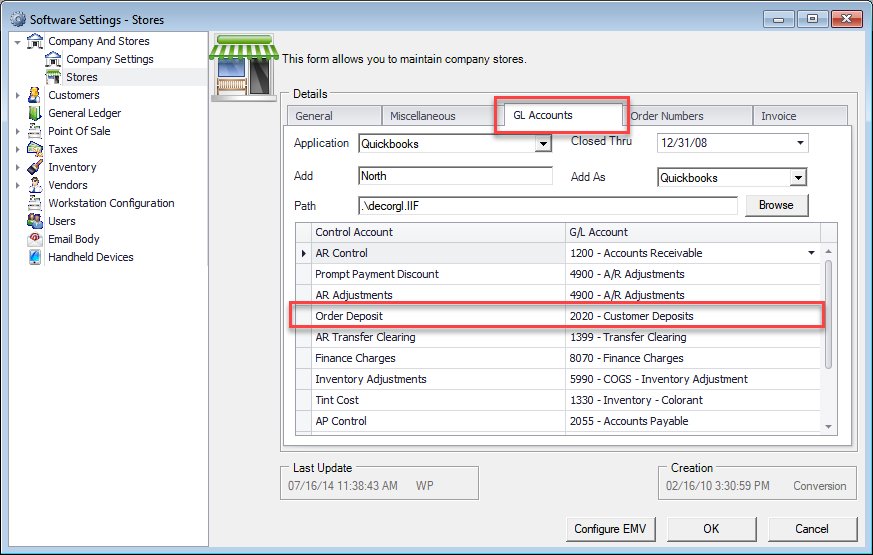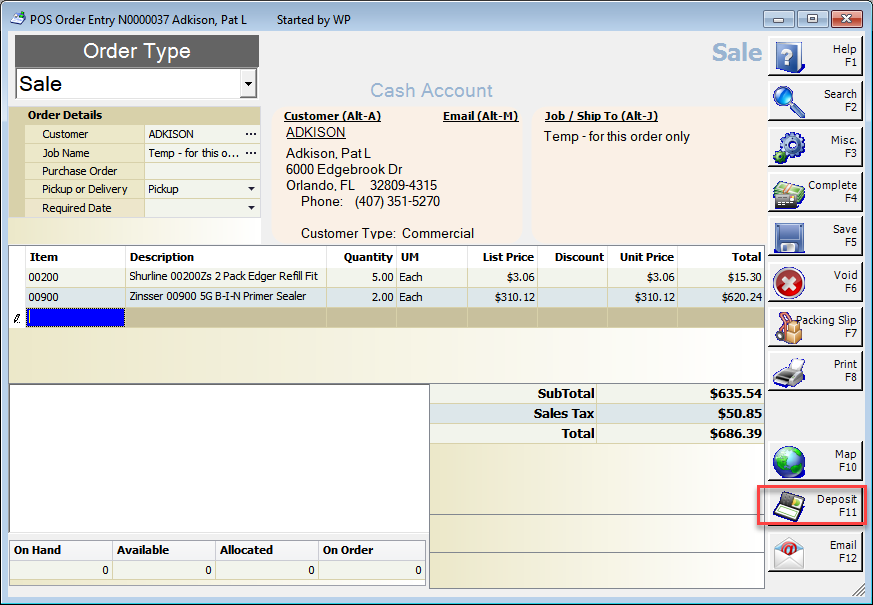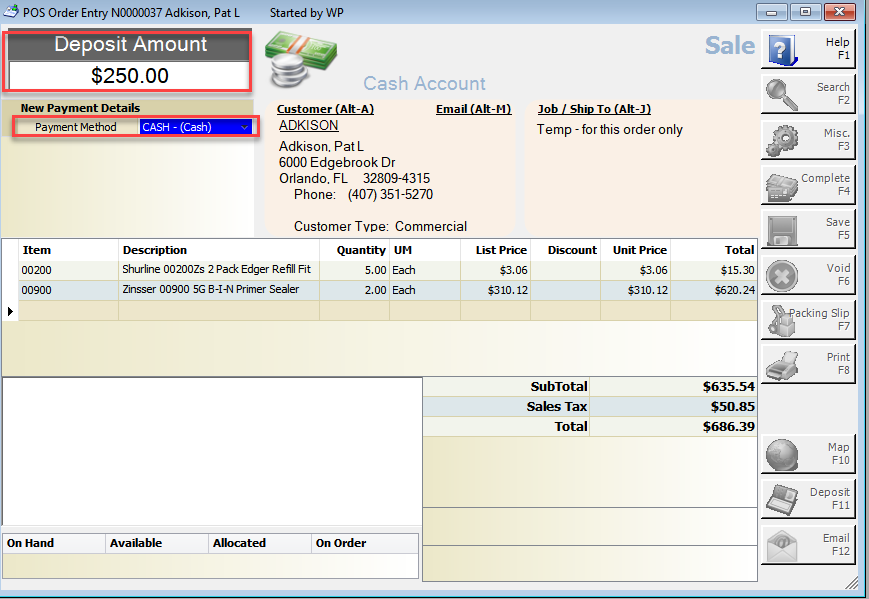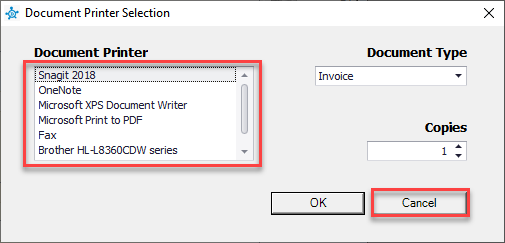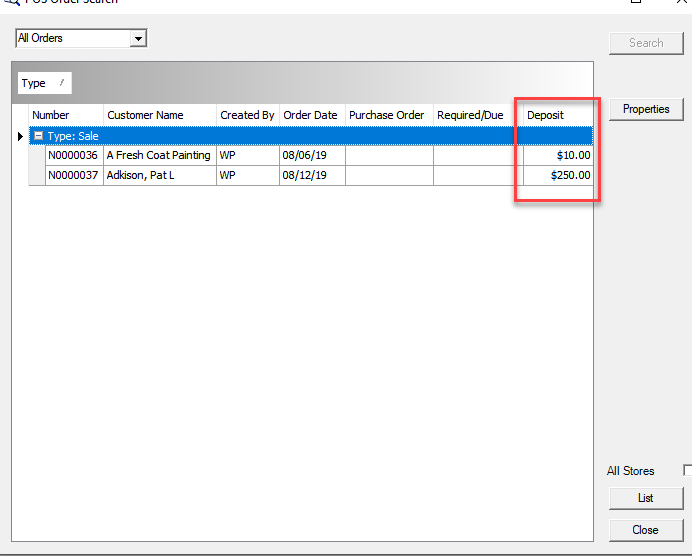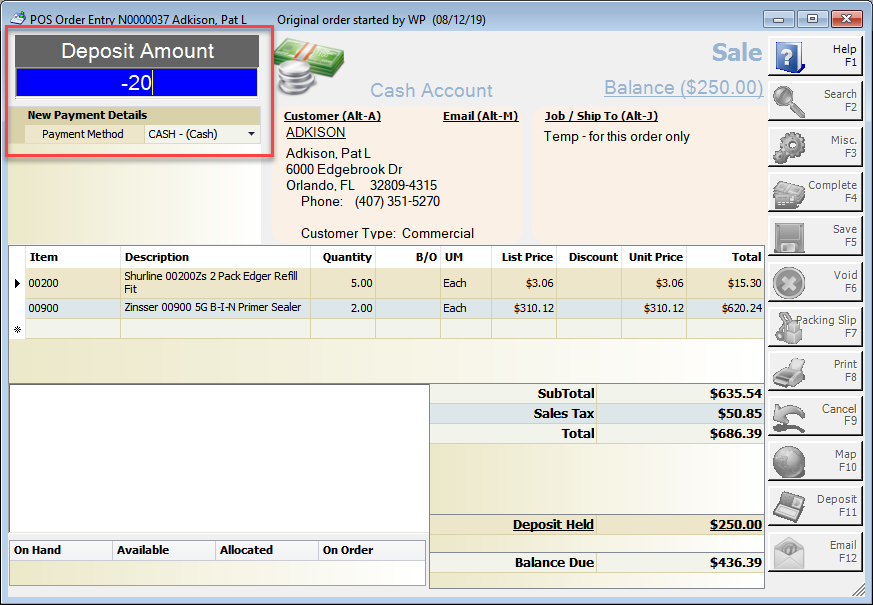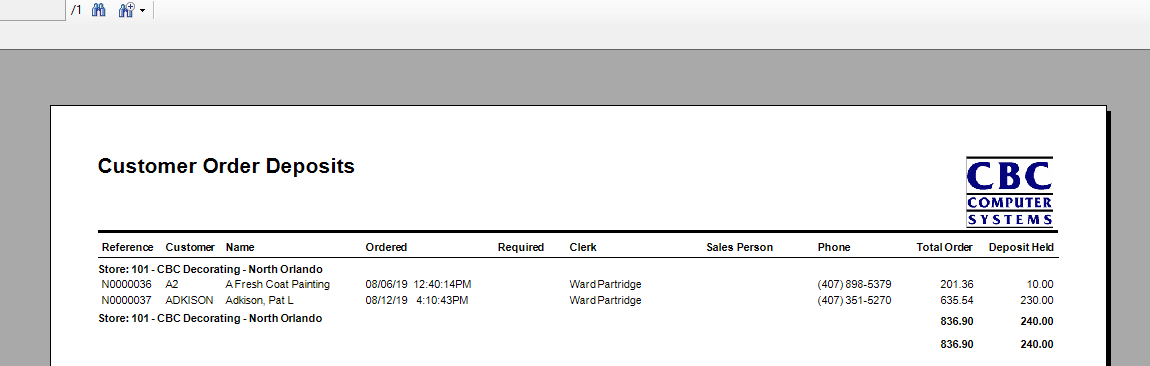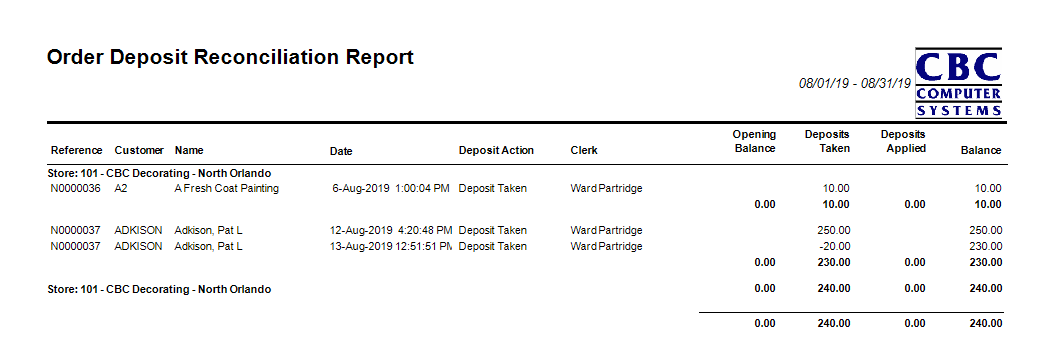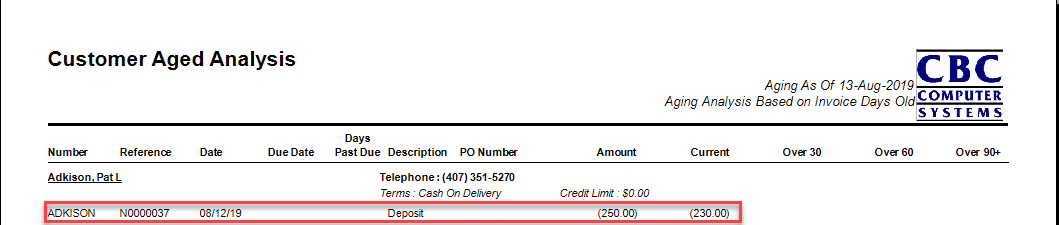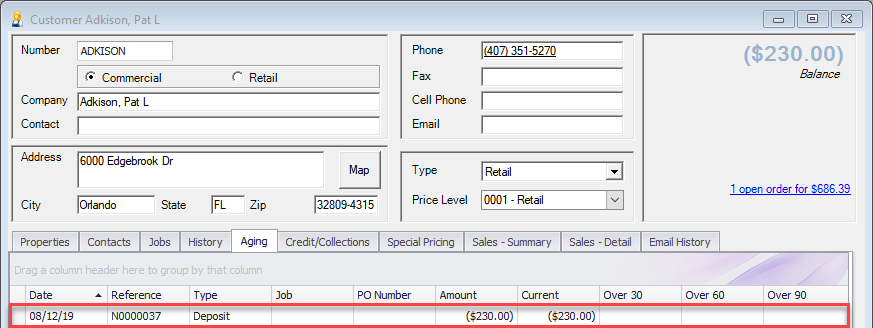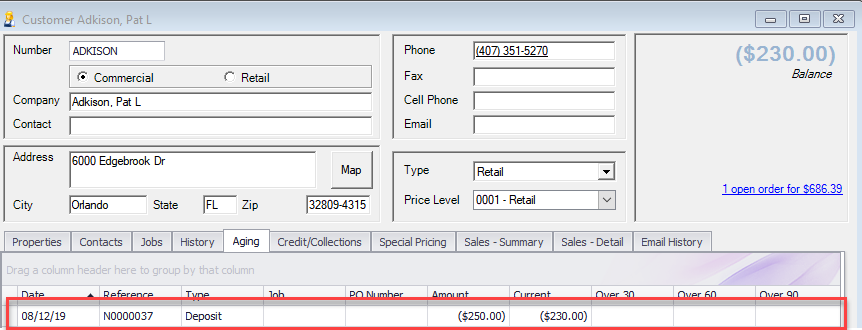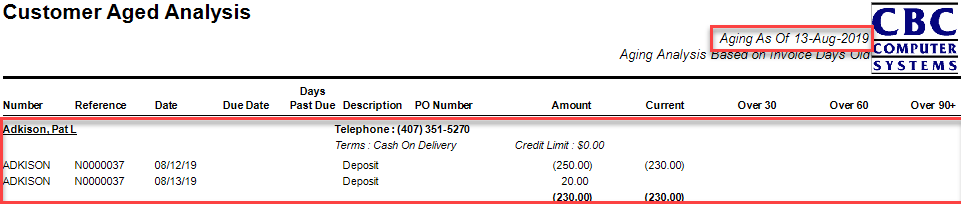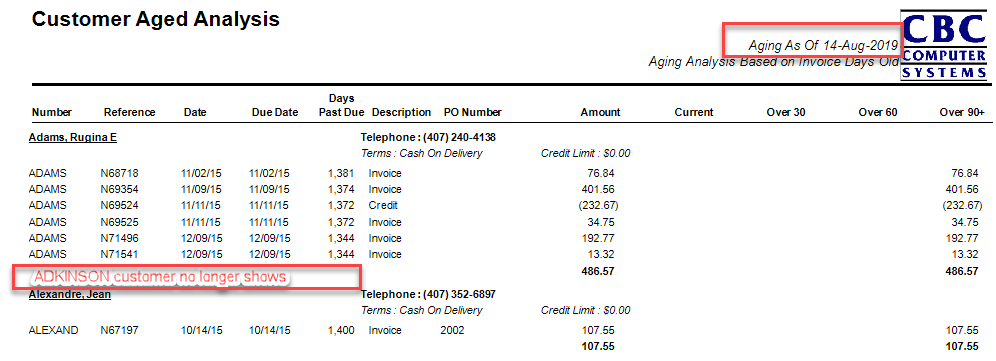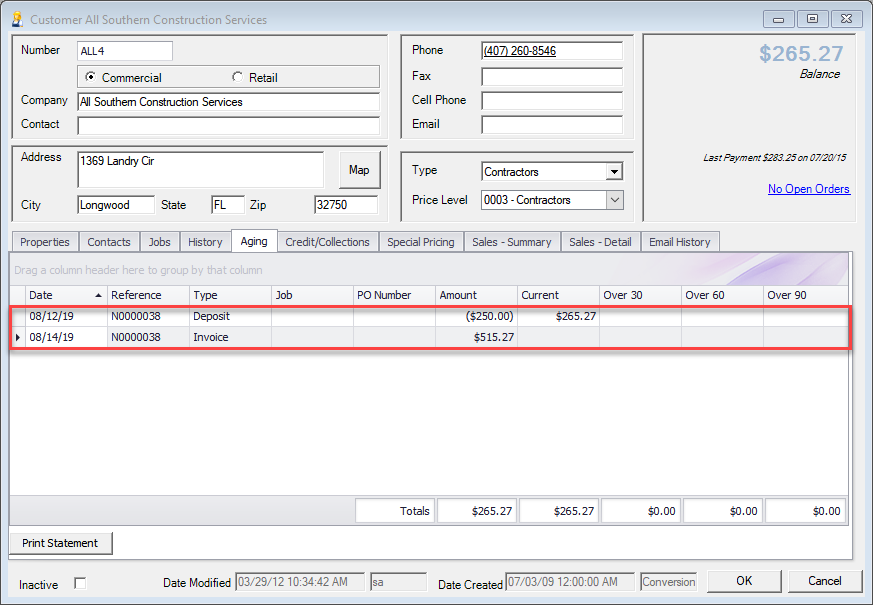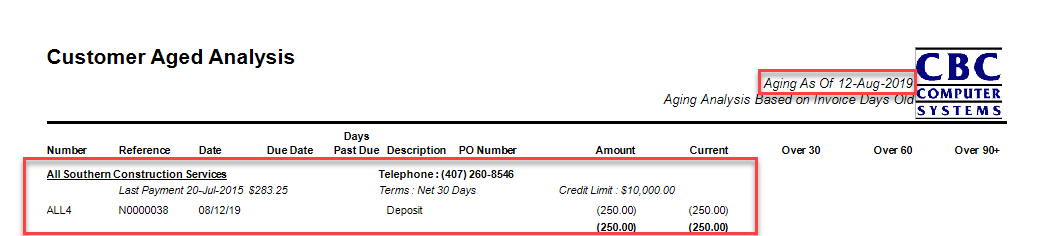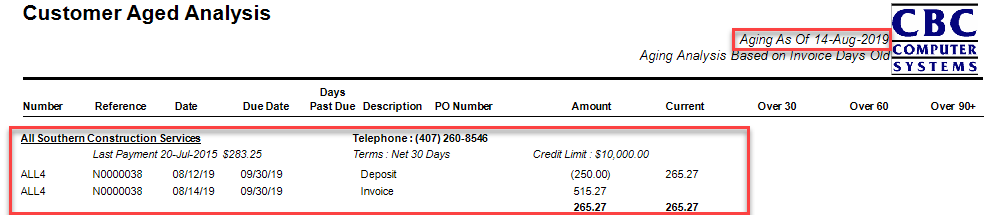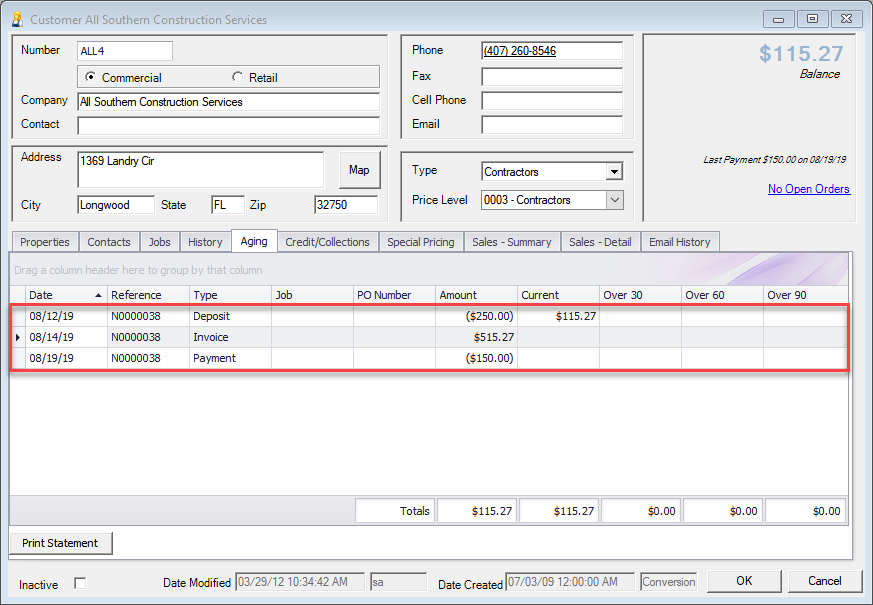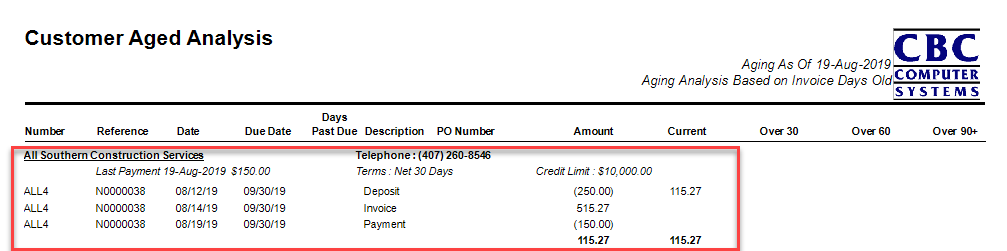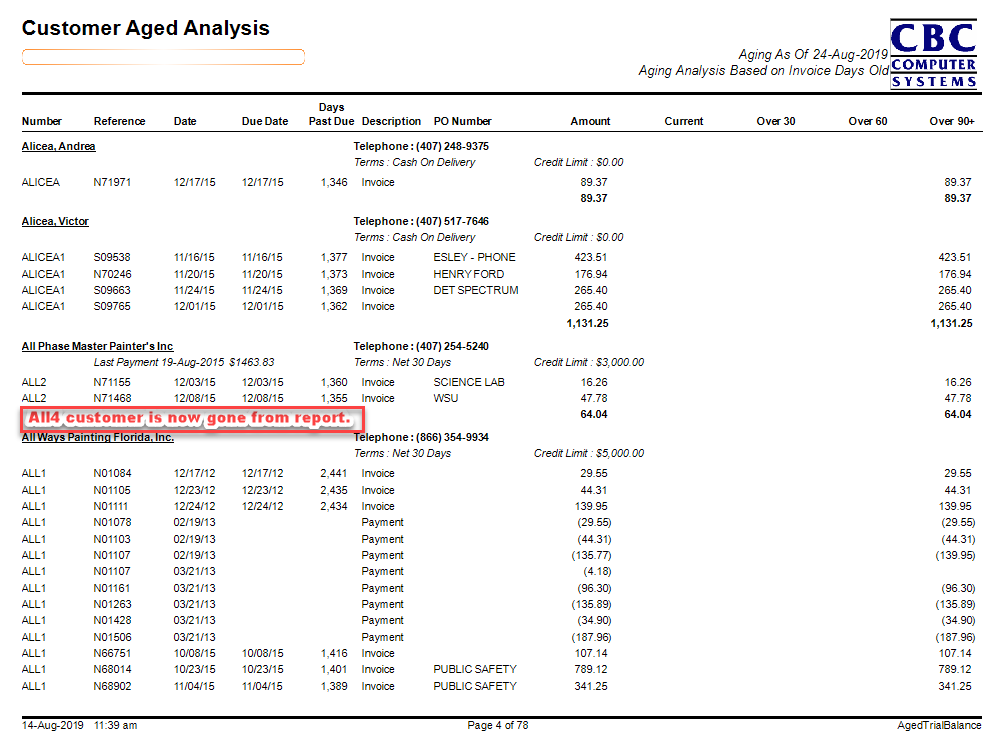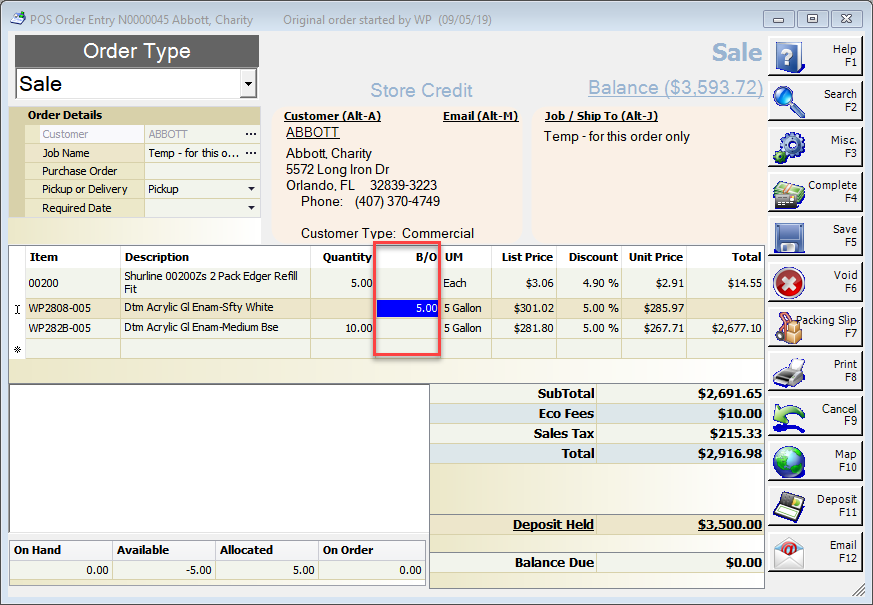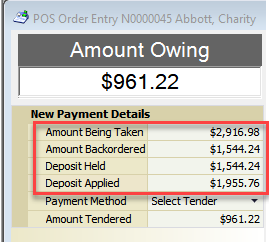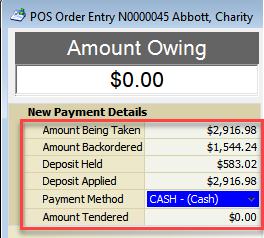Overview
This document will outline the functionality of Deposits and the different scenarios in which Deposits will continue to show on the Aged Analysis Report. Deposits on orders are taken when you need money down for an order or product so you can order it or to help ensure payment. They are usually taken on retail customers who do not have charge account limits. This document will explore how to take and return Deposits, how to track them, how they affect Aging and how Deposits flow in different scenarios. There is an additional scenario that is not explored in this document, but can be found in a document found under Help, Decor Fusion Learning Centre, POS and then How to Handle Layaways in Decor Fusion.
Procedures:
Before we get started taking Deposits, we want to make sure that our Order Deposits General Ledger Account is set correctly in our Stores inside Decor Fusion.
To check this, click on Edit, Software Settings, Company and Stores and select Stores. Double click on one of your Stores. From there, click on the GL Accounts tab along the top of the Software Settings window. Look for the Order Deposit line and confirm the GL Account specified. If you do not have a GL account here you should check with your bookkeeper or accountant to determine which GL account should go here.
Taking a Deposit
In Decor Fusion open a POS window and enter your POS code. Enter the customer details and items as needed on the order. Once all relevant items are entered into the order click the F11 – Deposit button.
When you click this button it will cause the top left corner of POS screen to change from Order Type drop down to a Deposit Amount entry field. Enter the amount of the Deposit the customer is paying and select the relevant Payment Method the customer is using for the Deposit.
Upon hitting the Enter key on the Payment Method, the POS Order will save and depending on the configuration of your workstations a prompt to print a copy of the deposit will come up. Either select the printer to print to or click the cancel button to have it preview on screen. Close the preview screen and the POS screen will clear. If you would like to see a video showing the action of taking a Deposit, please see the Point of Sale video found under Help, Decor Fusion Learning Center, Video Tutorials, and select Clerk Training.
Returning a Deposit
There are times when you need to be able to return a deposit to a customer; they may have decided to cancel their order or the product may no longer be available. Either way a return of the deposit needs to happen. First go the POS entry screen and click the F2 – Search button. Find the order for the customer that has the deposit on it and double-click it.
Hint: This can be made easier by adding a Deposit column to your Order Search grid. See the Review of Search Grids/Views webinar found under Help, Decor Fusion Learning Center, and click on Webinars for help in doing this.
Enter your POS code.
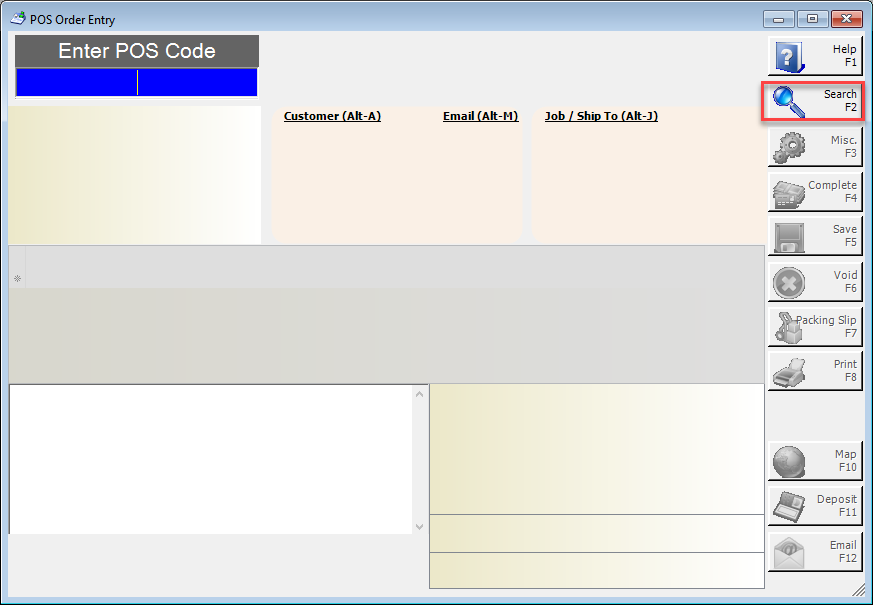
After entering your POS code click the F11 – Deposit button. Enter the negative amount of the deposit you wish to return to the customer and select the Payment Method you will return it on. This can either be the original payment method or something different, depending on store policy.
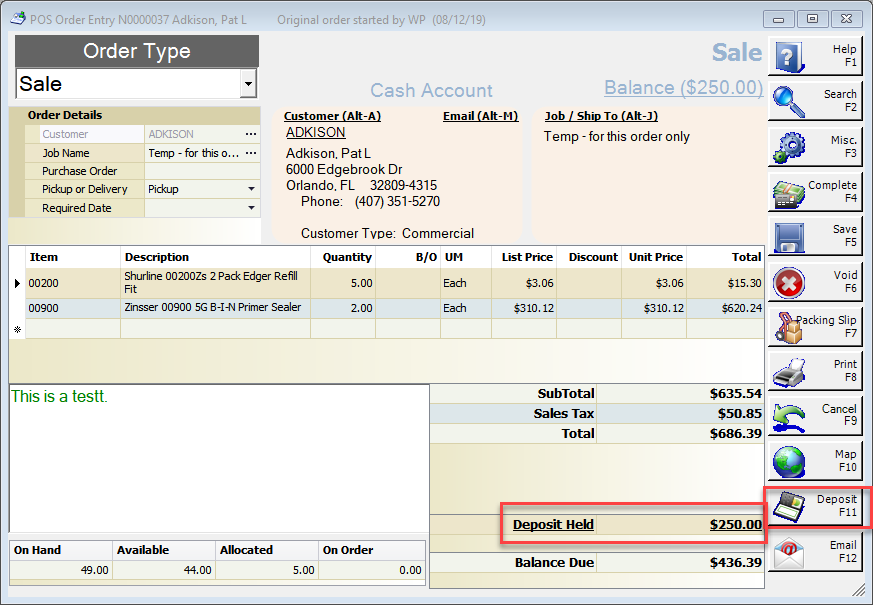
Once again hit enter after selecting the Payment Method and either chose a printer to print to or cancel the print dialog box and close the printer preview window. If you look at the customer account, the deposit will be completely gone. Once deposit is removed, the order can now be voided if this order has been cancelled.
Note: If the order has a purchase order tied to it you will need to void the purchase order first. For information on this see the Special Orders document found in Help, Decor Fusion Learning Centre, Best Practices and POS called Special Orders.
Reporting On Deposits
Now that we have seen how to take and return deposits, we need to be able to understand how to manage them. There are several reports in Decor Fusion that can help you with this. The first report is the Customer Order Deposits report. This report can be found under Reports, Report Selector, Daily Reports, and Customer Order Deposits. It generates a report of all currently open deposits by Store as the default. It will tell you the customer, the original order date, the clerk who started the order, the total order amount and the total deposit held. This is a great tool for getting a quick overview on currently open deposits.
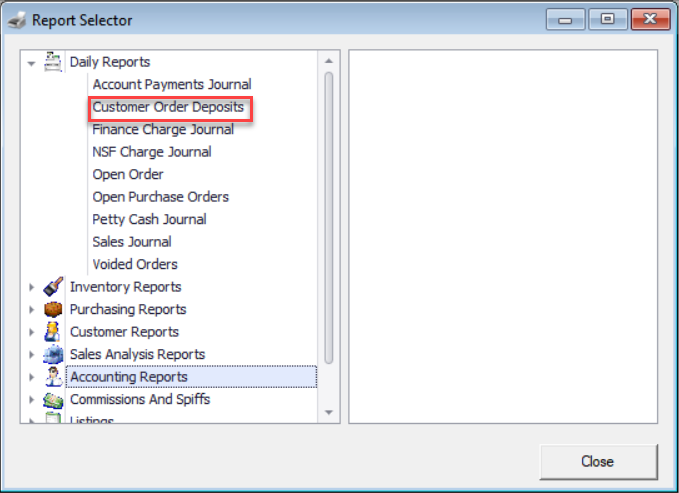
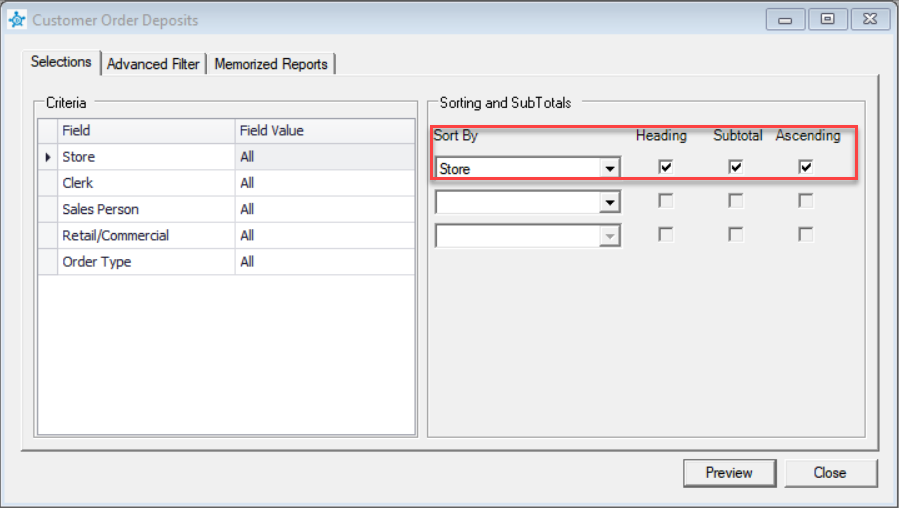
Sometimes you need to review what happened with deposits in a particular period. That is where the Order Deposit Reconciliation can be useful. It can be found under Reports, Report Selector, and Accounting Reports. This report gives a breakdown of what occurred with deposits during a specified period. Using Advanced Filters you can even look at a specific customer to see the breakdown of that customers deposits for a specific period.
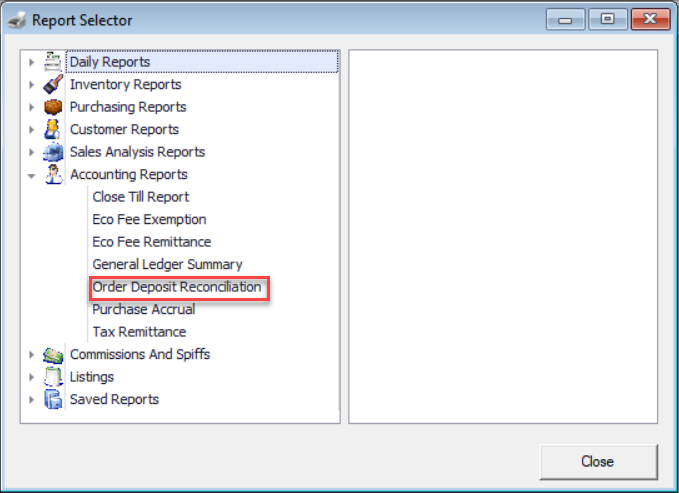
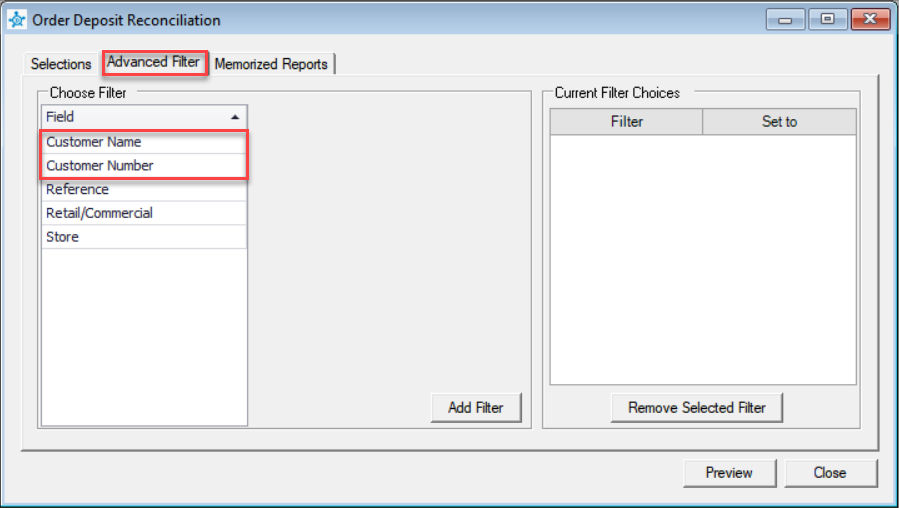
This report will breakdown the dates and amounts of deposits taken and when those deposits were applied. It will show the balance of that particular account which should always come out to zero once the deposit is applied.
There is one final report that will also be affected by deposits and can be used to identify where they are, the Aged Analysis report. We will go over this report in further detail in the next section.
Deposits Effect On Aged Analysis
The Aged Analysis report can be found under Reports, Report Selector, and under Customer Reports. Generally this report is used to get the total Accounts Receivable outstanding as of the end of a particular month. It can be run in a summary version which just gives the total for each account and a grand total at the end or in a detailed version. For the purposes of this document we will be focusing on the detailed version of this report.
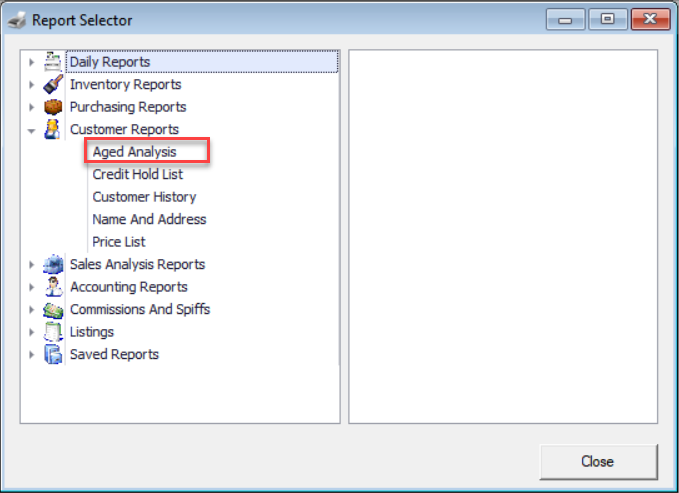
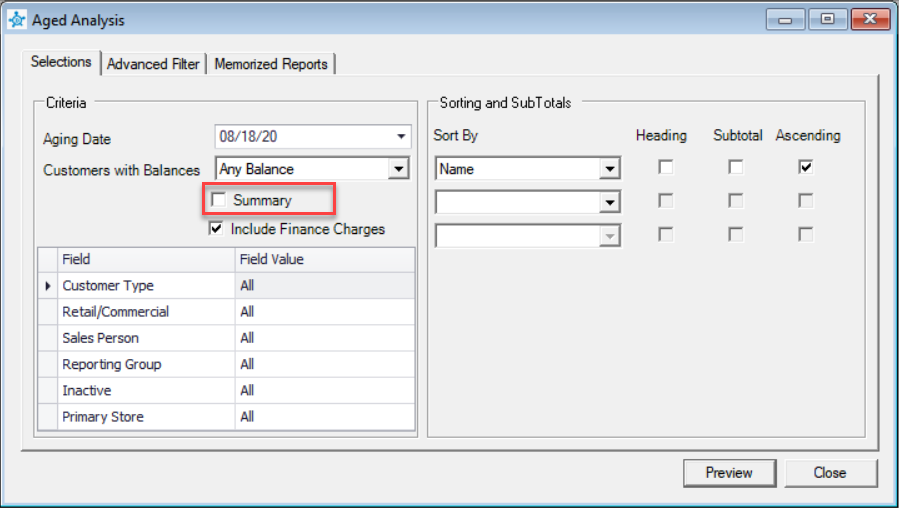
The Summary version of the Aged Analysis looks like this:
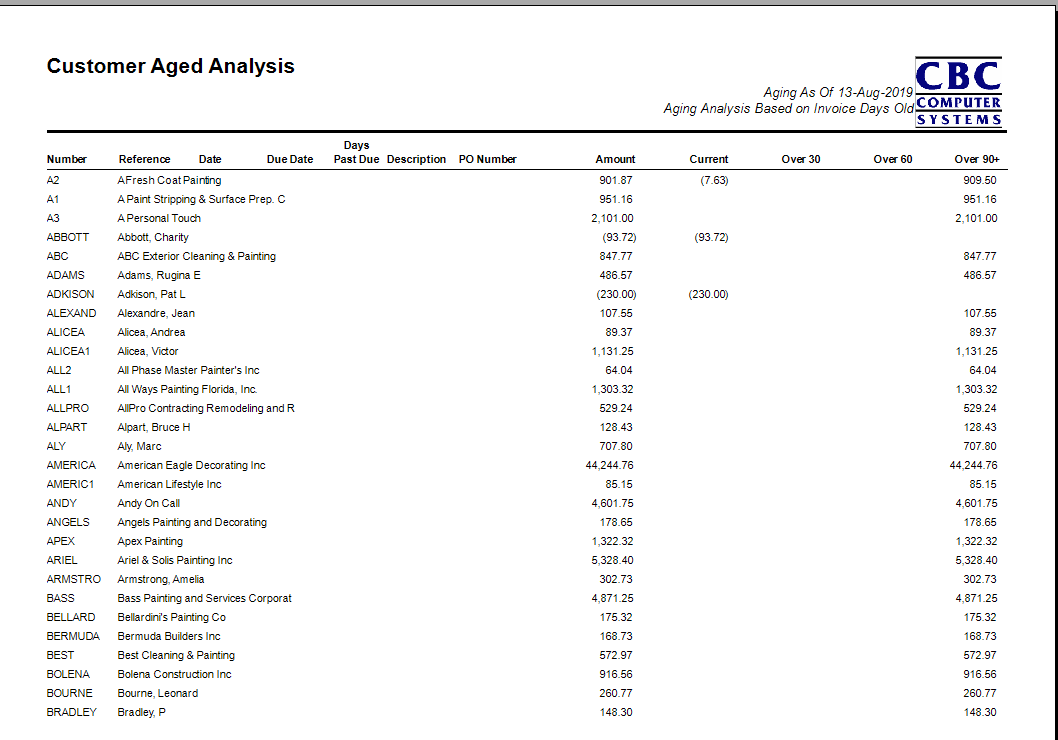
In contrast the Detailed version of the Aged Analysis report looks like this:
Notice that with the detailed version of the Aged Analysis report you can see that deposits show up on the aging report. In Decor Fusion Deposits are tracked along side Accounts Receivable. When a deposit is taken in the software it goes onto the customers account and sits on their Aging. This can be seen by pulling up a customer record in Customer Maintenance and going to their Aging Tab.
What does this mean? It means that when the Aged Analysis report is run the balance that is shown at the end will be less outstanding deposits.
If you are trying to reconcile Accounts Receivable you will want to make sure you take that into account. If you do not , it is quite likey the number shown in the Aged Analysis report will not line up with what you have in your Accounts Receivable general ledger account in your accounting package. To aid in reconcilling Decor Fusion a User Query has been created called the AR Reconciliation Query. You can contact the CBC Support Team to find out about having this query added to your Decor Fusion software. (Please see the webinar on User Queries under Help, Decor Fusion Learning Center, and Webinars for more information on this User query.)
Please note: CBC does not recommend taking deposits on customers who also have the ability to charge invoices On Account, we will discuss further on in this document why this is not recommended.
Deposit Flow On Cash Accounts
In Decor Fusion a cash account is one that has no credit limit and generally has Cash on Delivery terms. As mentioned in the Aged Analysis section of this document when the deposit is taken it is put as a credit on the customers account. This deposit will sit in the customers aging until the invoice it is attached to is completed or the deposit is reversed as shown in the Reversing a Deposit section of this document. We will now break down each of these stages.
- Deposit is taken: the deposit is taken at the POS as shown in the Taking a Deposit section of this document. At this point the deposit will appear in the Aging tab of the Customer Properties and the Aged Analysis report.
-
The deposit will remain on the account until one of two scenarios
occur:
- The deposit is fully reversed and given back to the customer. This was shown in the Returning a Deposit section of this document. When this happens the deposit will be removed from the Aging tab of the customer and will no longer appear in the Aged Analysis after the date it was reversed.
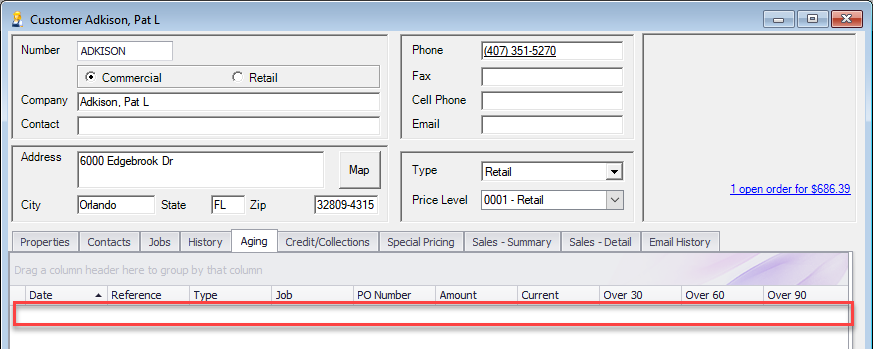
- The second scenario is when the order is completed and the deposit is applied to the balance of the order. When this happens, the held deposits is applied to the total balance of the order and the remainder of the order is paid by some other Method of Tender. Again the deposit disappears from the Aging tab of the Customer Properties and the Aged Analysis report as shown above.
With deposits on cash accounts the deposit clears from the account Aging and the Aged Analysis as soon as it is reversed or applied.
Deposit Flow On Charge Accounts
In Decor Fusion a charge account is an account that has a credit limit and terms other than Cash On Delivery. CBC Computer s does not recommend taking deposits on these types of accounts but if you desire to do so Decor Fusion will not stop you. This section of the document will go over how deposits will act on charge accounts and why it can cause confusion.
Firstly, taking and returning deposits functions identically to doing the same function on cash accounts. Where a charge account differs is how deposits will clear when it is applied and the remainder of the invoice is put On Account. If the invoice is closed with any other Method of Tender it will function the same as a cash account as shown in previous section.
When an invoice with deposits is closed On Account, the invoice is posted to account as normal but the deposit is applied to that invoice and acts as a payment on the invoice. This is typically where the confusion can come; Decor Fusion will continue to show invoices with payments applied until an invoice is paid in full. However since this “payment” is actually a deposit it stills shows as such in the Aging tab.
It will appear simillarly in the Aged Analysis report. Below is the Aged Analysis report for before the deposit was applied and after.
Before Deposit Application On Account:
After Deposit Application On Account
So we can see the invoice shows up on the customers aging now and the balance reflects appropriately less the deposit, but what happens when this invoice sits on this customers account for a while or they only pay part of the balance owing on that invoice? Let’s look at the scenarios.
If the customer only pays part of the owing invoice the aging will continue to show the Deposit, the Invoice and add the Payment to the customers Aging tab. All three will continue to show in on the Aged Analysis report until the invoice is paid in full. Once that occurs, the deposit and invoice it was associated with disappear from Aged Analysis report.
Aged Analysis Before Payment On Invoice:
Aged Analysis After Payment On Invoice:
Aged Analysis After Invoice Is Paid In Full:
PLEASE NOTE: CBC Computer Systems would like to inform you that taking Deposits on charge accounts in Decor Fusion will increase the amount of credit available. It does not increase the credit limit but if a customer was over credit limit before the deposit was taken, then the deposit may bring them under credit limit and allow other on account charges to be made.
A separate document on how to handle special credit situations in Decor Fusion will made available.
Deposit Flow With Backorders
Backorders occur when a customers order does not come into the store in full. Sometimes the vendor runs out of product or sometimes it was not all ordered at the same time. In these situations what happens with a deposit that is held?
Let’s start with how a backorder is created at the Point of Sale screen in Decor Fusion. Pull up the open order for the customer by going to Order Search button in the toolbar at the top of Decor Fusion. Find the right order and double click on it. Enter your POS code, then on the line item that needs to be backordered, adjust the quantity. Decor Fusion will automatically add the difference to the backorder column.
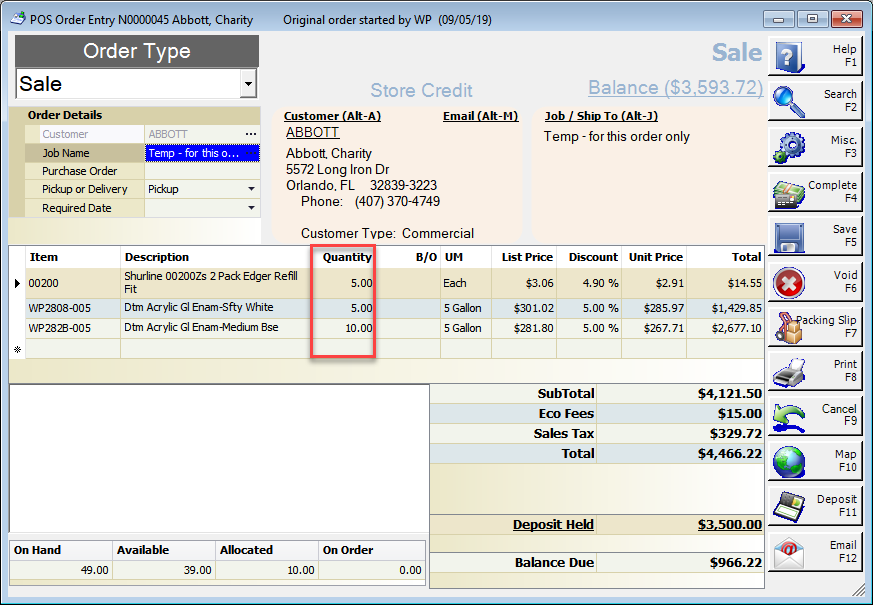
In the example above there is a deposit held of $3500, what will happen with this deposit when only a portion of the order is completed? Well when you click Complete a fairly detailed payment details screen will appear. It will show the Amount Being Taken, the Amount Backordered, the Deposit Held, the Deposit Applied and ask for a payment method to close out the order. By default Decor will want to keep the as much of the deposit back as possible without keeping more then is needed to pay the backorder. This means it will kepp the full amount of the backorder held by default.
This can be manually changed to the amount that you want to apply however if you wish to do so. So you could apply the deposit fully to the portion of the order being taken now and only keep a portion for the backorder. Either way you will be required to select a method of tender to close out this portion of the order and create the backorder.
Note: CBC Computers recommends that the full amount of backorder be carried forward for the backorder as this ensures there is payment for product that is still out standing and the order is paid in full.