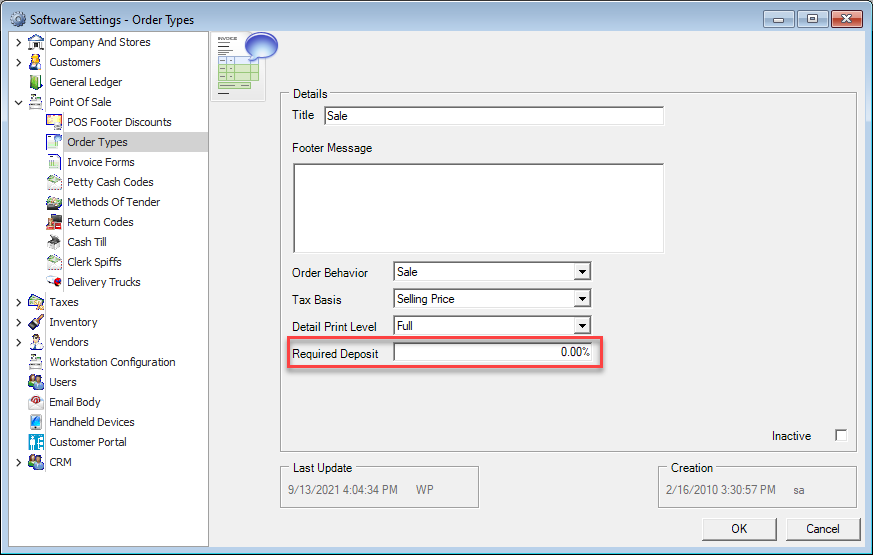There are times when you need to be able to return a deposit to a customer; they may have decided to cancel their order or the product may no longer be available. Either way a return of the deposit needs to happen. First go the POS entry screen and click the F2 – Search button. Find the order for the customer that has the deposit on it and double-click it.
Hint: This can be made easier by adding a Deposit column to your Order Search grid. See the Review of Search Grids/Views webinar found under Help, Decor Fusion Learning Center, and click on Webinars for help in doing this.
Enter your POS code.
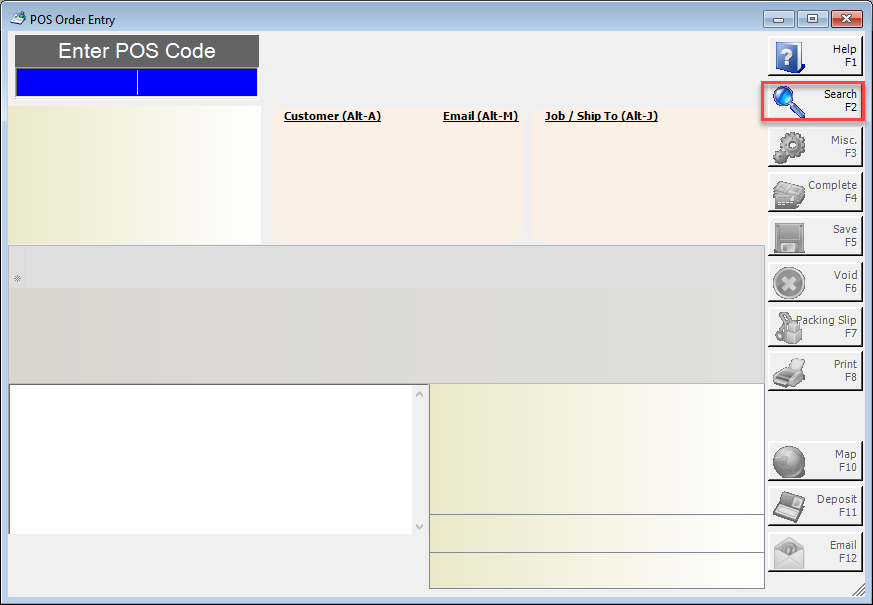
After entering your POS code click the F11 – Deposit button. Enter the negative amount of the deposit you wish to return to the customer and select the Payment Method you will return it on. This can either be the original payment method or something different, depending on store policy.
Once again hit enter after selecting the Payment Method and either chose a printer to print to or cancel the print dialog box and close the printer preview window. If you look at the customer account, the deposit will be completely gone. Once deposit is removed, the order can now be voided if this order has been cancelled.
Note: If the order has a purchase order tied to it you will need to void the purchase order first. For information on this see the Special Orders document found in Help, Decor Fusion Learning Centre, Best Practices and POS called Special Orders.
Note2: If the order type being used has a required deposit percentage you will need to remove required deposit percentage on the order before being able to do a negative deposit. This can be done by going to Edit -- Software Settings -- Point of Sale -- Order Types. Double click the order type(i.e. Sale) and 0 the required deposit field. Click OK then close and reopen the order. Alternatively changing to a different order type temporarily will allow you to do a negative deposit (i.e. change from sale to return sale)