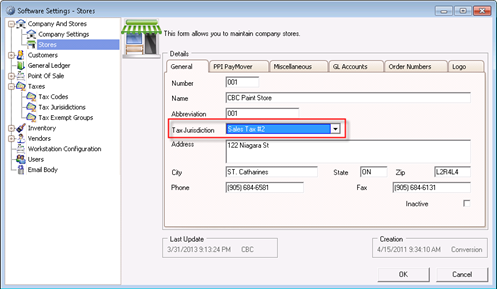OVERVIEW
This document shows how to setup GST and PST tax codes and tax jurisdiction.
PROCEDURE
NOTE: Depending on the situation Tax Jurisdiction might have to be either Updated with new Tax Codes (GST & PST) or New Tax Jurisdiction might has to be Created. If saved orders need to use the HST Tax Code then New Tax Jurisdiction has to be created otherwise updating existing Tax Jurisdiction will be sufficient.
To access the tax settings go to Edit menu then select Software Settings. Under Software Settings double click on Company And Stores and click on Stores.Double click first store in the list (Ex: 001). Under General tab note the Tax Jurisdiction (Ex: Sales Tax #1). Check and note the each of the stores Tax Jurisdiction.
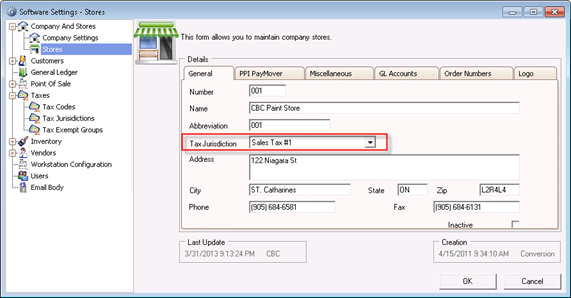
Still in Software Settings double click on Taxes then click on Tax Codes. If GST Tax Code exists double click it and update the rate to 5% or other applicable rate. Click OK when done.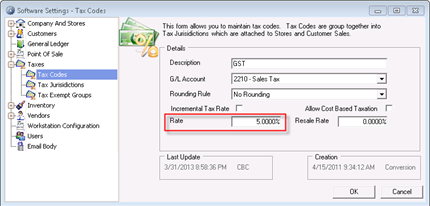
If GST Tax Code does not exist click the New button and fill in the (Description, G/L Account and the Rate). Click OK when done.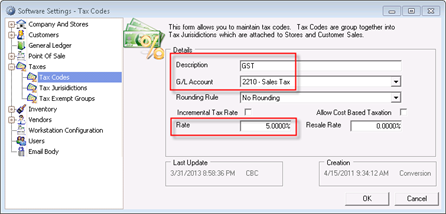
If PST already exists double click PST Tax Code and update the rate to 7% or other applicable rate. Click OK when done.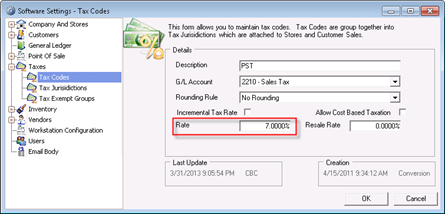
If PST Tax Code does not exist click the New button and fill in the (Description, G/L Account and the Rate). Click OK when done.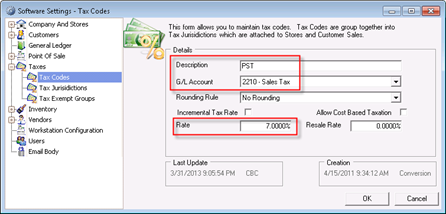
Stay in Software Settings and select Taxes again. Click on Tax Jurisdictions. To update the existing Tax Jurisdiction double click it and assign GST 5.00% to Tax Code 1 and PST 7.00% to Tax Code 2. Click OK when done.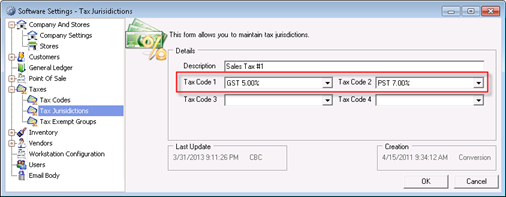
If new Tax Jurisdiction has to be created click on New button and fill in (Description – Sales Tax #2, GST 5.00% to Tax Code 1 and PST 7.00% to Tax Code 2). Click OK when done.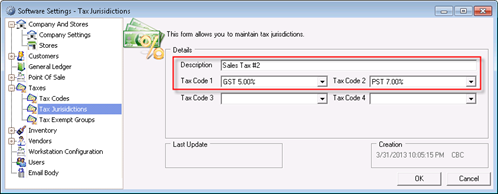
Now that the new Tax Jurisdiction Sales Tax #2 is created it has to be assigned to the store. Go to Edit then Software Settings. Click on Company and Stores then Stores. Click on store record (Ex: 001). Check the General tab and under Tax Jurisdiction drop down menu select new/updated tax jurisdiction (Ex: Sales Tax #2), click OK when done.