Overview
This document shows how to prepare vouchers in Decor Fusion for export once the invoice is received from the vendor.
Procedures
Click on the Daily Work icon, select A/P Voucher Entry
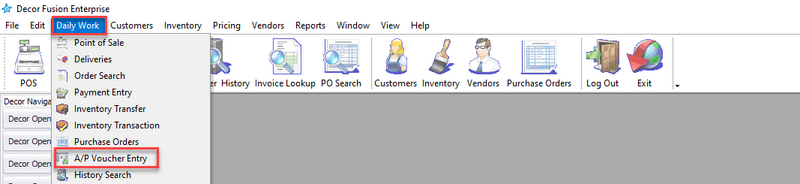
Click on the Search icon - by default it will show all vouchers that are uninvoiced. If the search needs to be narrowed this can be done using any of the filters at the top.
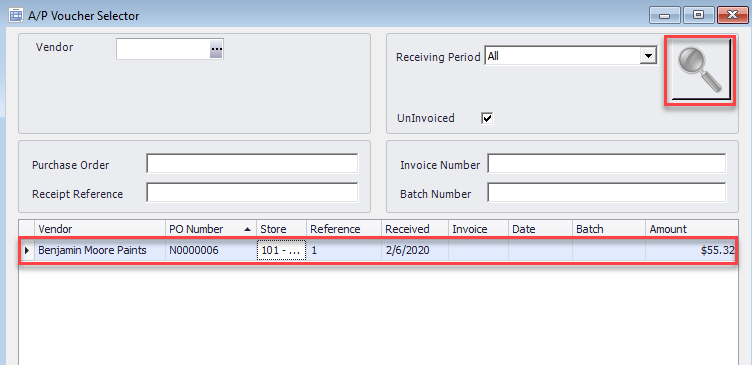
Double click on the PO (Ex: 00000006)
Enter the Invoice Number and select an Invoice Date. The Due Date will be automatically calculated as soon as Invoice Date is selected based on Vendor Terms.
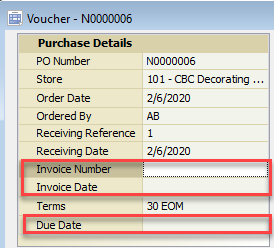
Confirm Quantity Received and Invoice Unit Cost, and make sure Invoice Total matches the Vendor Invoice.
If required, add additional Freight charges or Discounts using PO Footer Charges. Click the row and select PO Footer (Ex: Freight). Specify the amount and confirm with the Vendor Invoice.
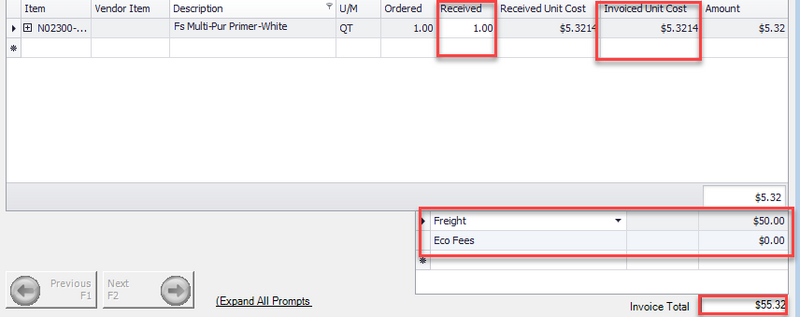
Press the F5-Save button. The voucher is now ready to be exported from Decor and into your accounting software.