Overview
Details: This document outlines the procedure for importing IIF files using QuickBooks 2019. QuickBooks has introduced a new Import function in QuickBooks 2019 which does not work with the IIF file Fusion Exports. Further information is available in then Exporting GL Summary document.
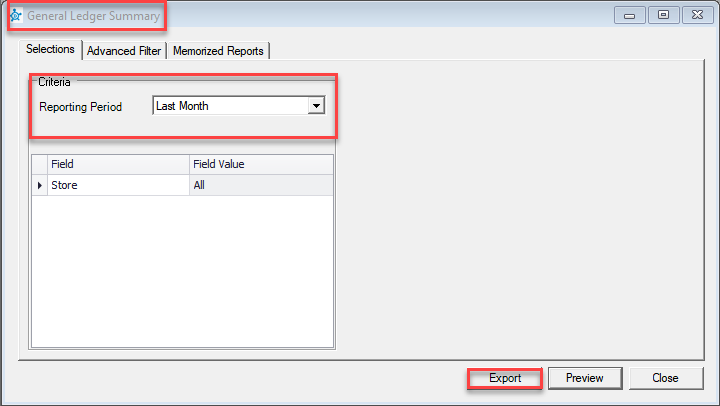
Procedure
In Decor Fusion go to Reports menu then Report Selector. Expand the Accounting Reports section and select the General Ledger Summary report.
Select your reporting period and click the preview button to ensure all values have a GL account assigned and look good.
After confirming nothing is missing accounts close the report and then click the export button beside preview. Save the file where you will be able to find it later. Go into your QuickBooks desktop 2019 software and go to File menu then Utilities then Import then Import IIF files.
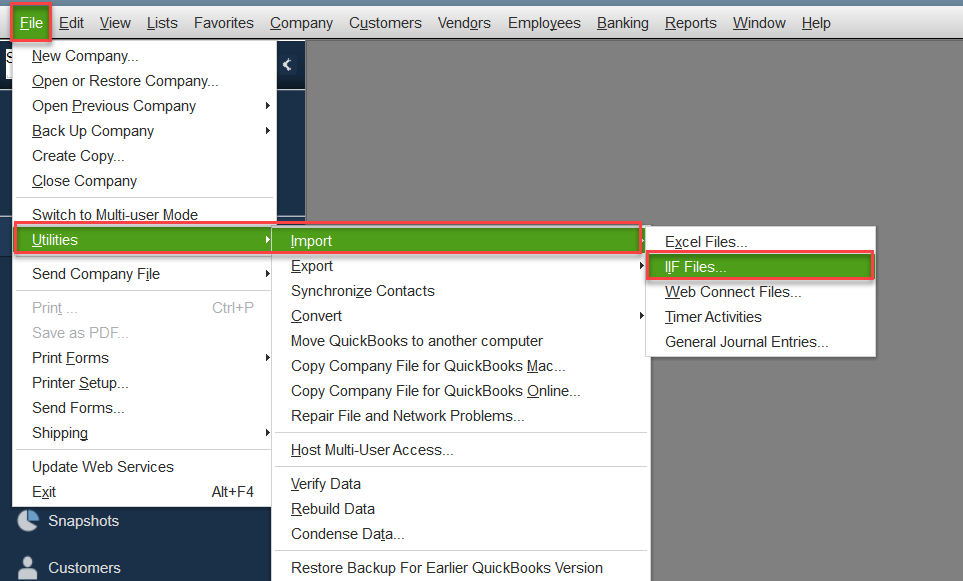
At the next prompt you will see three options, a button that says Import IIF, a cancel button and a link at the bottom that says Import it for me, I’ll fix it later.
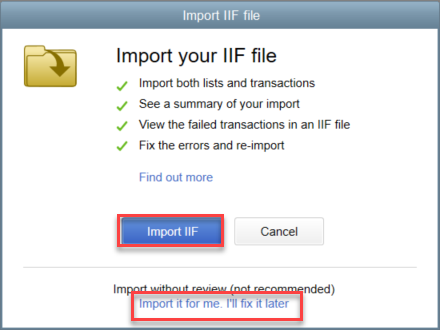
Select the Import it for me. I’ll fix it later option. At the next prompt click Import IIF button.
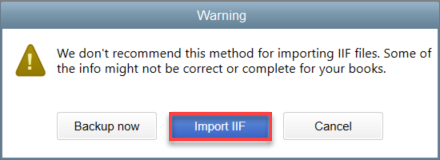
Select your IIF file from the file section screen, the same as you would have normally. You should then receive a “The data was imported successfully” box. We then recommend you review it in QuickBooks and the GL in Decor and ensure they match for the period imported.