Overview:
This document shows the process for setting up and processing trade dealer accounts in Decor Fusion.
Procedure:
Click the Software Settings option in the Edit menu. Expand the Inventory section and click Price Levels. Click the New button. Put Trade Dealer in the Description, 0999 in Display Order, This is a Base Price Level for Price Basis and uncheck Selectable at POS. Click the OK button.
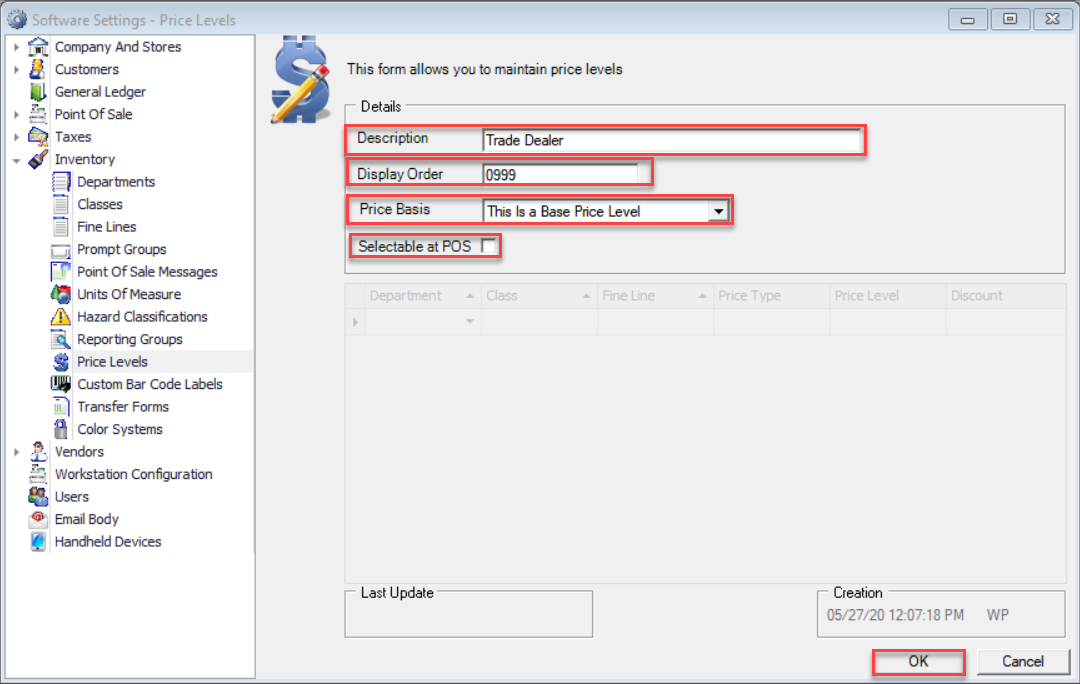
This next part is optional but useful. Setup a custom invoice for the trade dealers. In Software Settings expand the Point of Sale and then click Invoice Forms. Click the New button. For Description put Trade Dealer Invoice. Under Document Heading Settings, make sure only Print Store Tax Number is checked. Click the OK button.
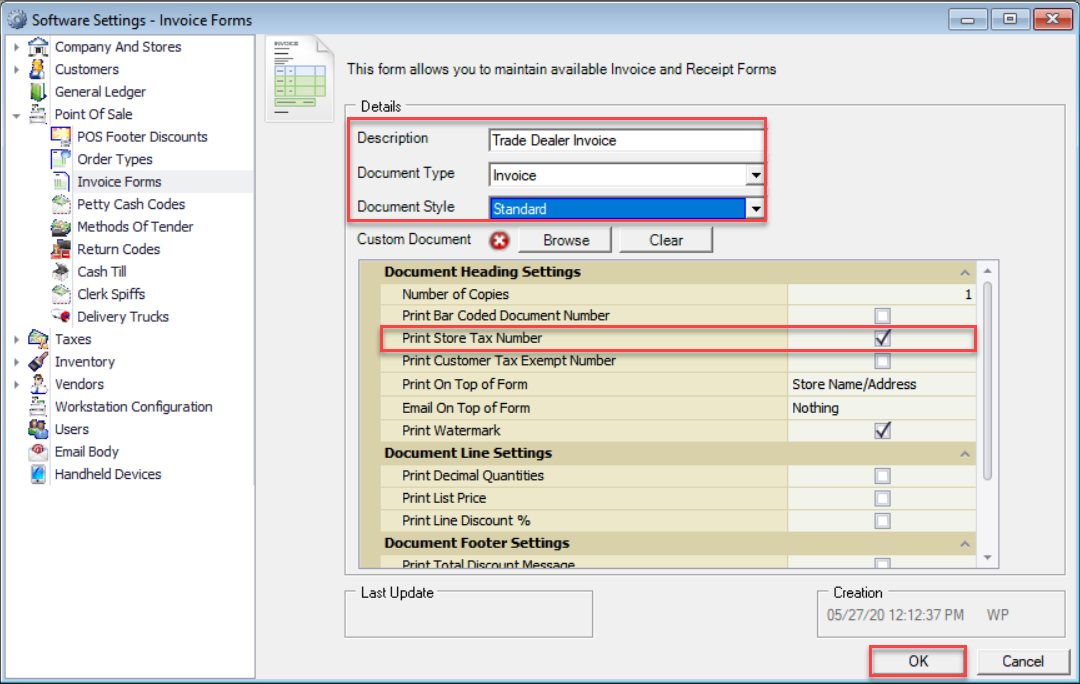
In Software Settings click on Methods of Tender under Point of Sale. Click the New button. For Abbreviation enter TC, Type select Other, Name enter Trade Account Credit, Picture select a picture to represent the tender, G/L Account enter the corresponding GL Account. Click the OK button.
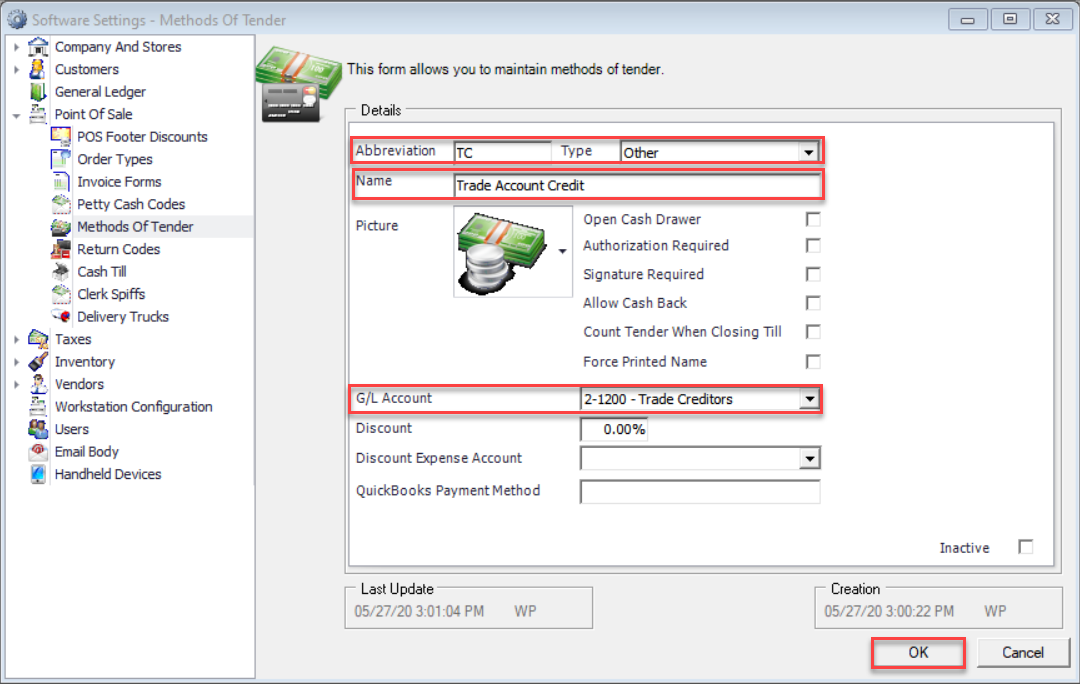
Click on Customer Types in the Software Settings under Customers. Click the New button. For Description enter Trade Dealer, Terms select the appropriate terms, set Price Level to the 0999 – Trade Dealer and Invoice Form select the appropriate invoice. Make sure you check the Job Required check box. Note: A job will need to be created for each customer who takes part in this Trade Dealer program.
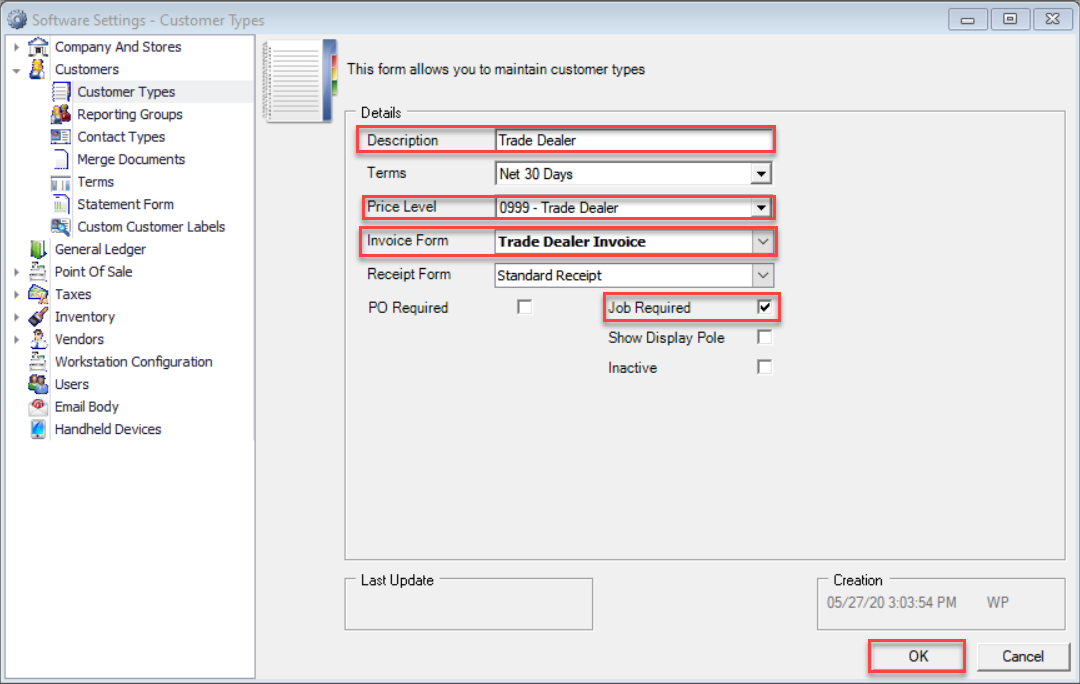
Click on the Customers toolbar button and click the New button. Enter a Number, select Commercial, fill in the Company Name, Contact, Address, City, State, Zip and Phone. Select the Type to be Trade Dealer. Click the Credit/Collections tab.
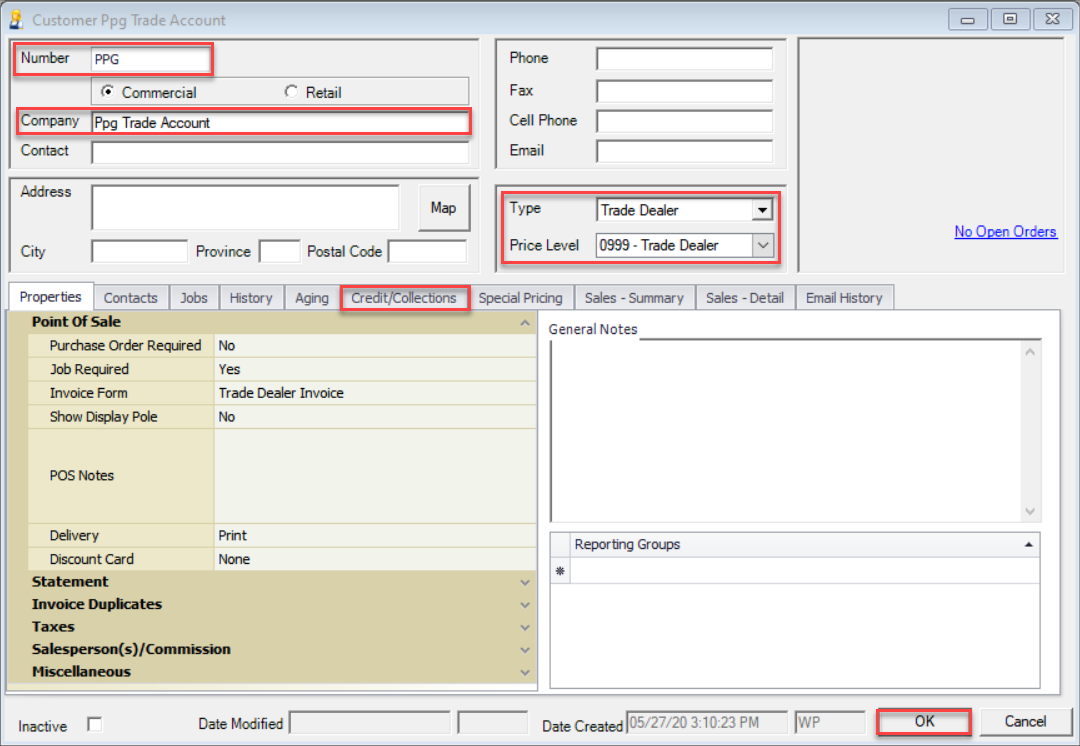
Set a large Credit Limit for this customer. Click the OK button.
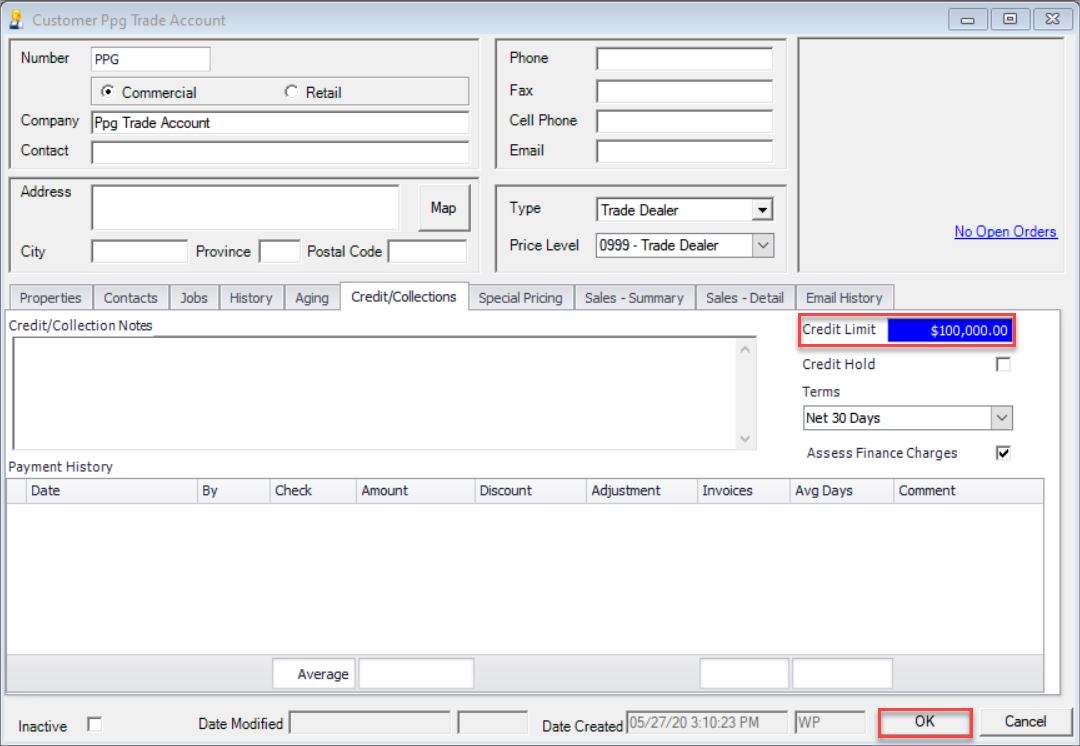
Since a credit will be issued for the product these customers buy we need to set the 0999 – Trade Dealer price level to be cost for those vendor products which apply. Click on the Pricing menu and click Price Update Wizard. Click the By Criteria for Select Items By. Depending on how the inventory is set up and the Trade Dealer programs criteria, one could select the Department, Fine Line, Class or Vendor. If it is only certain items from the vendor which are applicable then click the Specific Items for Select Items By and then select the applicable items. Click the Next button.
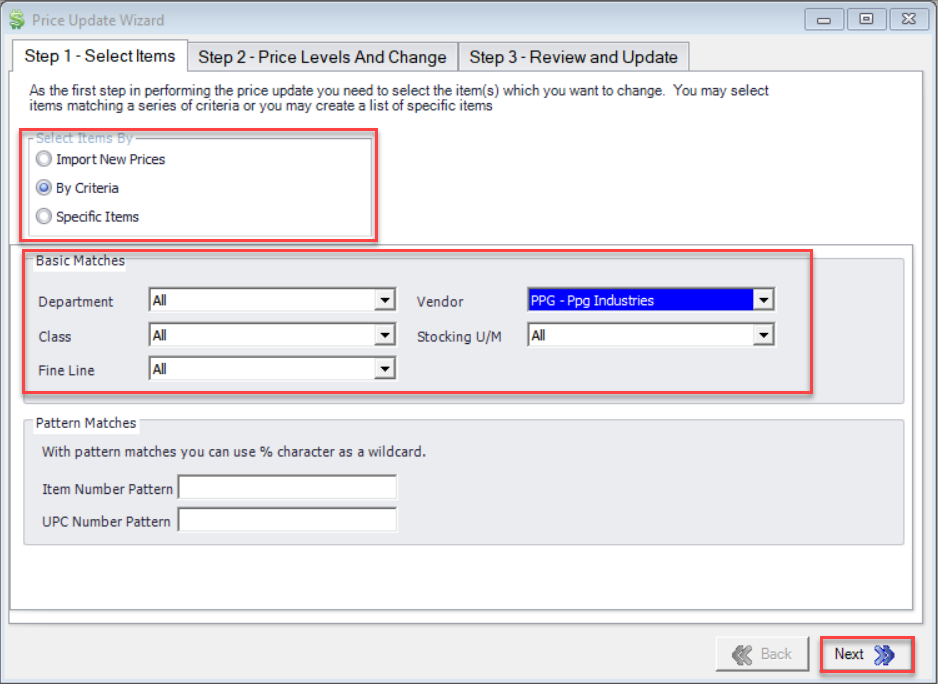
For the Trade Dealer Price Level select the Gross Margin on Standard Cost. Set Amount to 0. Click the Next button.
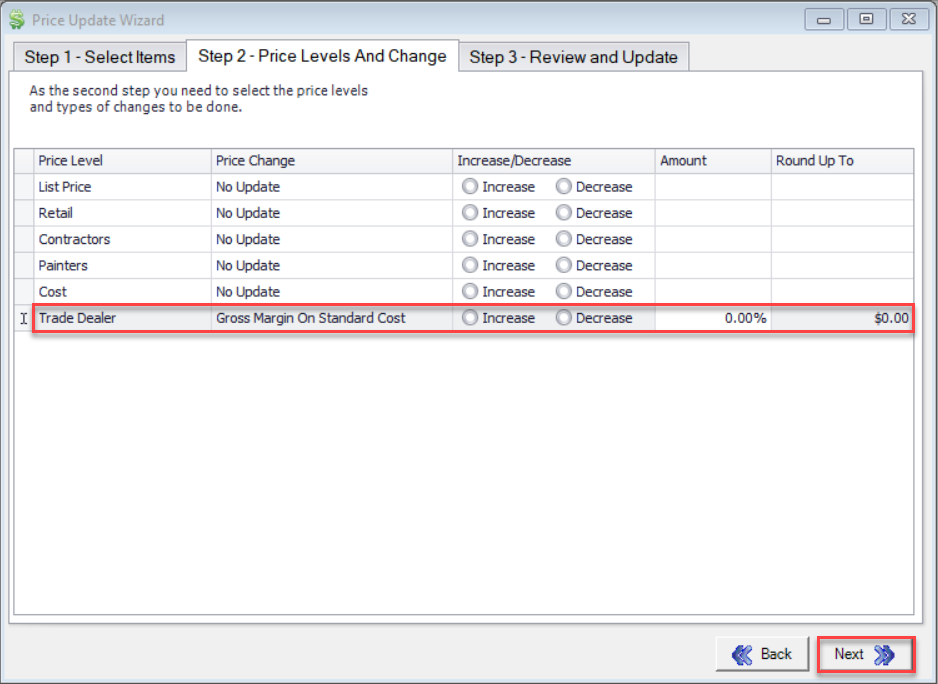
Click the Review button.
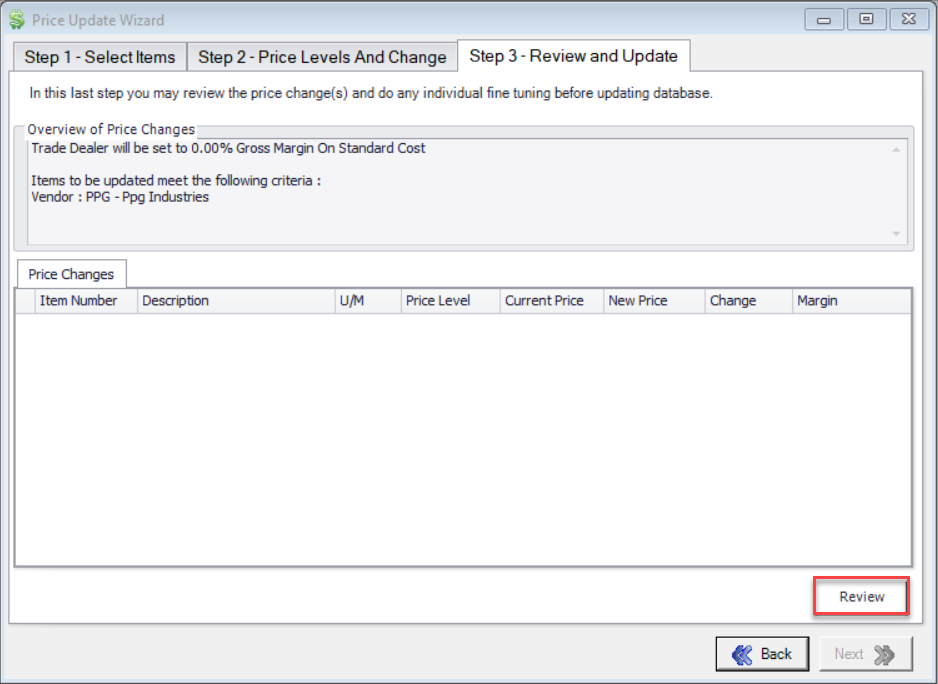
After reviewing the items click the Update button. A prompt will pop up stating: This action cannot be undone! Do you want to make these new prices active? Click the Yes button.
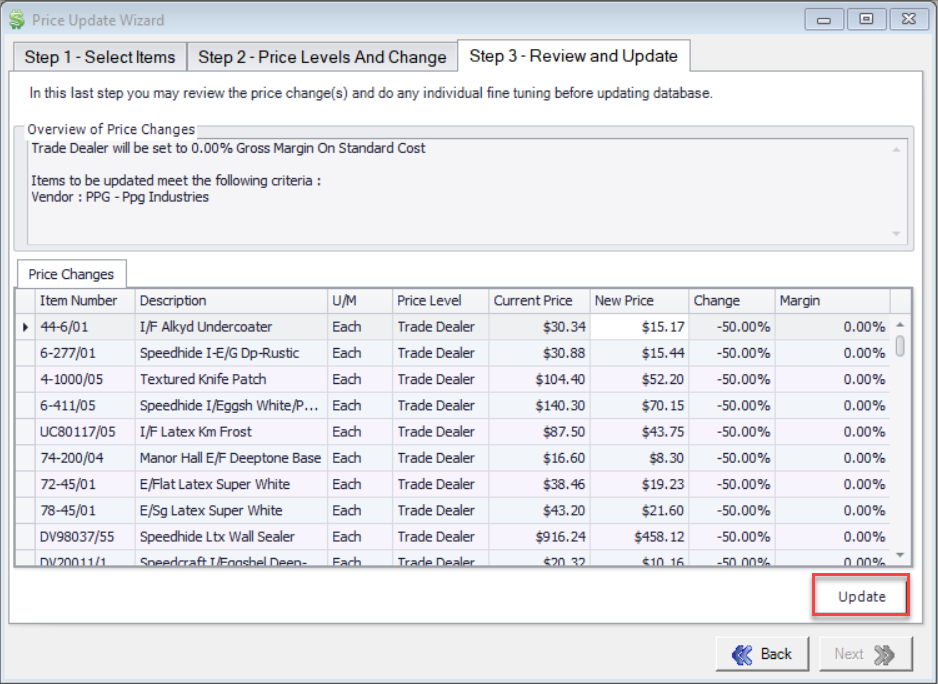
Processing POS Order
Click on the POS button and enter your POS Code and enter the Trade Account customer’s number. A red circle with a white x is shown beside the Job Name to denote that this sale requires a job. Click the ellipses(...) beside the temp job and select the appropriate job and click OK.
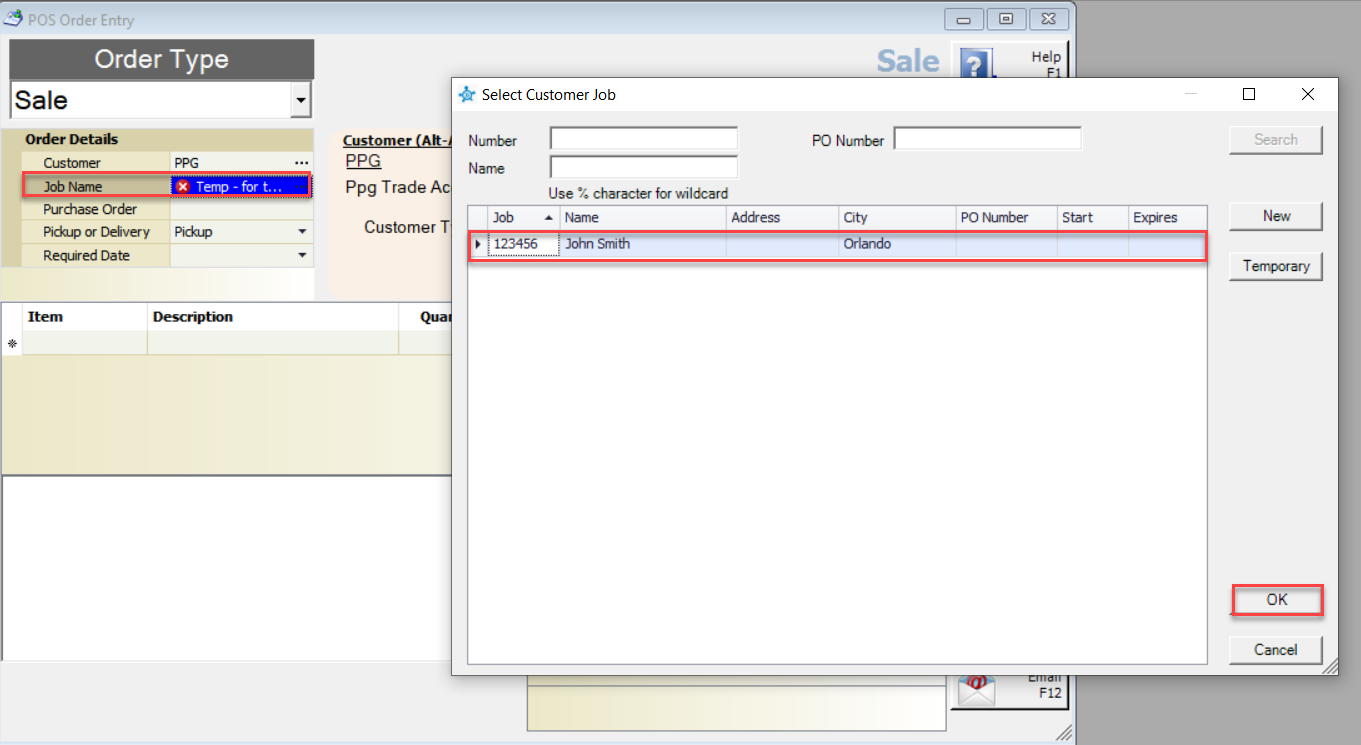
If they are not in the Job screen then click the New button in the screen. A screen will appear which will ask you for the job details including job, name, address, etc. Put the persons Trade Dealer Number in the Job field. When finished click the OK button.
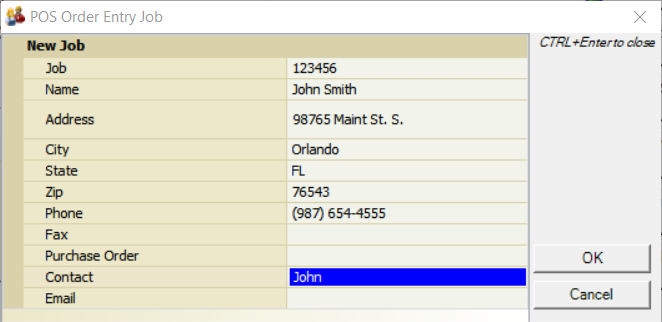
Add the items they are going to purchase. Then click the Complete button and select ON ACC for Payment Method. Tab through the Amount Tendered field to complete the sale. You will be prompted to print an Invoice. Click the OK button.
Process for Apply Credit
Go to the Payment Entry screen under the Daily Work menu. Enter POS Code and then the Trade Dealer Customer number.
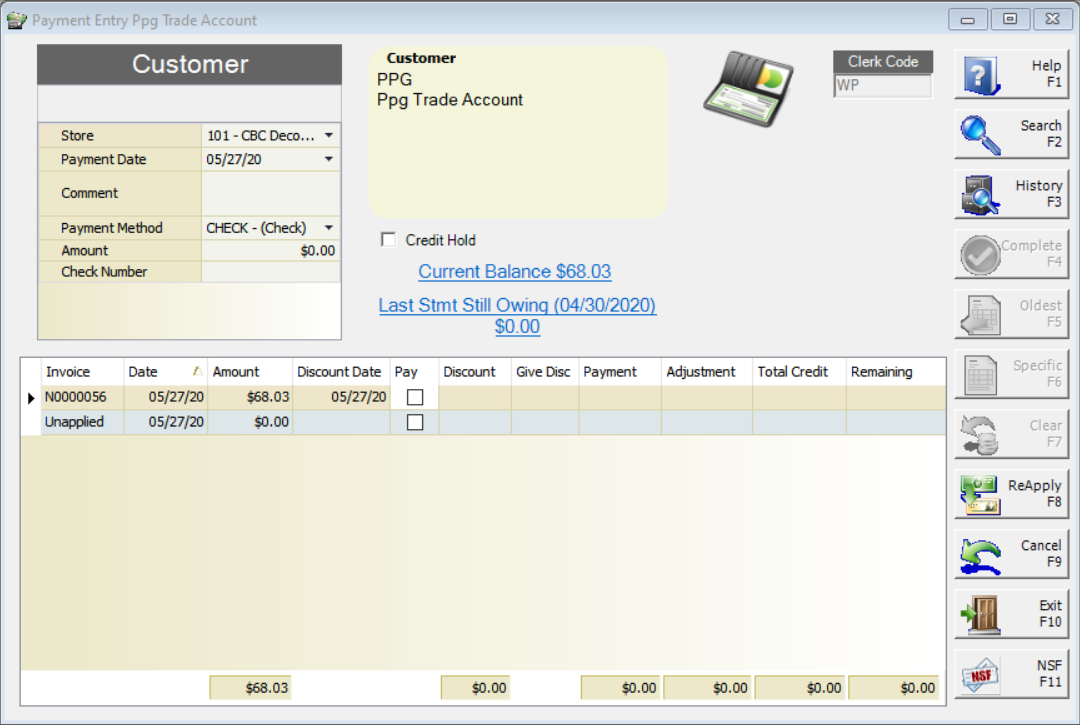
Change Payment Method to Trade Account Credit. Enter the Amount. By default Decor Fusion will allocate payment to the oldest invoices. Click the Clear button to clear the payment allocations. Manually check off the invoices which the credit covers. When done click the Complete button.
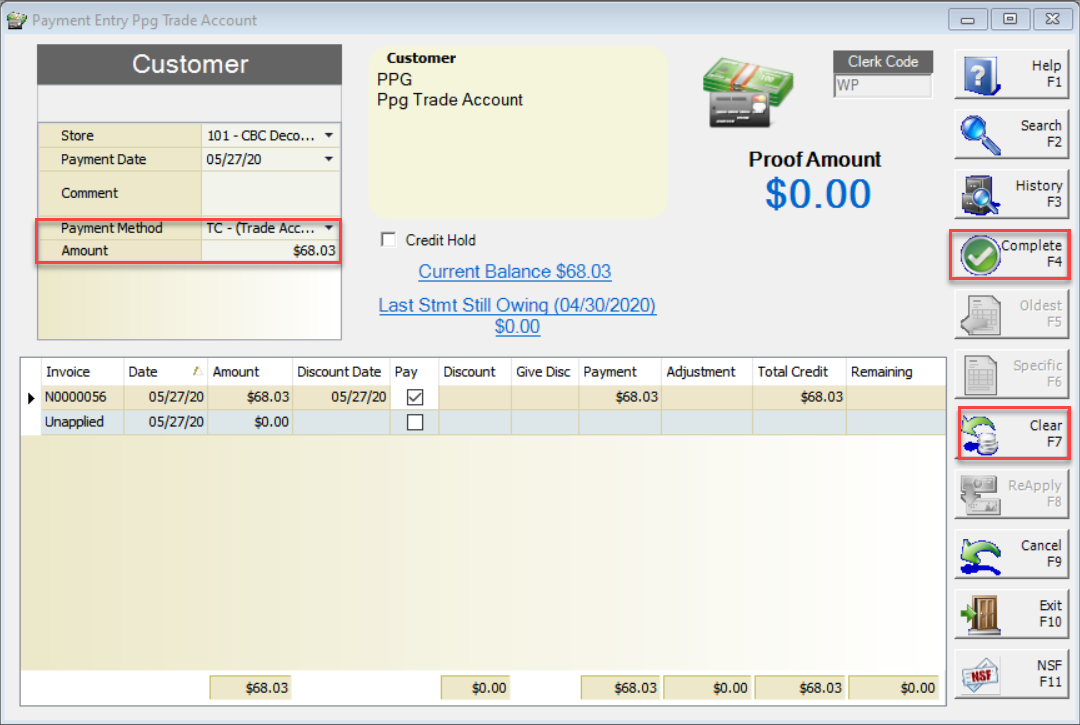
Note: Decor Fusion does not handle commission paid for partaking in this Trade Dealer Program.