Overview
This document goes over how the optional software feature to allow Eco fees to be setup by tax jurisdiction works and is setup.
Procedure
First things first, the optional feature must be enabled by CBC Support. Please contact the support team to enabled on your database.
Once it has been enabled and Decor Fusion has been closed and reopened the setup process can begin.
Note: This document assumes Eco fees are already enabled in the Decor Fusion software, if they are not please see the related article Eco Fees Setup and Usage for how to do that.
First go to the Edit menu then select Software Settings. From there expand the Inventory section and select the Eco Fees option. Note: Since this is a new feature security for this software setting will be disabled by default. To enable go to Edit menu, then Software Settings. From there select Users and double click on your user(or the user you have the same security as). Once in the user expand the Software Settings section and look for the line called Eco Fees. Check all the boxes here and click OK. Log out of Decor Fusion and log back in.
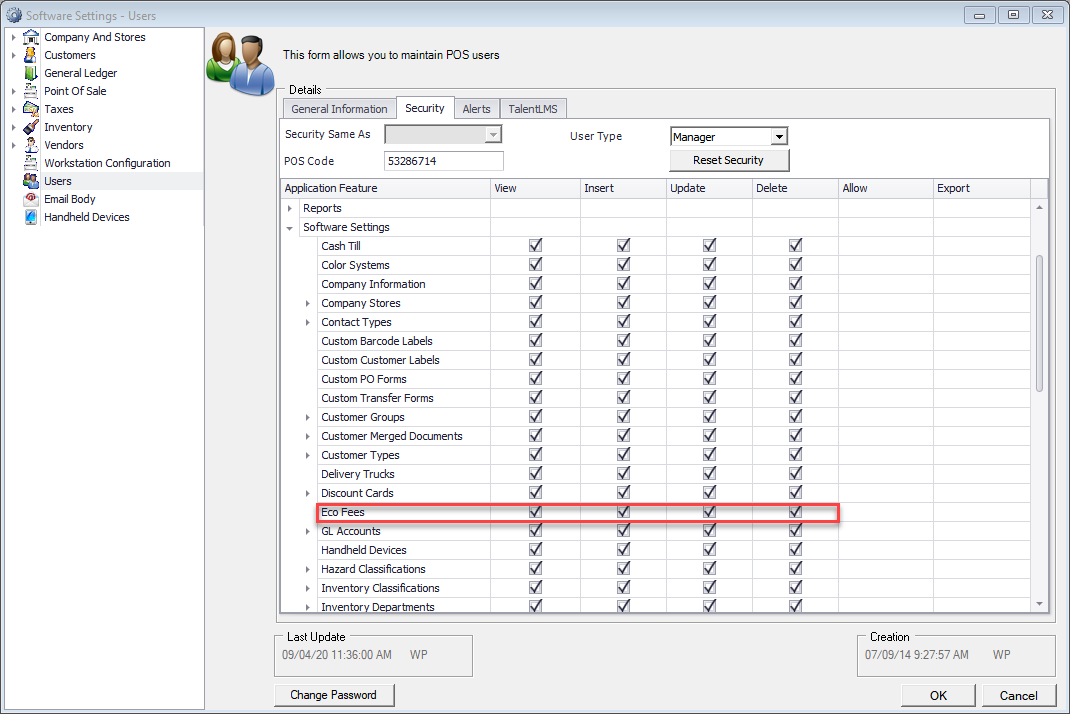
With the security enabled we can now access the previously mentioned Eco Fees section(Edit menu then Software Settings, expand Inventory section and select Eco Fees). Click the New button, once here a screen like the one below will be displayed.
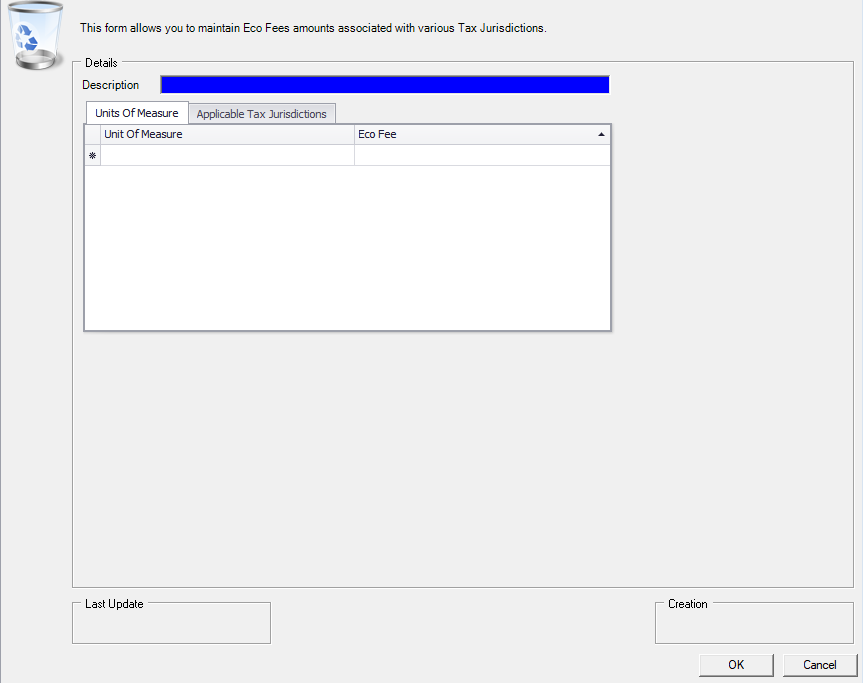
This is where the applicable Eco fees will be specified and for what units of measure they apply. The other tab allows for the specification of what tax jurisdiction these will be applicable to. This allows to have some areas not have Eco fees while others do.
Once all the Eco fees have been entered, then it is a matter of assigning the applicable to tax jurisdiction to correct zip code ranges.
Please see the related article for Decor Fusion Taxation by Delivery Address for how to accomplish this.