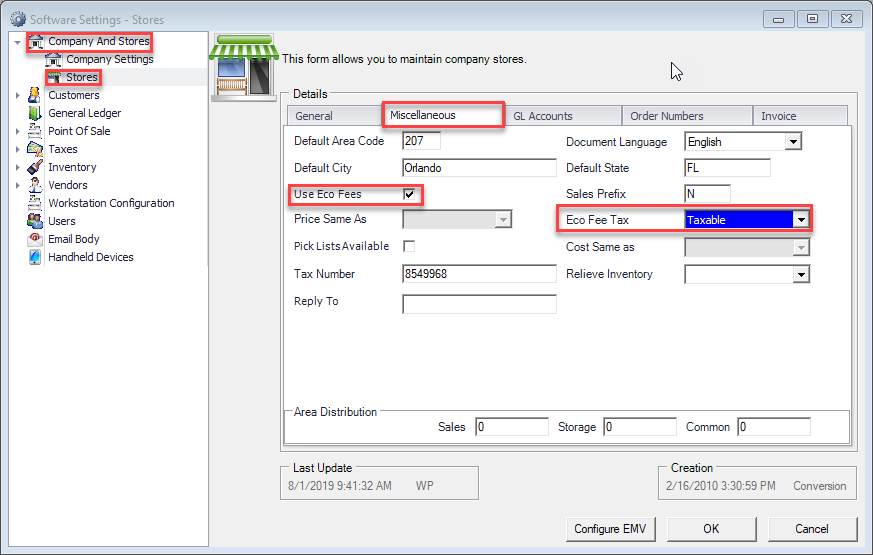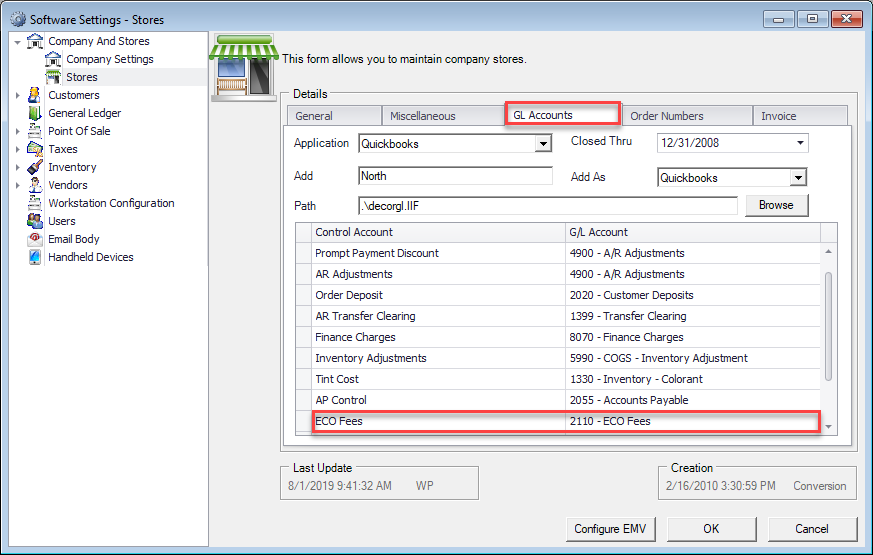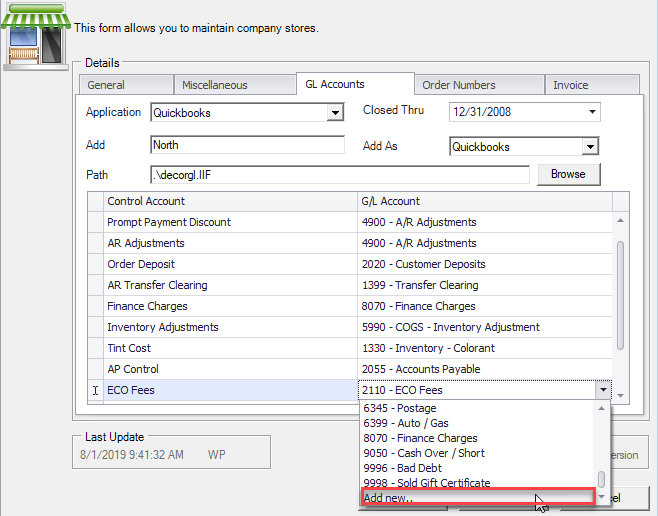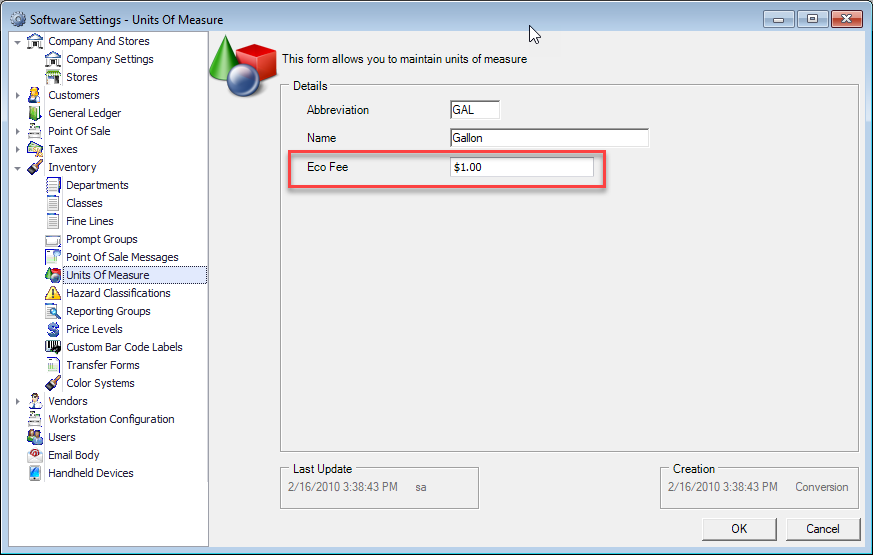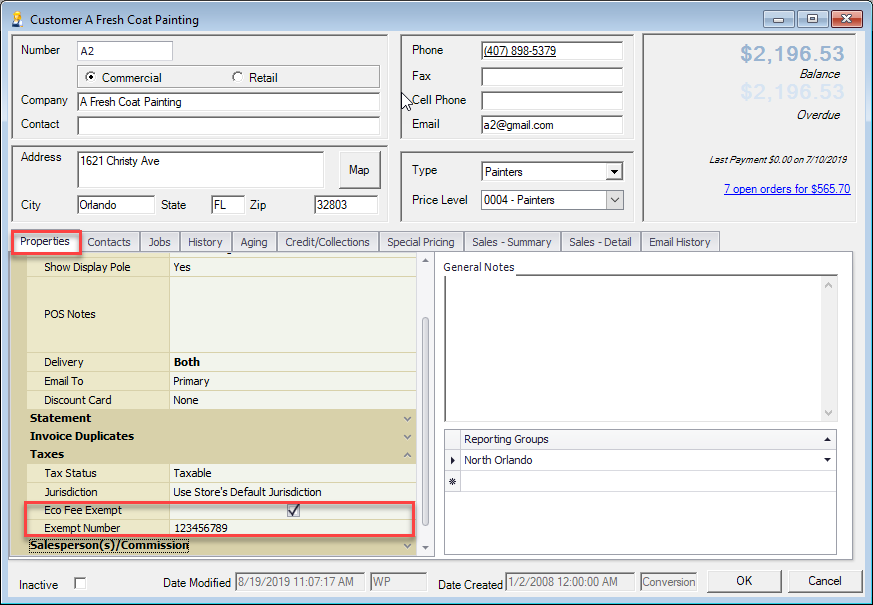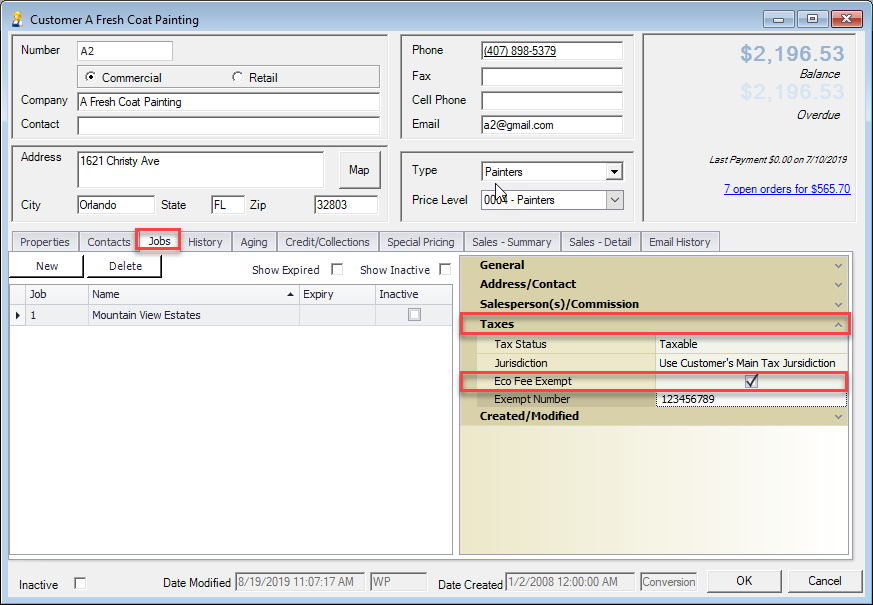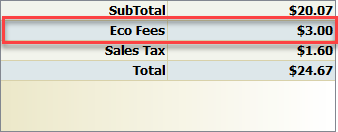Overview
Decor Fusion can be configured to charge Eco Fees or a price Increase can be applied to items in order to recover additional Eco Fee costs charged by Vendors. This document shows the setup and use of Eco Fees.
Procedures
In order to activate the Eco Fees feature in Decor Fusion the Use Eco Fees option must be checked. From the Main Menu bar click Edit, Software Settings, Company And Stores, and select Stores.
Double click to slect the store location and select the Miscellaneous tab, select Use Eco Fees and set Eco Fee Tax to Taxable.
Click GL Accounts tab under ECO Fees and select the appropriate GL account (2110), click OK button.
If not already created select Add New at the bottom of the drop down menu.
PLEASE NOTE: Remember to add the G/L number into your accounting package if it is not already included.
Eco Fee Values Setup
From the Main Menu bar click Edit, Software Settings, Inventory, and then Units Of Measure. Double click on unit of measure that requires setup of the Eco Fee amount. Under Eco Fee enter appropriate amount.
NOTE: The proper unit of measure must be associated with each item in the inventory. The Eco Fee amount will be applied each time an item with Eco Fee unit of measure is sold. Total amount of the Eco Fee is displayed and printed in the footer section of each order.
Eco Fee Exempt Setup
Open Decor Fusion and click on the Customers icon, locate a customer that requires Eco Fee exemption and stay on the Properties tab and expand the Taxes section.
Select Eco Fee Exempt check box, enter the Tax Exemption number if applicable. Click OK.
Eco Fee Job Setup
Open Decor Fusion and click on the Customers icon, locate the customer. Click on the Jobs tab and select or create a permanent job. Expand Taxes section, select Eco Fee Exempt check box and Enter Tax Exemption number if applicable. Click OK.
Eco Fee Override at POS
It may be necessary to override the ECO FEE flag when creating an order. To do so, enter the customer information and order details for the PO. If the order requires a temporary or permanent job, complete that information as required. The Eco Fee is based on the store setup which can be overridden on a customer basis which can then be overridden on a job basis. To review or override the eco fee for a specific order press F3 or click on the Misc button. This will open the Miscellaneous Order Details window. Check the Eco Fee Exempt button as appropriate and provide the Exempt number if applicable.
As Eco Fees are accumulated for an order the value will display in the totals section of the order.
The Eco Fees can also be found in the Total section of the Invoice