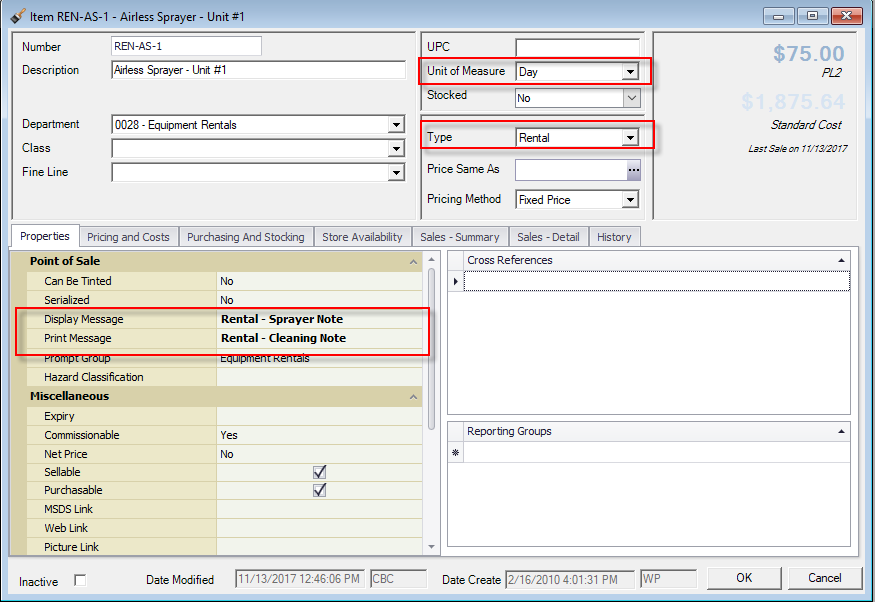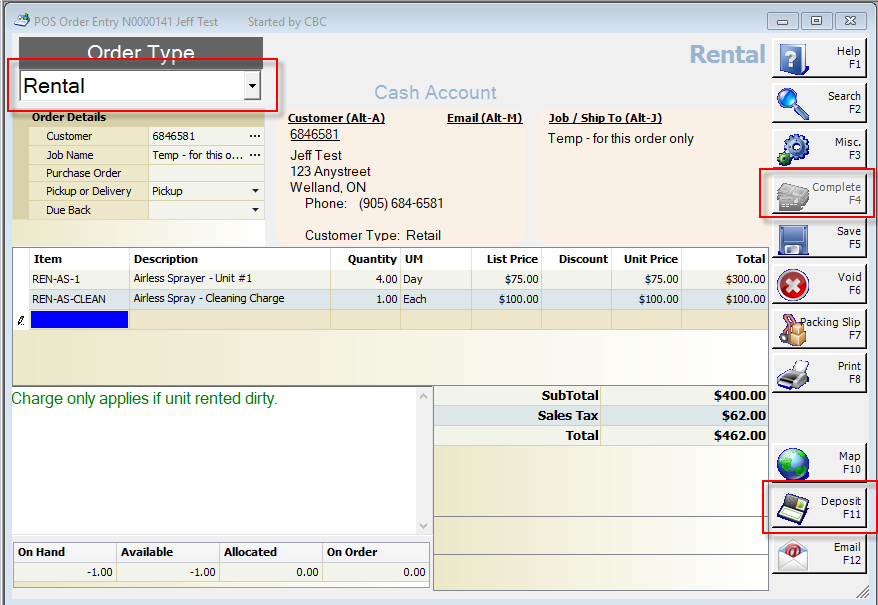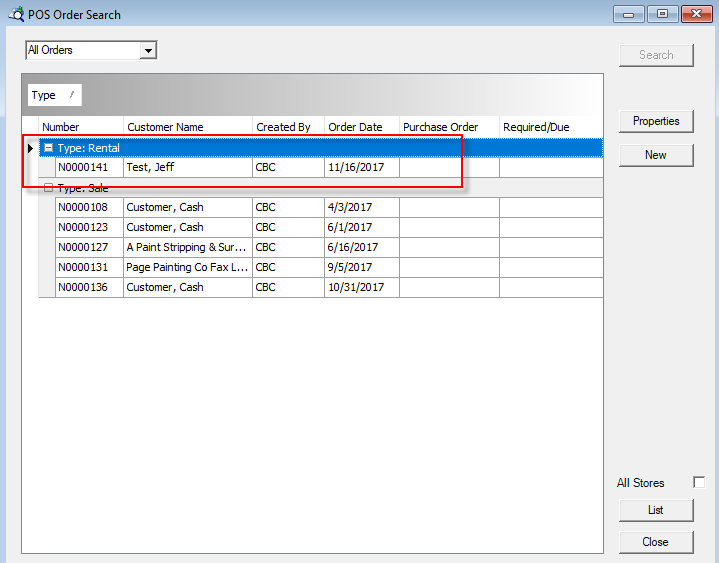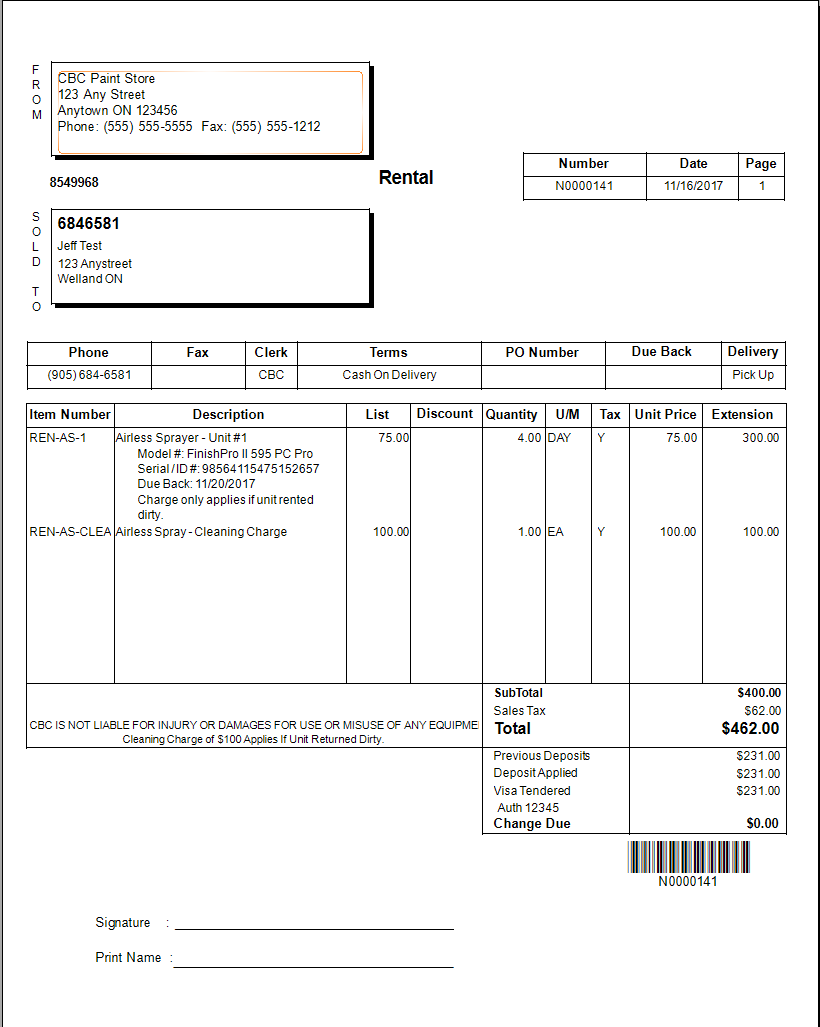Overview
This document goes through the setup process and rental item usage.
Procedure
Create a new inventory item, add it to the Equipment Rentals Department, select the correct Unit of Measure then make sure Type in Rental. Under Properties, you may also chose to select or create Display and Print Messages. Ensure Pricing and Costs have been updated as well.
Point of Sale Messages
To edit or review Point of Sale Messages go to Edit then Software Settings then expand Inventory, section and select Point of Sale Messages. Select the appropriate message and click on Properties.
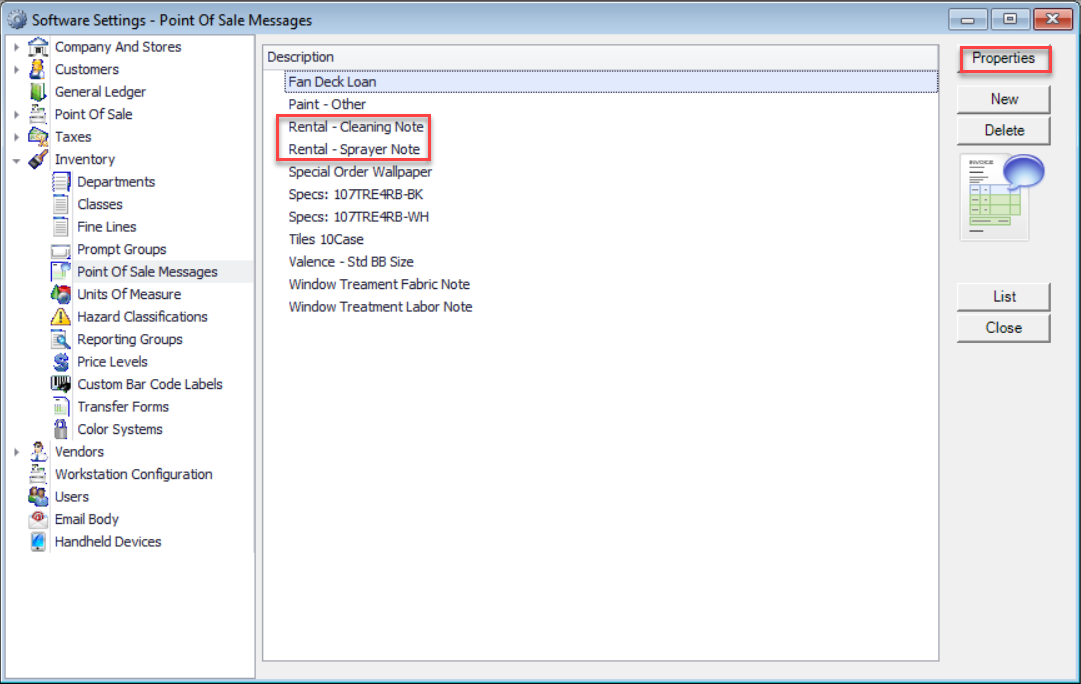
POS Process
Open POS screen and enter a POS code. Enter the customer number then use the drop down in Order Type and select Rental. Now this order will respond with all the behaviors of a Rental Order, you will notice the F4-Complete button is grayed out during initial creation of Rental orders.
Add the Rental Items and take the appropriate deposit.
After the deposit is taken the Rental order will be saved and can be found using the Open Order lookup.
When the Rental Item is returned simply recall the from Open Orders and complete the order collecting the remaining amount due.