Overview
This document will outline the steps required to setup a Spiff in the Decor Fusion software.
Procedure
The definition of a Spiff is a monetary incentive that is paid to the point of sale clerk who either starts or completes a sale.
Allowing Security Access
Before setting up a spiff, you need to ensure that you have sufficient access in Decor Fusion to do so. Click on Edit menu then select Software Settings and then Users and select the user you want to review. Click on the security tab and check both of the following areas for access.
Under Security tab Software Settings and then Spiff Maintenance make sure the appropriate user has all access. This security would usually be set for a manager or owner who would be responsible for overseeing the spiff program.
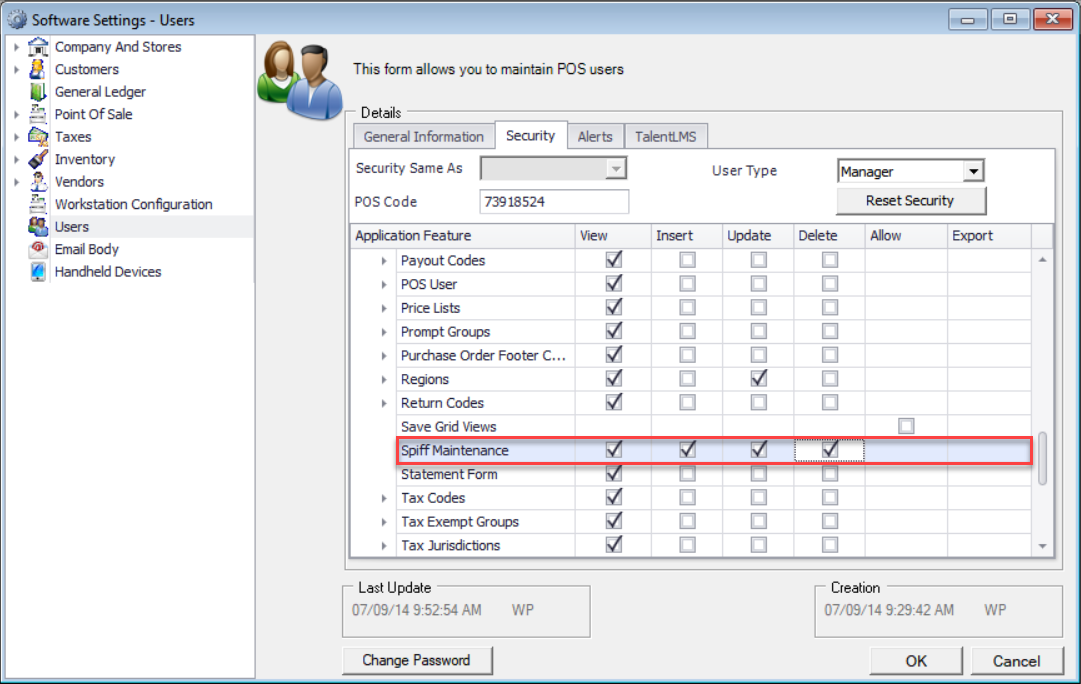
Under the Security tab, find the Reports section and make sure the user has full access on Spiff Report. Allowing access to this report would allow a manager or owner to monitor the ongoing accrued remuneration through the spiff program. Clerks are not usually included.
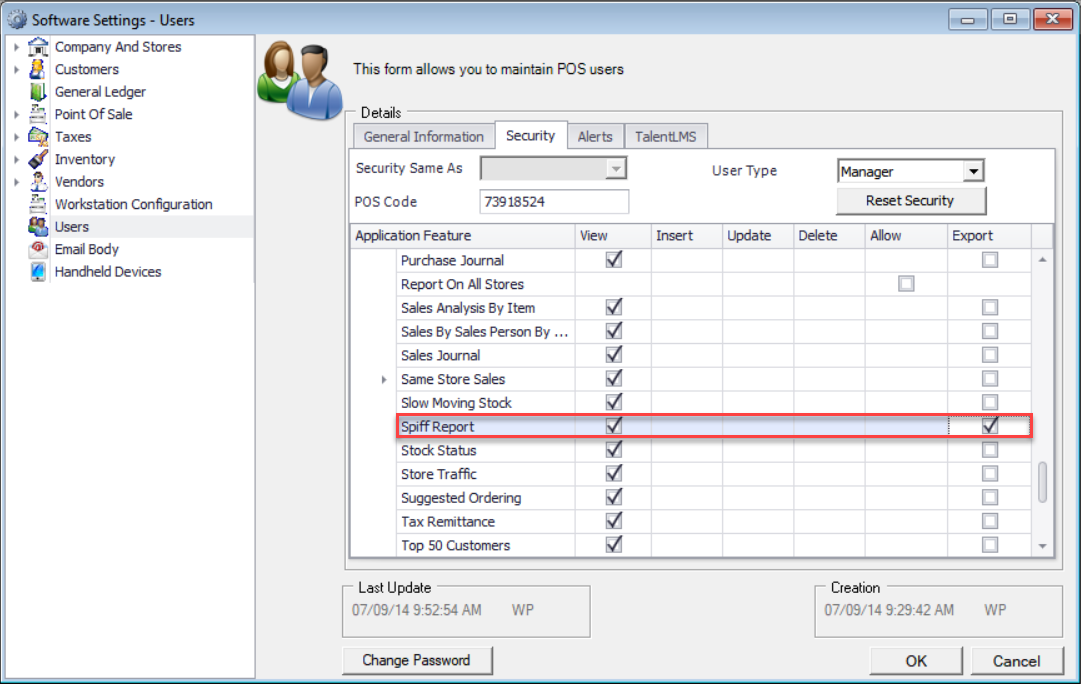
To allow your staff access to see their progress in the spiff, ensure their user or their Role has the following privilege, under Security tab expand Daily Work section and check the Allow box for Spiff Inquiry.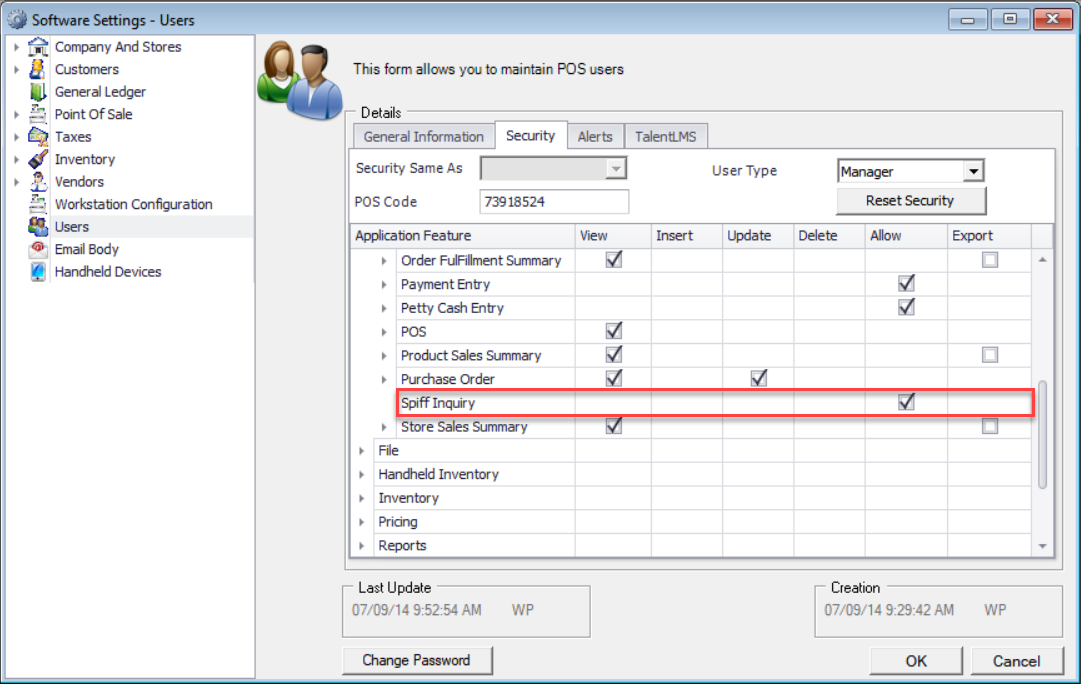
Creating a Spiff
Once sufficient access has been granted to the users, click on Edit menu then Software Settings. Then select Point of Sale then Clerk Spiffs to review spiff settings. You can see spiffs that have been setup already, include expired spiffs by checking the Show Expired selection, or setup a new spiff.
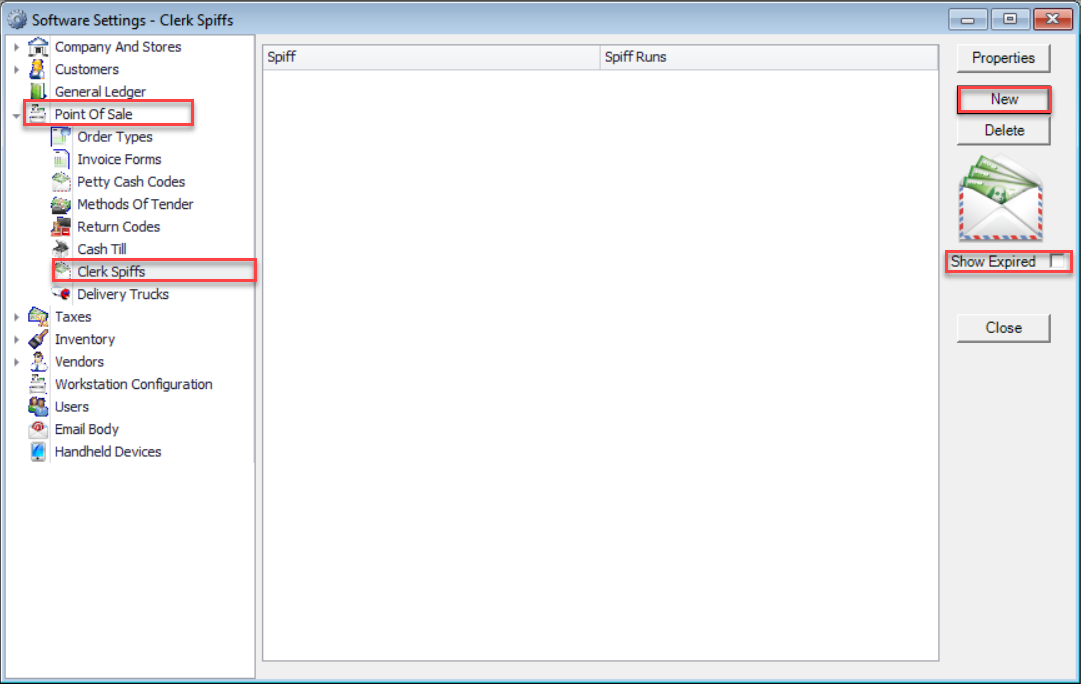
After clicking new, there are many options to customize each spiff. Below gives a description of the different sections to be completed in order to customize your clerk spiff.
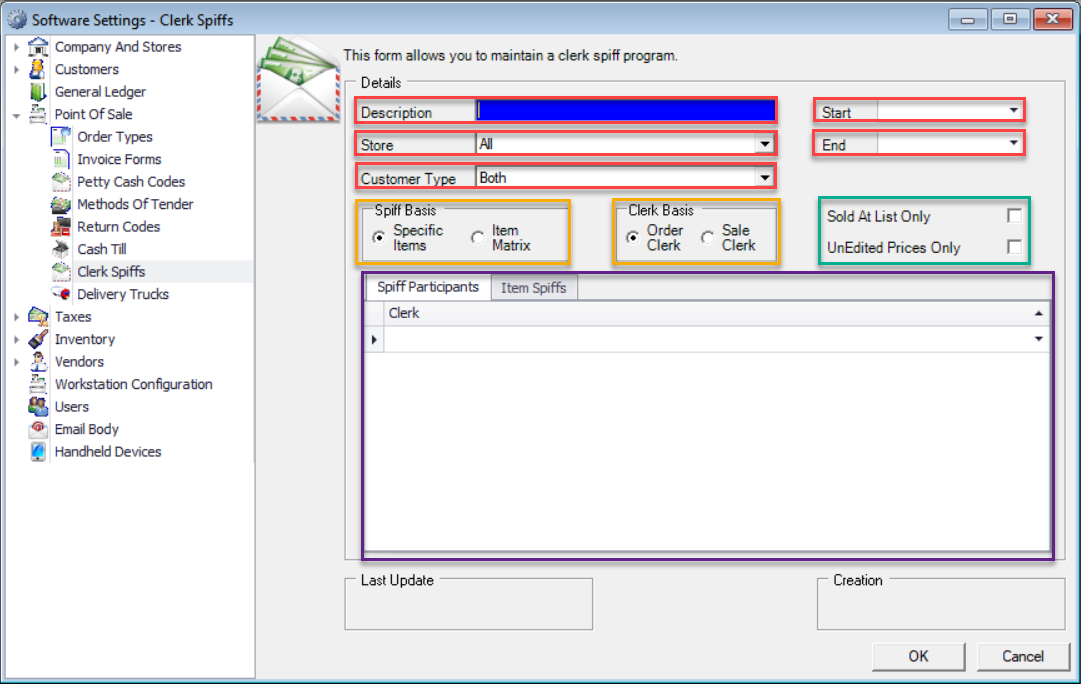
- Description – the name of the spiff; something to differentiate it from the other spiffs
- Store – which store the spiff is applicable to; this is applicable for a single store or all stores. In a multi store setup where the spiff is running in some, but not all stores, you will need to enter the spiff for each store individually
- Customer Type – this can be set to Commercial, Retail, or Both, which means for all customers
- Start/End – this refers to dates defining the period in which the spiff will be active; with an end date in place the system will stop accumulating the spiffs past that date
- Spiff Basis – this dictates how the spiff is to run. Specific Items allows you to select the individual items the spiff is applicable on. Item Matrix selects a broader grouping, starting with the department(s), then narrowing selections using class, fine line and/or unit of measure if you would like
- Clerk Basis – this defines which clerk receives the spiff. If Order Clerk is selected, the clerk that starts the order in the system will be given credit for the spiff. If Sale Clerk is selected, the clerk who completes the sale will be given credit for the spiff
- Sold At List Only – if this box in checked, the sale will only qualify if the product was sold at list price
- If not selected sales sold at any price level will be applicable to the spiff
- UnEdited Prices Only – if this box is checked, the sale will qualify if the product was sold at the applicable price of the customer’s price level, and has not been edited to give the customer a further discount.
- If not selected sales with any price will be applicable to the spiff
- Spiff Participants Tab – All applicable staff who can receive the spiff
- Item Spiffs/Matrix Spiffs Tab – if the Spiff Basis selected is Specific Items, Item Spiffs is available for you to add all of your individual items applicable in the spiff. If the Spiff Basis selected is Item Matrix, Matrix Spiffs is available for you to add your applicable Departments, Classes, Fine Lines, and Unit of Measure. Spiff Type is the same for both Item Spiffs and Matrix Spiffs. You have the following options for each line of the spiff:
- Fixed Dollar – this will give a specified amount for every item sold; for example $0.25 each time the item is sold
- Percent of Margin – this will calculate the designated percentage of the spiff from the margin dollars per item; for example, if the margin dollars on an item is $16.35 and the designated percentage is 5%, the entitled spiff amount is $0.82 or 5% of $16.35
- o Percent of Sales – this will calculate the designated percentage of the spiff from the sale amount of the item; for example, if an applicable item sells for $34.53 and the designated percentage is 5%, the entitled spiff amount is $1.73 or 5% of $34.53
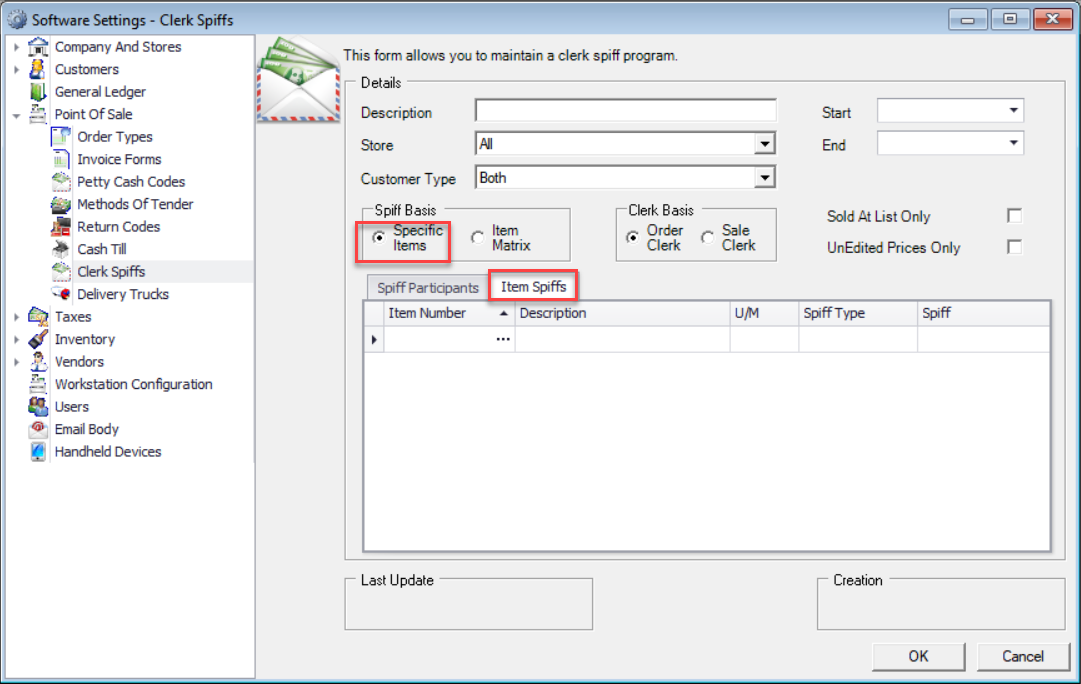
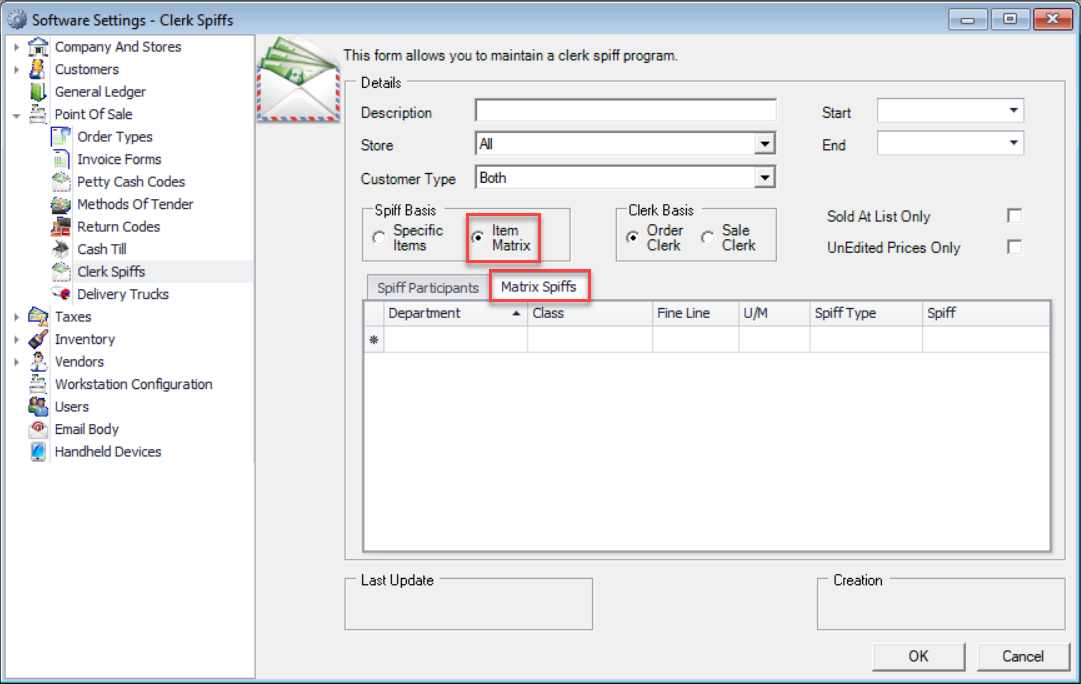
No matter which spiff basis you select to setup your spiff, the grids will function with the typical Decor Fusion grid behavior. If you would like further details, please go to the training website, under webinars and view Spiffs, Commission, Salespeople and/or Search Grids and Views in Detail.
Spiff Progress
Once the spiff is underway, all participants can review their progress by running the Spiff Inquiry report, based on security. This report is found under Daily Work menu and then selecting Spiff Inquiry.
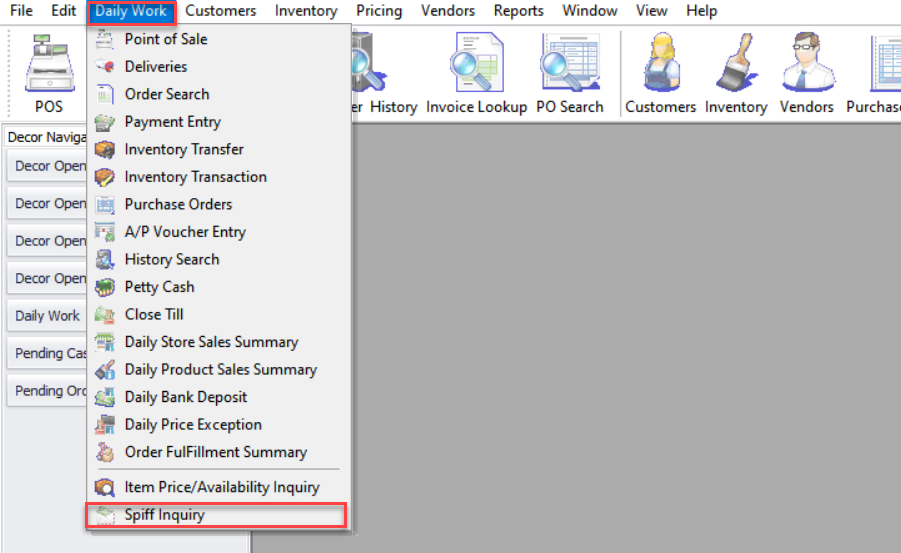
When the report opens, the clerk is prompted for their POS code and to select the reporting period. Once complete, click Refresh, and the details will appear.
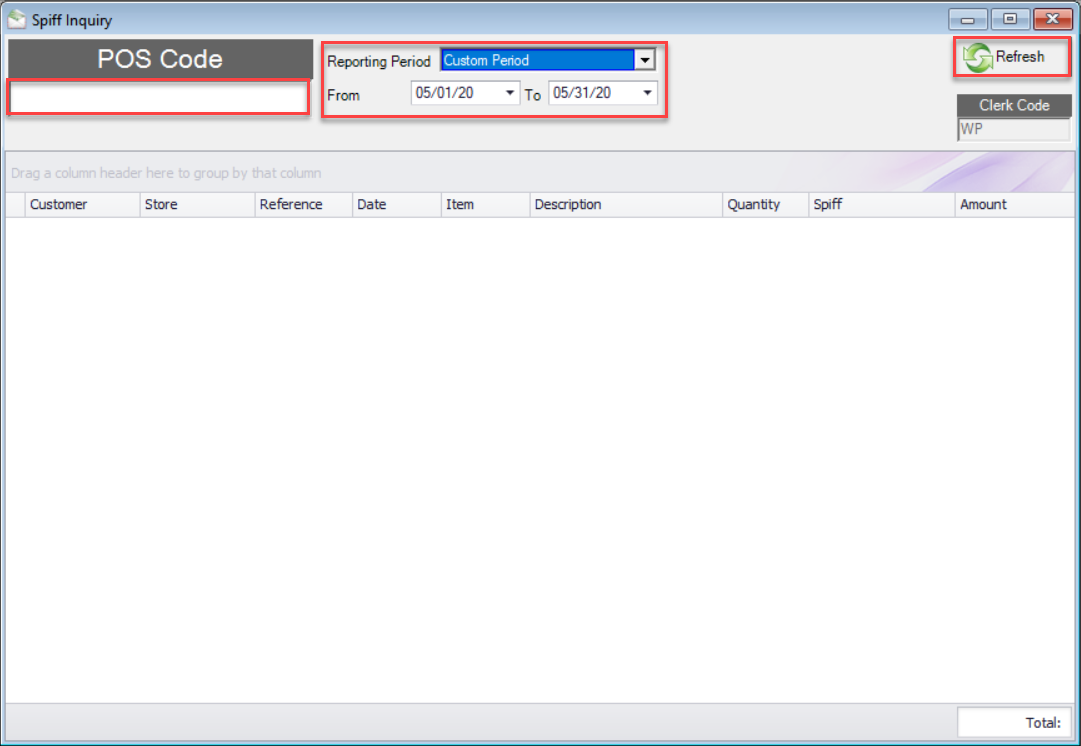
Total earned to date of the reporting period will be found in the right hand bottom corner. All transactions, purchases and credits, will be shown in the detailed body of the report. This grid can be filtered if the clerk chooses to analyze their sales.
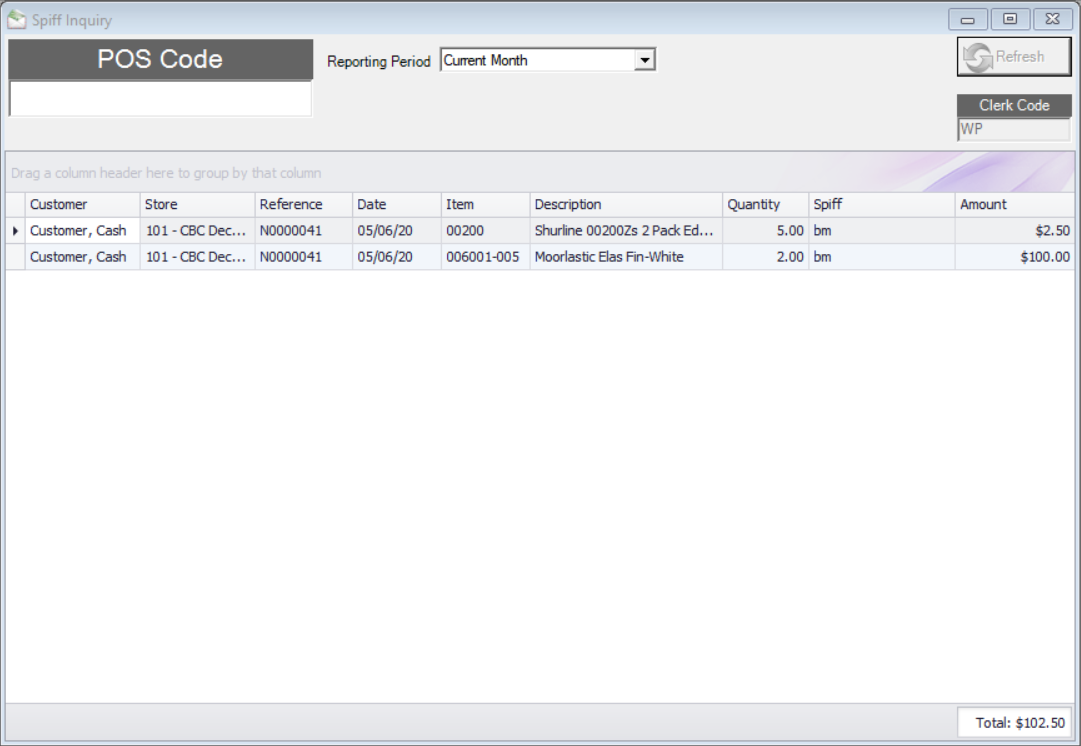
Spiff Reporting for Accounting Entries
In order to pay out or accrue amounts related to spiffs you will must run the Spiff Report found under Reports menu then Report Selector. From there expand the Commissions And Spiffs section and then select Spiffs.

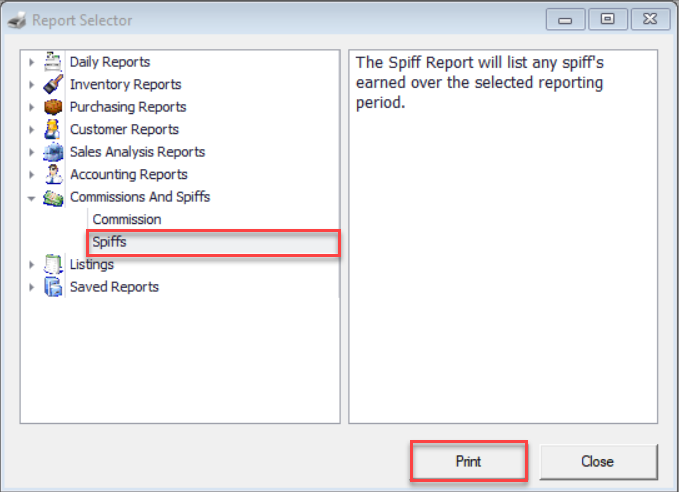
Clicking print will provide you with your report selection criteria to run the report.
Once the reporting period and all other selections for the report are made, click Preview to see the report.
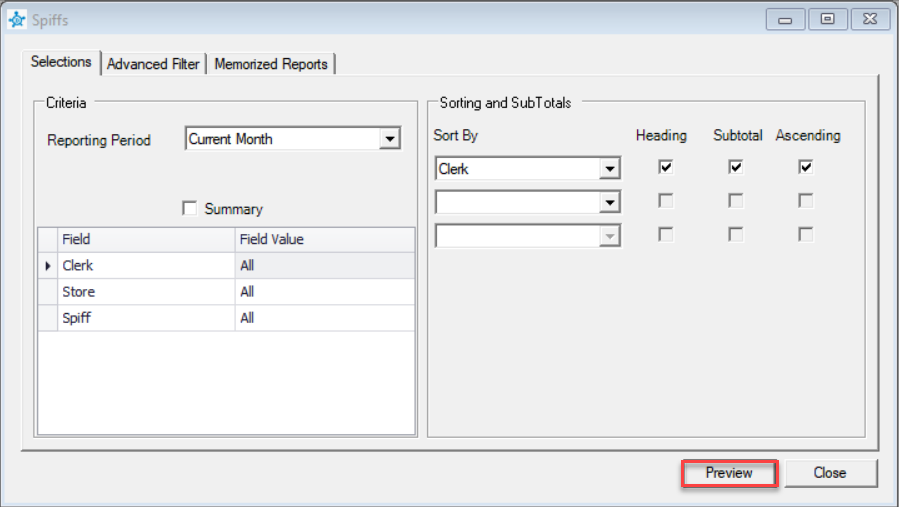
If the output is selected in full detail, you are able to see each applicable transaction with the total owing to each individual staff member in bold under each clerk, as well as the total payment for the spiff at the bottom of the page.
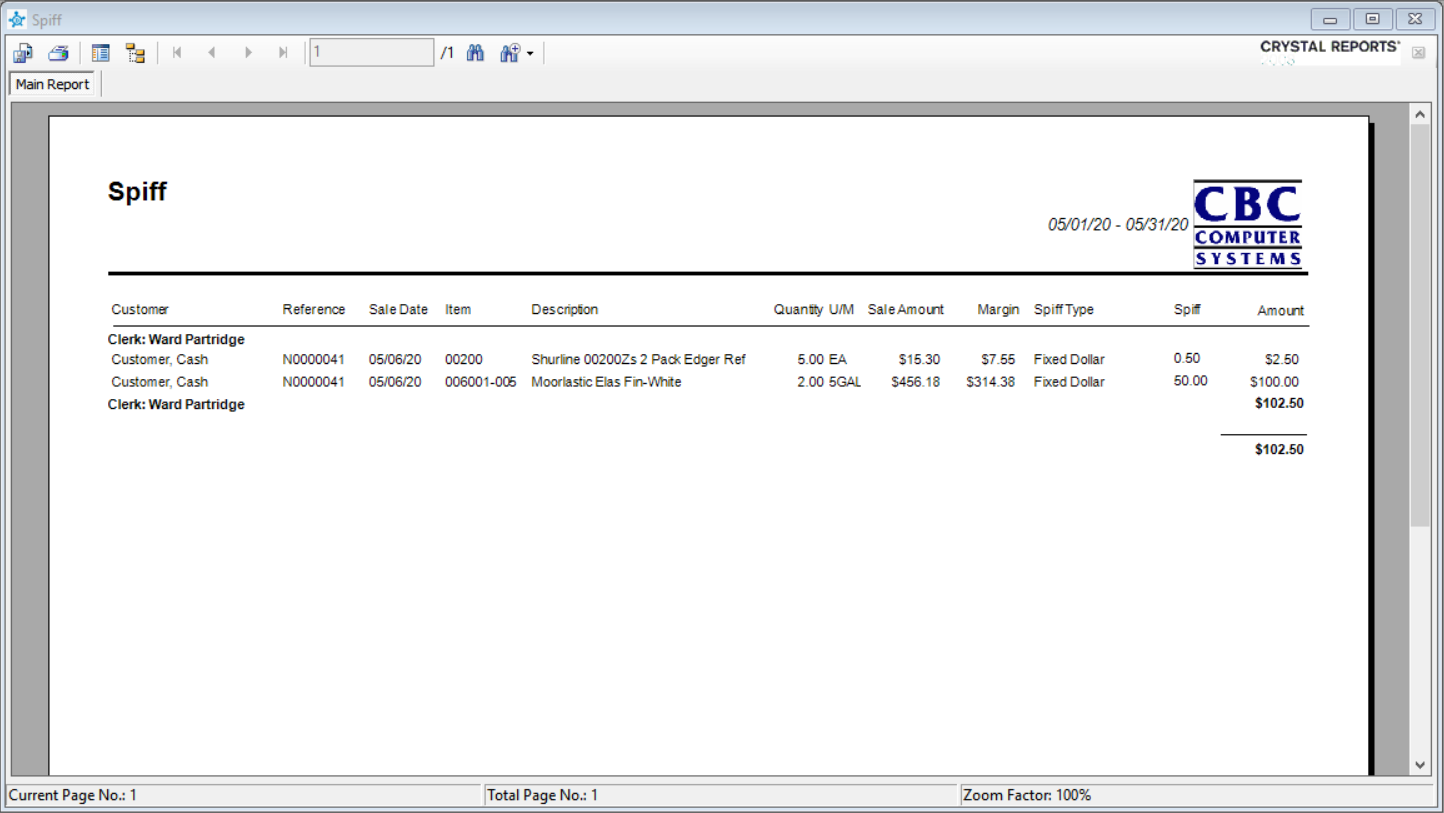
If the report is run in Summary and sorted by store, this would provide your general ledger accrual amount needed for each store. Accruals are not part of the standard daily ledger export so you will need to make your own manual G/L entries in your accounting software to accrue for the spiffs based on the information provided in the reporting.
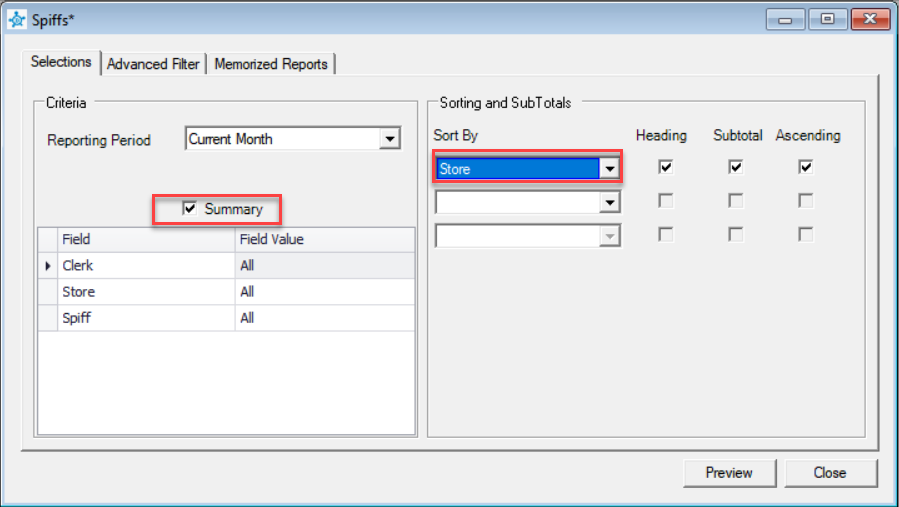
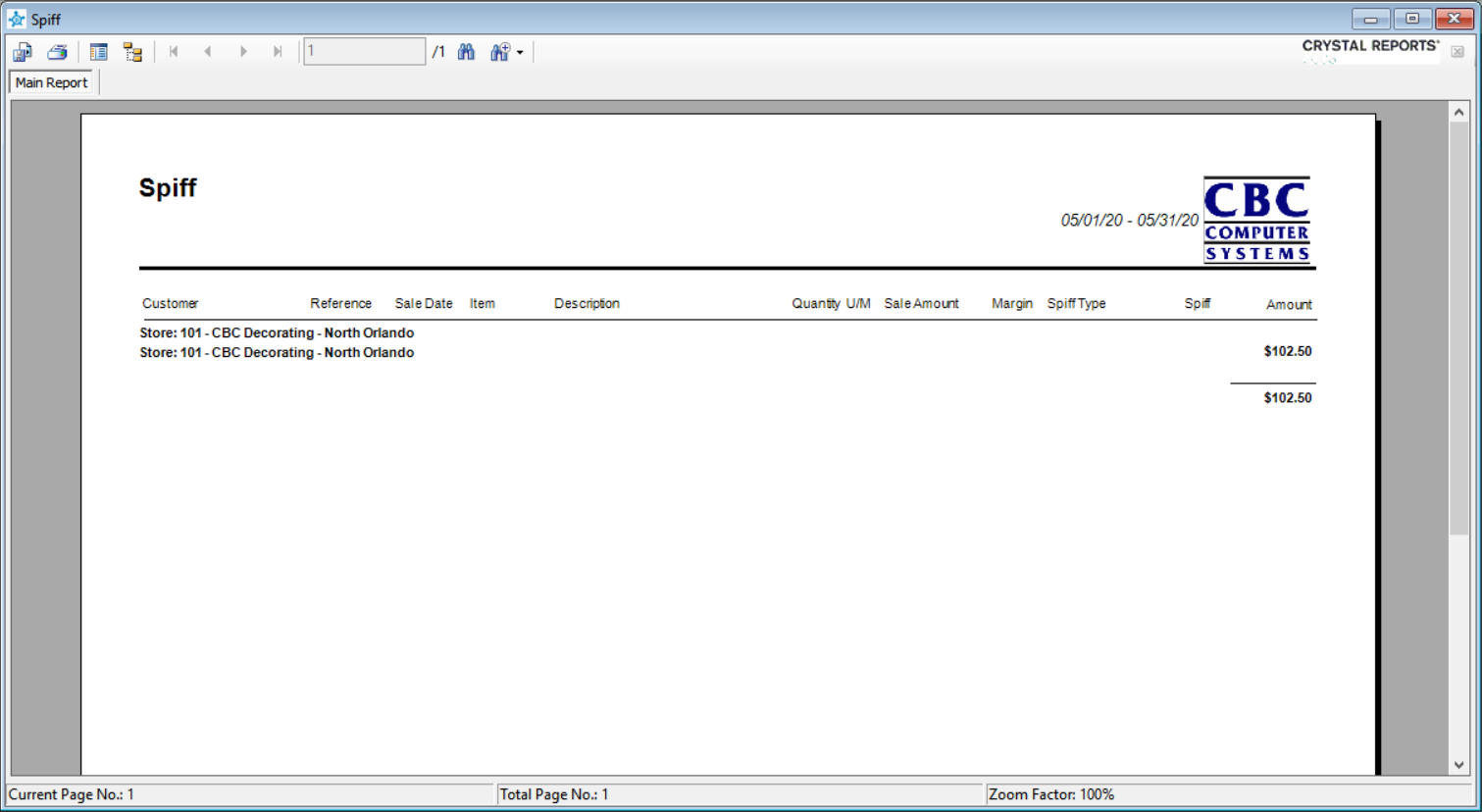
Please Note: It is possible to have a negative transaction on the spiff report due to returns of the product. Your company will need to know how to react to this at time of payment by possibly implementing a spiff related Best Practices policy. For example, if an item is sold prior the spiff date range, and is then returned during the spiff period, should the employee be penalized? If the employee does not sell the product again, the employee will have a negative spiff total at the time of spiff payout. If the employee does sell more of the product, should they receive less due to a return that was originally purchased outside of the spiff period, so not eligible on the spiff? Should this amount be credited from the employee? These are just a few scenarios that should be explained to staff so they understand how the Spiff process will work.