OVERVIEW
This document shows the procedure for making tax corrections in Decor Fusion.
PROCEDURE
Check Inventory Maintenance to see if you have an item with the number TAX. If it does not exist, click the New button. Use the settings below for the TAX item. Note: The GL account should be the sales tax account.
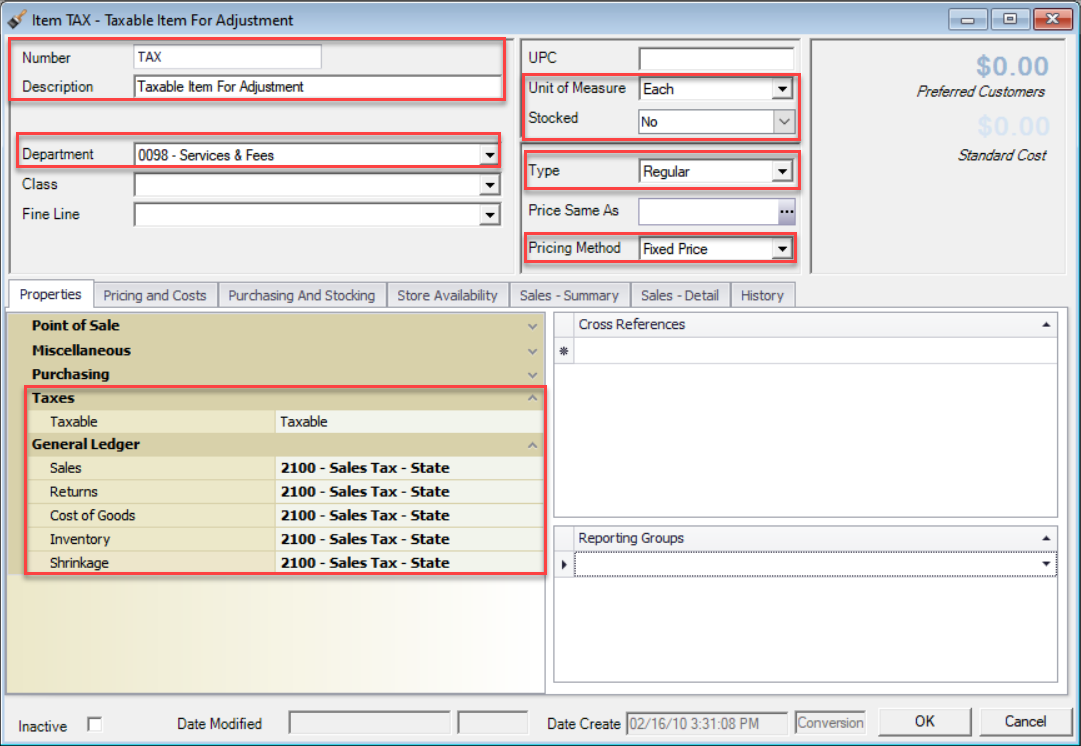
Check Inventory Maintenance to see if you have an item with the number NONTAX. If it does not exist, click the New button. Use the settings below for the NONTAX item. Note: The GL account should be the sales tax account.
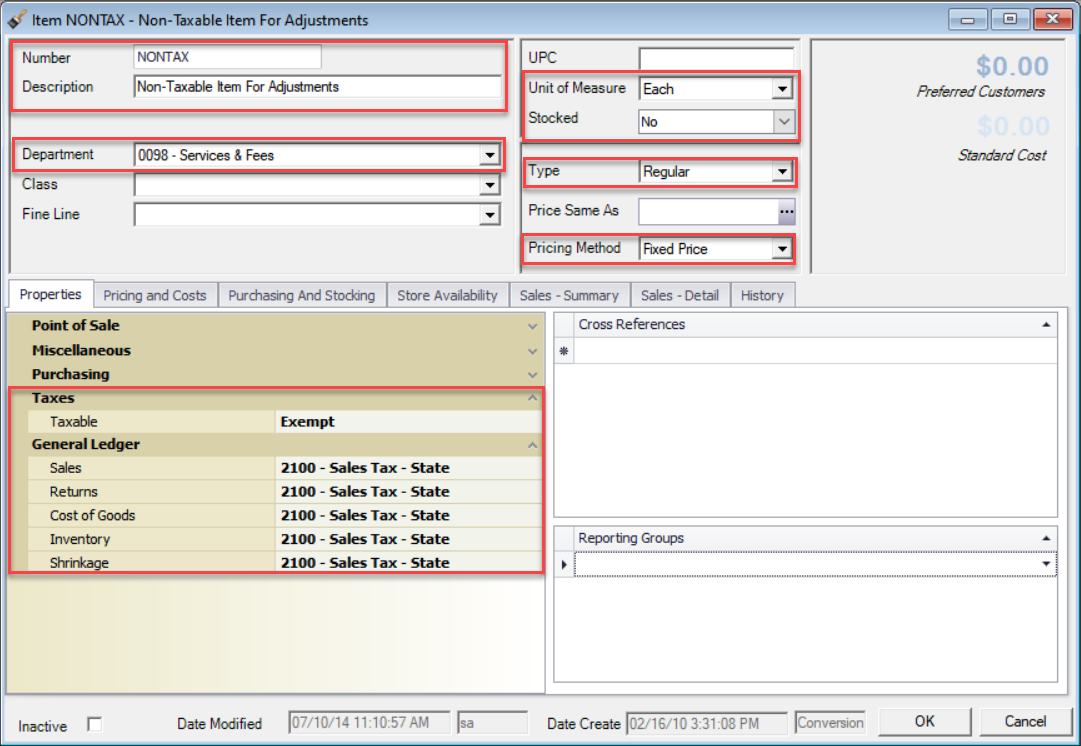
POS Process
Click the POS toolbar button. Enter the POS Code and select the Customer.
If Crediting Tax, add the TAX item with a -1 quantity and enter the pre-tax amount in the List Price field. Then add the NONTAX item with a 1 quantity and enter the pre-tax amount into the List Price field. The result should be a negative Sales Tax Amount.
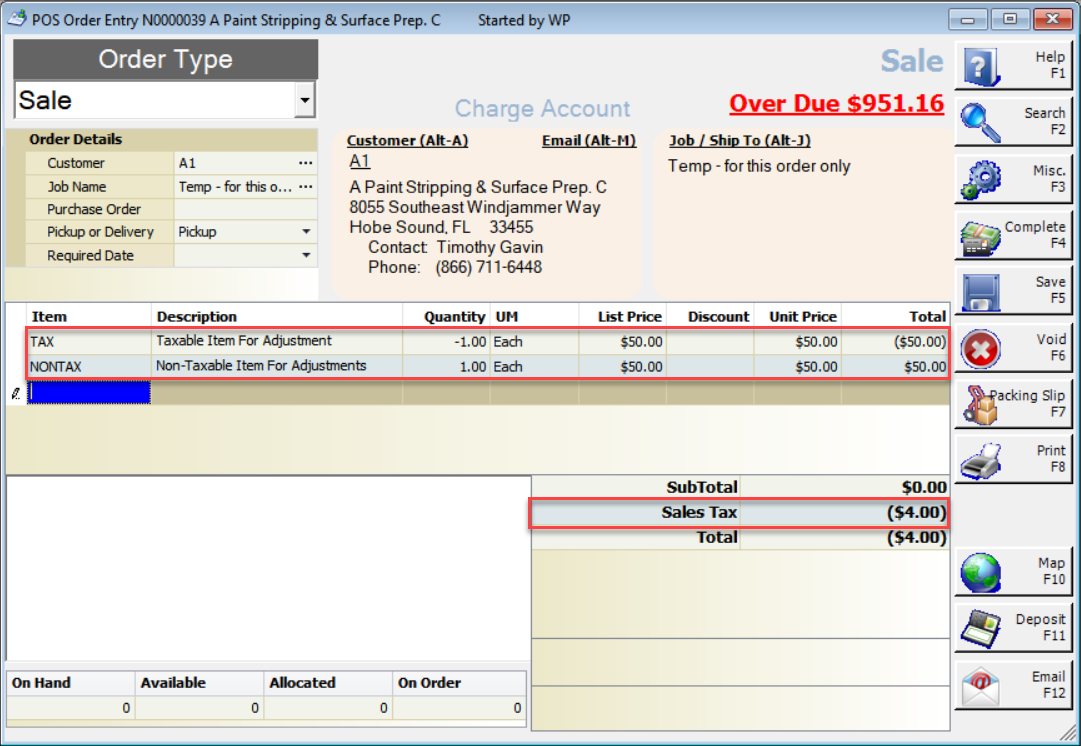
If Debiting Tax, add the NONTAX item with a -1 quantity and enter the pre-tax amount in the List Price field. Then add the TAX item with a 1 quantity and enter the pre-tax amount into the List Price field. The result should be a positive Sales Tax Amount.
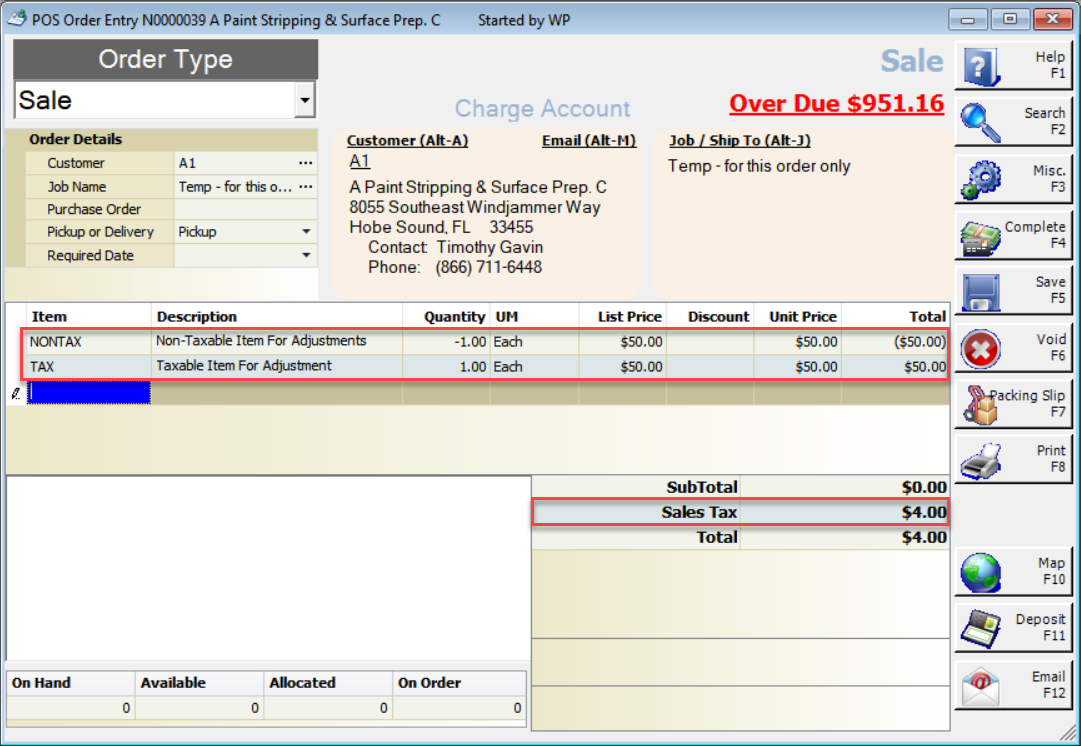
To apply the tax debit or credit to the customer’s account, complete the transaction On Account (ON ACC).