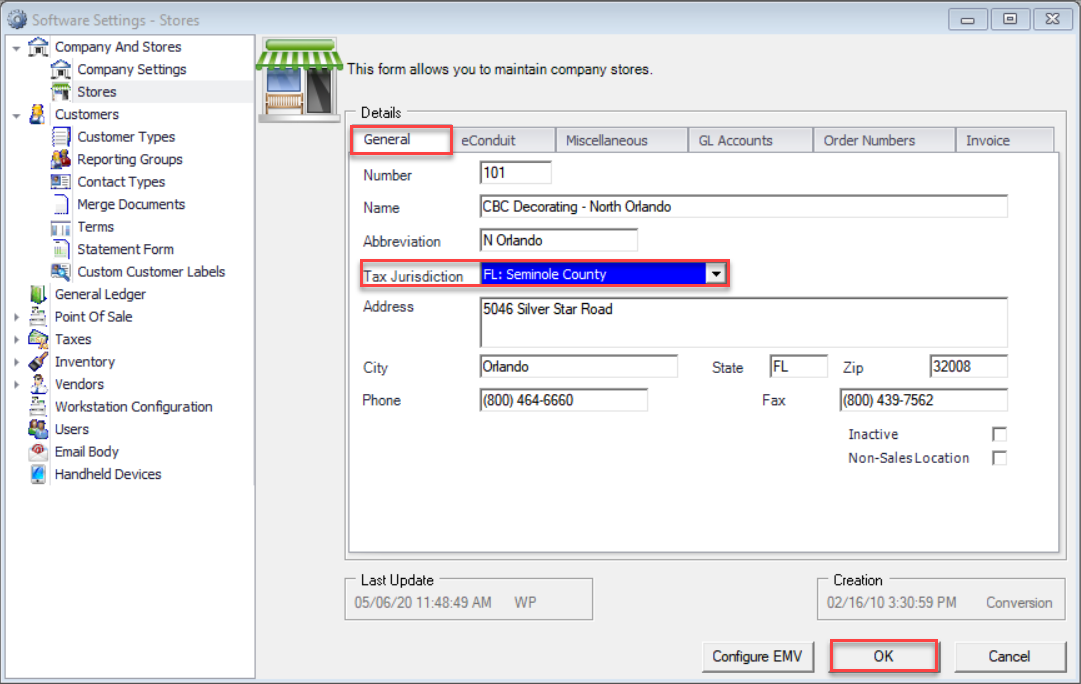Overview
This document walks through setting up a tax free weekend in the Decor Fusion software.
Procedure
To start lets create a new Tax Code called “TAX Free”. To do so go to Edit menu and select Software Settings. Expand the Taxes section then select Tax Codes. Click the New button. Enter 'TAX Free' in the Description field, set the correct tax GL account under the G/L Account field and leave Rate field at 0%. Click OK to finish creating tax code.
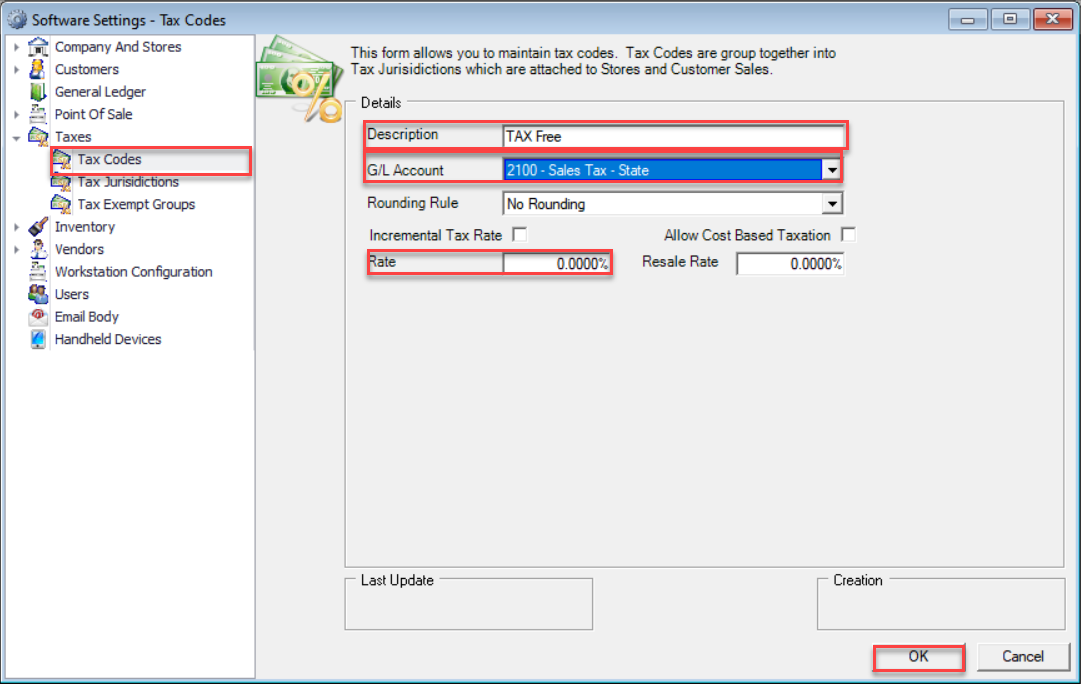
Next, let's create the Tax Jurisdiction called 'TAX Free'. To do this go to Edit menu then select Software Settings. Expand the Taxes section and select Tax Jurisdictions. Click the New button and enter ‘TAX Free’ in the Description field. Select the 'TAX Free 0.00%' code under the Tax Code 1 drop down menu. Click OK to save jurisdiction.
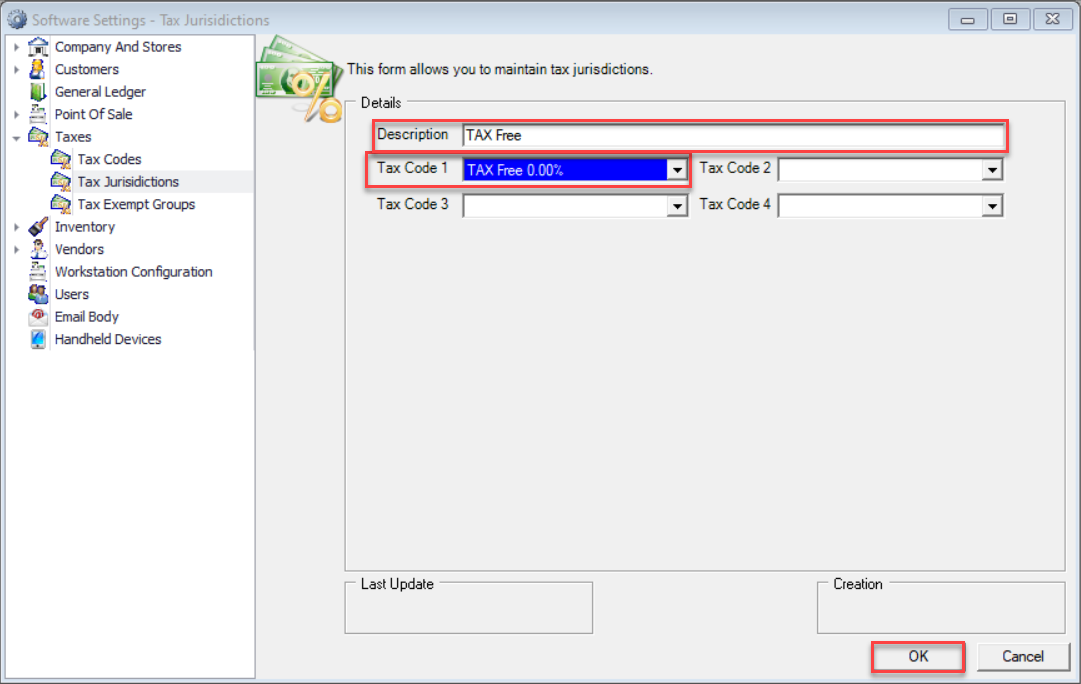
On the night before the ‘Tax Free Weekend’ you must turn activate the changes. To do so, go to Edit menu then select Software Settings. Double Click Company and Stores and the click on Stores. These next steps will need to be done for each store that is running the 'Tax Free Weekend'. Double click on first store in the list then under the General tab look for the Tax Jurisdiction drop down menu and select the 'TAX Free' jurisdiction. Click OK to save changes to this store. Once all stores are completed ensure Decor Fusion is closed on all workstations so it can be opened fresh the next day.
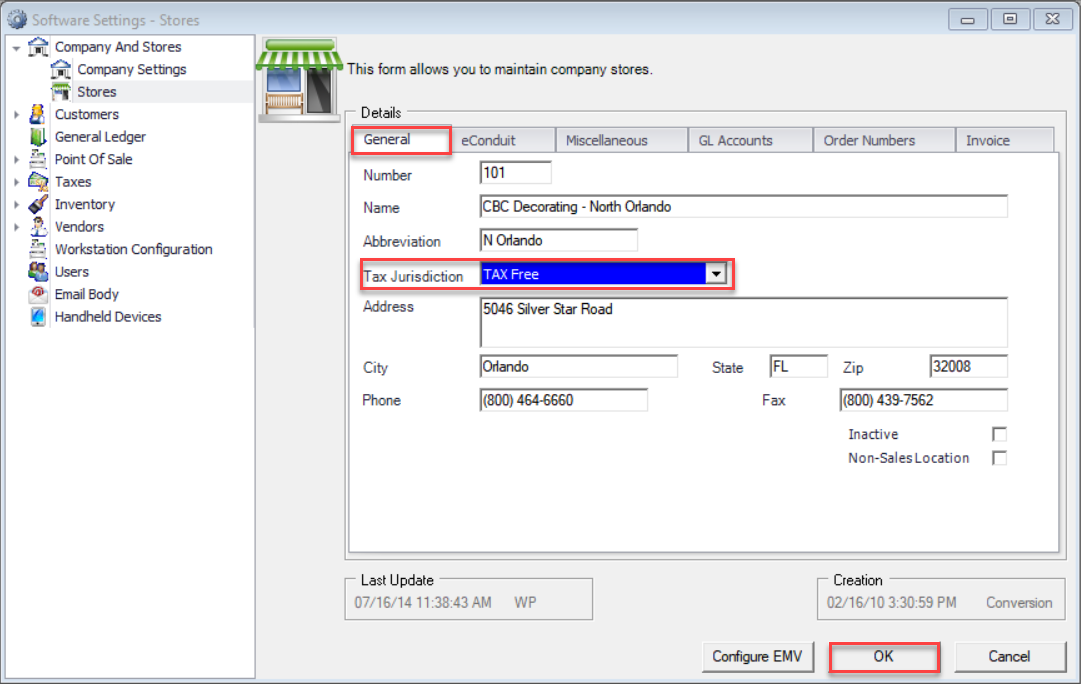
This next section is optional but may be a good consideration. On the Day of ‘Tax Free Weekend’ instruct the clerks to override all Commercial accounts with correct ‘Tax Jurisdiction’ as they don’t qualify for ‘Tax Free’ unless paid via cash. Enter the clerk's POS code and the customer number. Click Misc-F3 button and under Tax Jurisdiction click down arrow and select the correct Tax Jurisdiction. Complete the Ticket by clicking F4-Complete button and choosing On Account for method of tender.
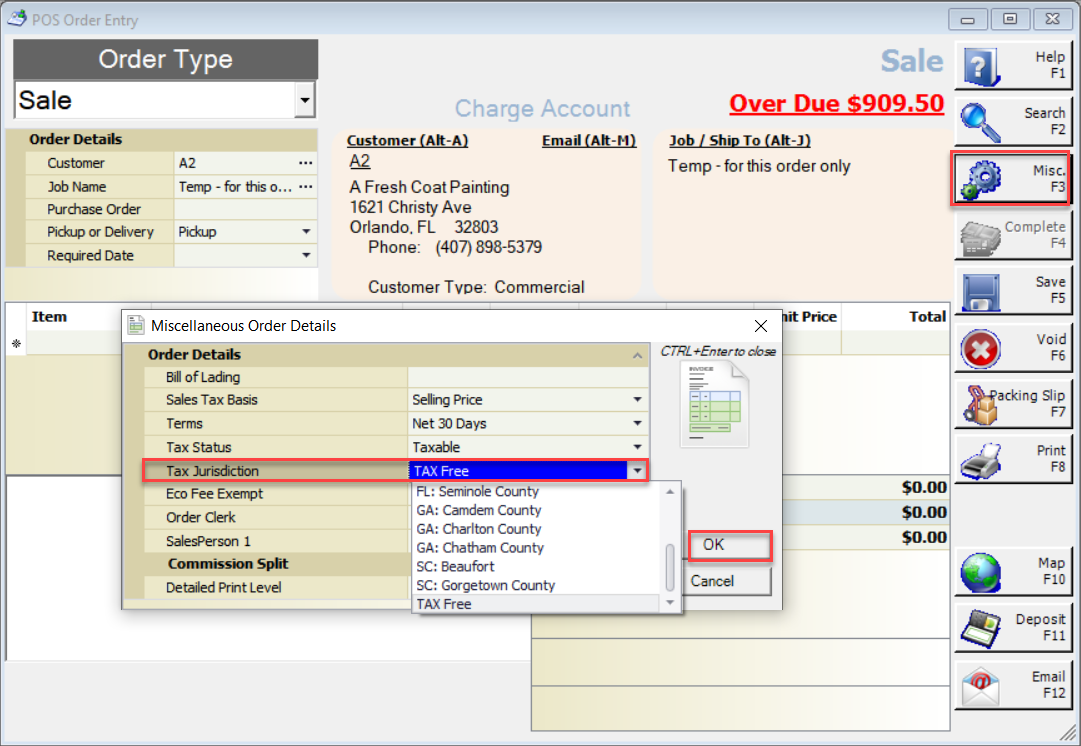
On the Last Day of the ‘Tax Free Weekend’ at the end of the day change each store's tax jurisdiction back to original tax jurisdiction. To do this go to Edit menu then select Software Settings. Click on Company And Stores then click on Stores. Double click on store. Under General tab look for Tax Jurisdiction and click the down arrow select the original tax jurisdiction. Click the OK button to save changes to store. repeat this process for each store. Have all clerks close Decor Fusion for the night so tax changes take effect for next day.