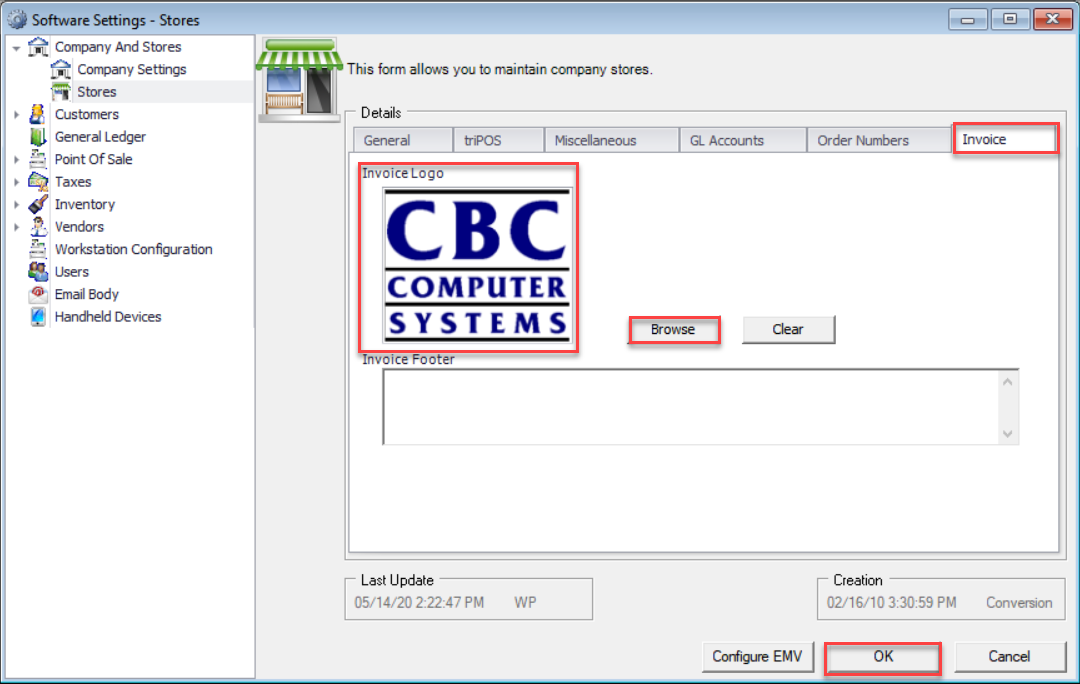Decor Fusion has two places for a logo to be uploaded. The first one is used for all reports and other company wide documents. The area to upload can be found by going to Edit menu then Software Settings. From there expand Company and Stores and the click on Company Settings. Once here click the Logo tab. Click the Browse button and select the logo file. You will then see it previewed in top right corner of this window. Click OK to save changes.
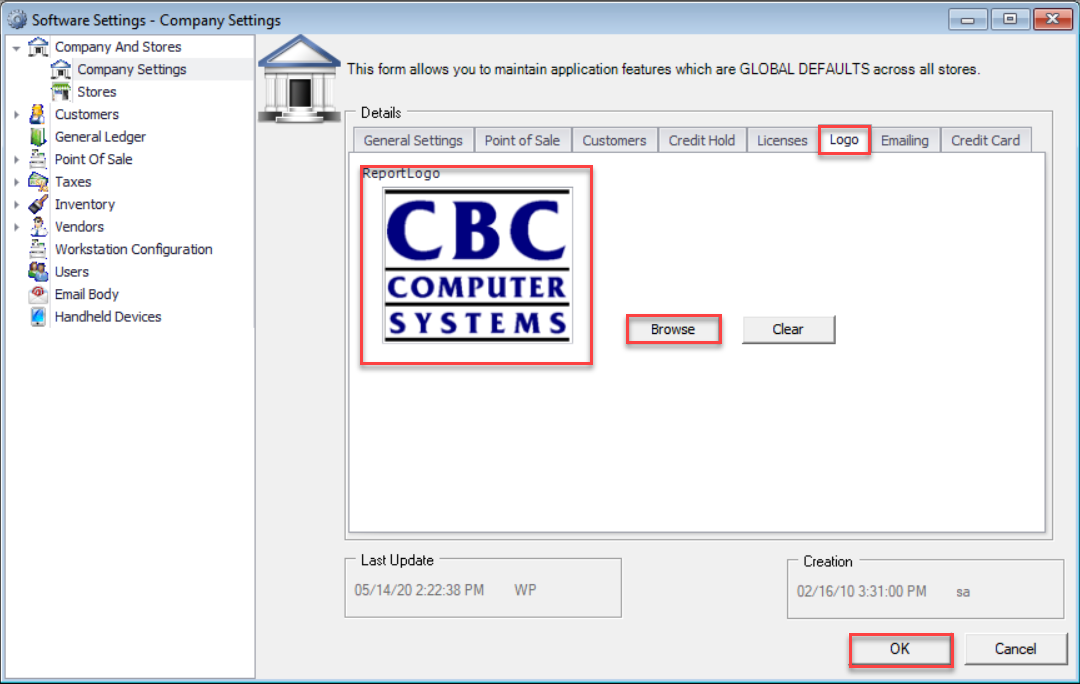
The second area for logo's is used for receipts and invoices. This area can be found by going to Edit menu then selecting Software Settings. Expand the Company and Stores section and select Stores. Double click on one of the stores and the navigate to the Invoice tab. Click the Browse button and select logo file. It will be previewed in the top right of the window again. Click OK to save changes. This will need to be done for each store, the same logo file can be used or a different one for each store.