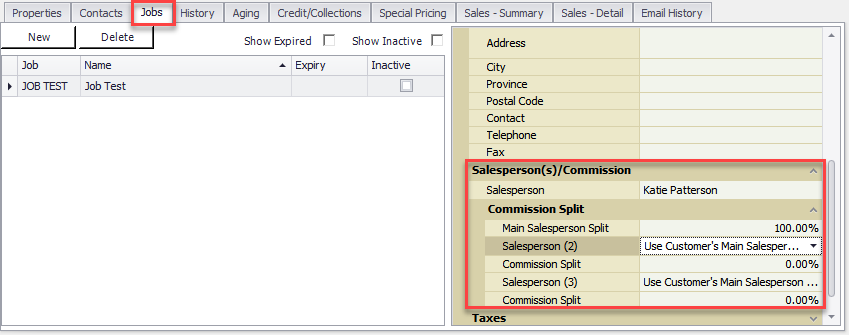NOTE: Before a user can be assigned as a sales person, they must first be setup as one. Please see the related article How to setup a sales person? before proceeding to ensure they are setup.
Now that you have setup your sales person, lets look at assigning them to specific customers. First, click the Customers button at the top of Decor, then search for the customer by number or by name.

Once you have found that customer, pull that customers properties up by double clicking on the record. (If you searched by their number and they are the only one with that pattern, this should happen automatically).
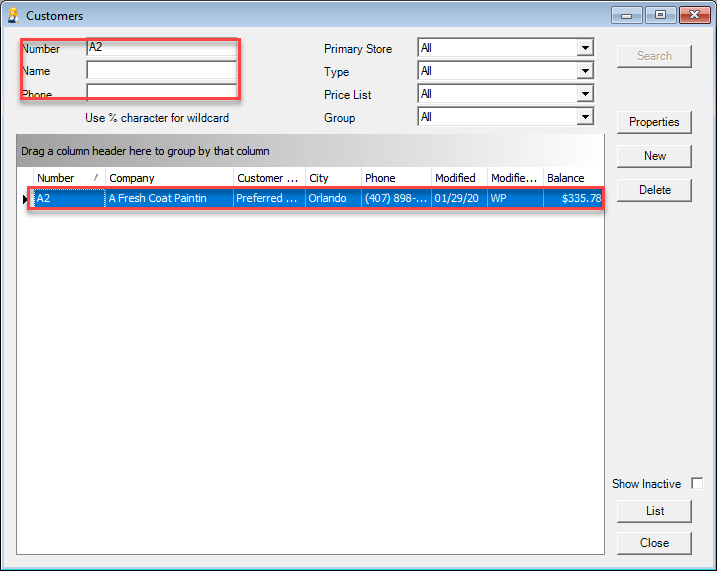
Once in the customers properties scroll down the left hand side until you see the Salesperson(s)/Commission section. Expand this section and you will see places to assign up to three sales persons. Click on the Salesperson field and select the sales person you wish to assign. If there will be multiple then assign the correct split percentage.
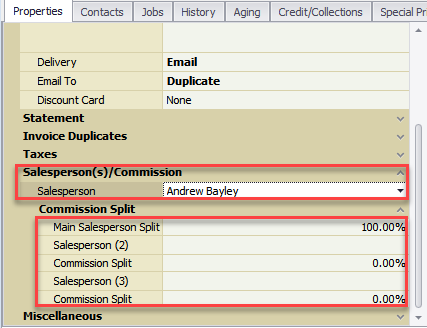
You can also assign sales person to specific jobs. To do so click on the Jobs tab along top of customer properties. Once there select the job you wish to assign sales person to and on the right hand side find the Salesperson(s)/Commission section. Expand this section and assign sales person and splits the same way you did on main customer properties.