Overview
This document is outlining the setup of a Retail Delivery Fee where it is applicable.
Procedures
Create a New Item in the Inventory Maintenance Section
Item = RDF
Description = Retail Delivery Fee
Unit of Measure = Each
Stocked = No
Department = Services &Fees
The item is Taxable
Under Display Message select New
Create a Display Message reminding clerks that the RDF is not to be charged to Tax Exempt Invoice deliveries.
Make the Item Net Price
Remove the Purchasable check mark
Set all the General Ledger Codes to a new GL Code for the Retail Delivery Fee Item. Call it RDF Fee Payable
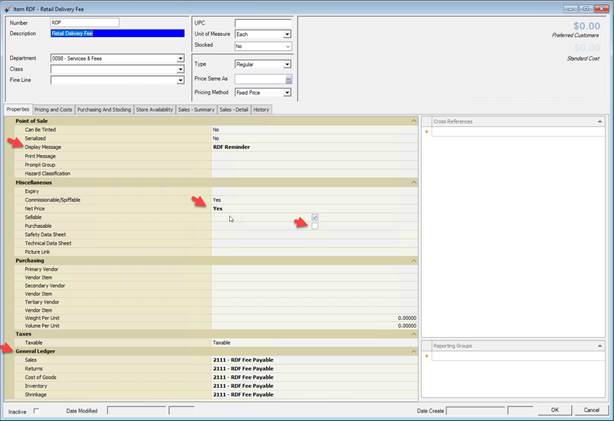
Under the Pricing and Costs Tab
Set the List price to $0.27
Set the Standard Cost to $0.27
Set the Average Cost to $0.27
Save the Item by selecting OK
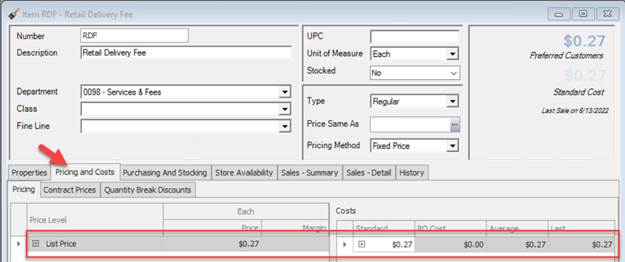
Using The RDF Retail Delivery Fee at POS
Start a new Order
Set Order to Delivery
Add the RDF to the Taxable Order, note the RDF Fee Reminder for the Clerks. If the Order is taxable, it must also have RDF if being delivered.
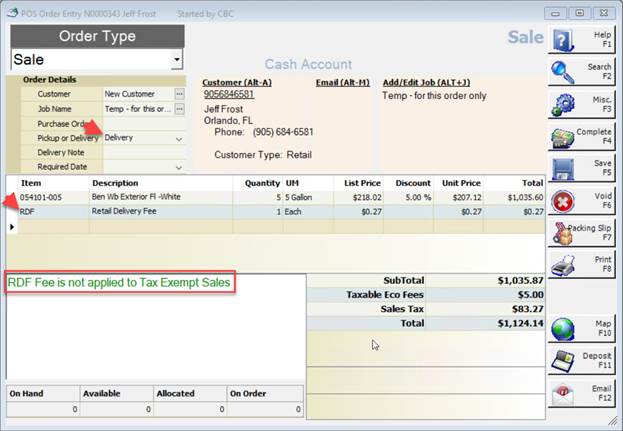
Reporting
Go to Reports
OLAP Sales Analysis
Create a new Cube
Select Sales Period to Report
Prefilter Cube Data and Select RDF for Item
Check Include Item Detail
Build Cube
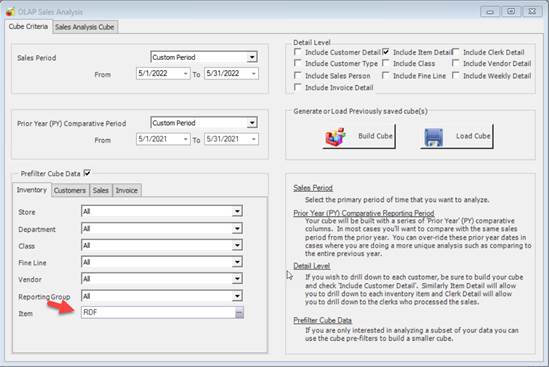
Build a new View
From the Menu Select Sales, Store, Item, Pickup/Delivery and sort according to the example below.
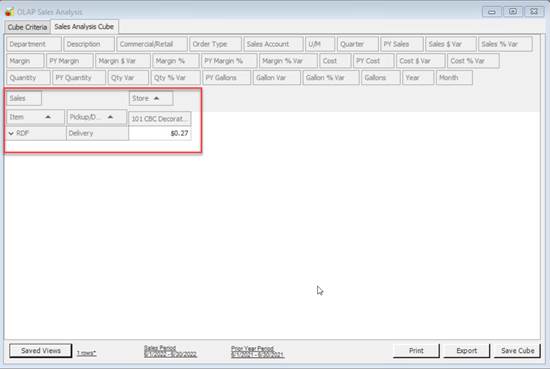
When completed select Saved Views and Save the View as RDF Reporting.