Overview
This article shows the process for creating a new department in Decor Fusion.
Process
- Go to Edit > Software Settings
- Expand the Inventory section and then select Department
- Click the New button on the right hand side
- Fill in the Name for the department
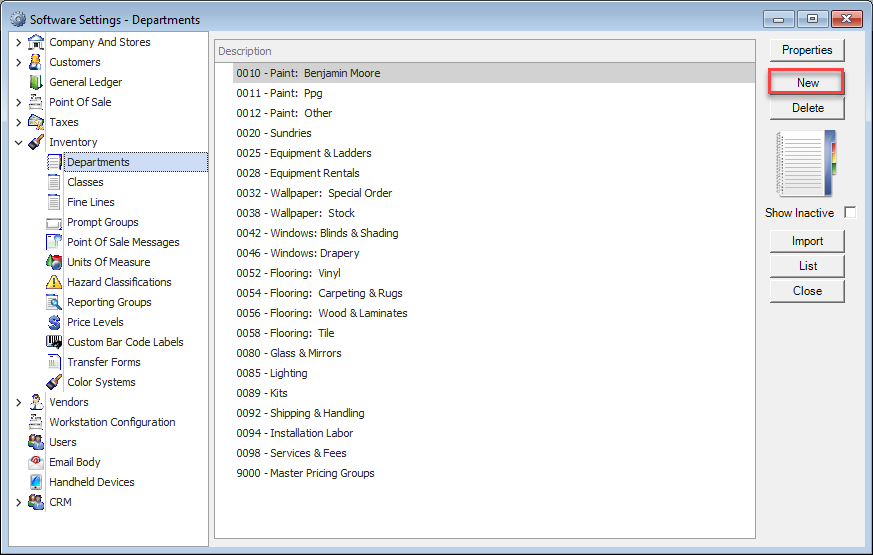
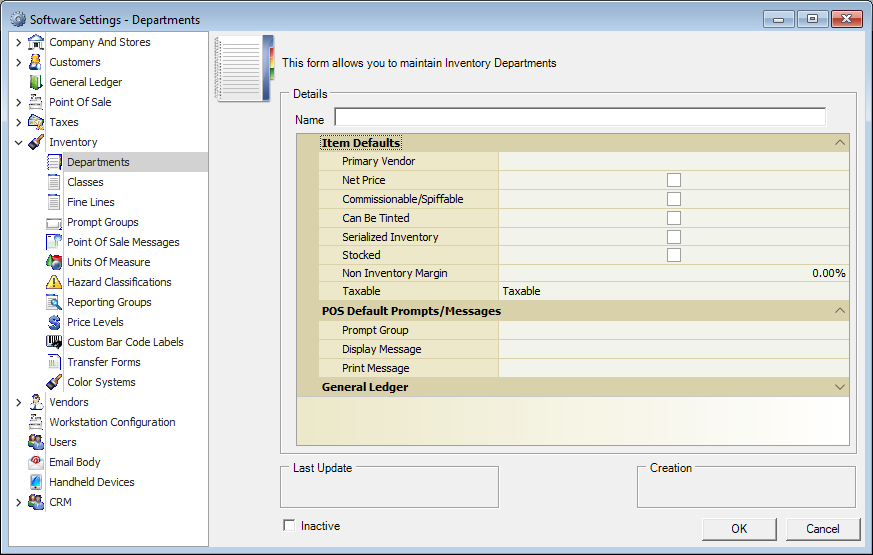
Name is the only required field when creating a department. Item Defaults are values that each item within the department will automatically inherit. For example, checking off the Can Be Tinted setting will make any item in that department have Can Be Tinted enabled by default.
POS Default Prompts/Messages are used to add prompts and messages to items within the department. See the article Edit Inventory Prompt Groups for more information.
Fill in the General Ledger fields as applicable, then press OK to save the new department.