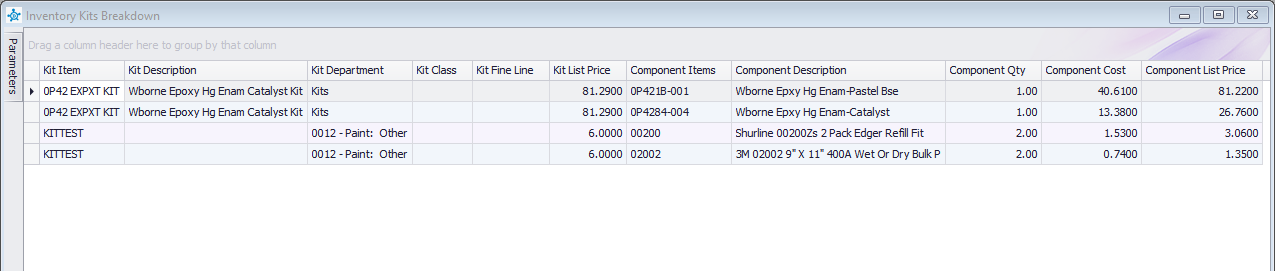Overview:
This purpose of this document is to explain how inventory kits work and are used in Decor Fusion. Kits are a special type of item which track sales and can be priced but does not represent a physical product. As kits are sold the components of the kit are relieved from inventory on hand, but revenue and cost are amalgamated and recorded in summary to the kit item. This allows for tracking of kit sales but does not allow for tracking of the number of assembled kits.
Note: Kits cannot be purchased from a vendor and cannot be added to Purchase Orders. An error will occur if they are.
Procedures:
This document will be separated into several sections, the setup, the use at point of sale and tracking.
Kit Setup
The first section of this document will focus on setting up kit items. To start open Inventory Maintenance, either by going to Inventory button at the top of Decor or by clicking the Inventory drop down option and selecting Inventory Maintenance.
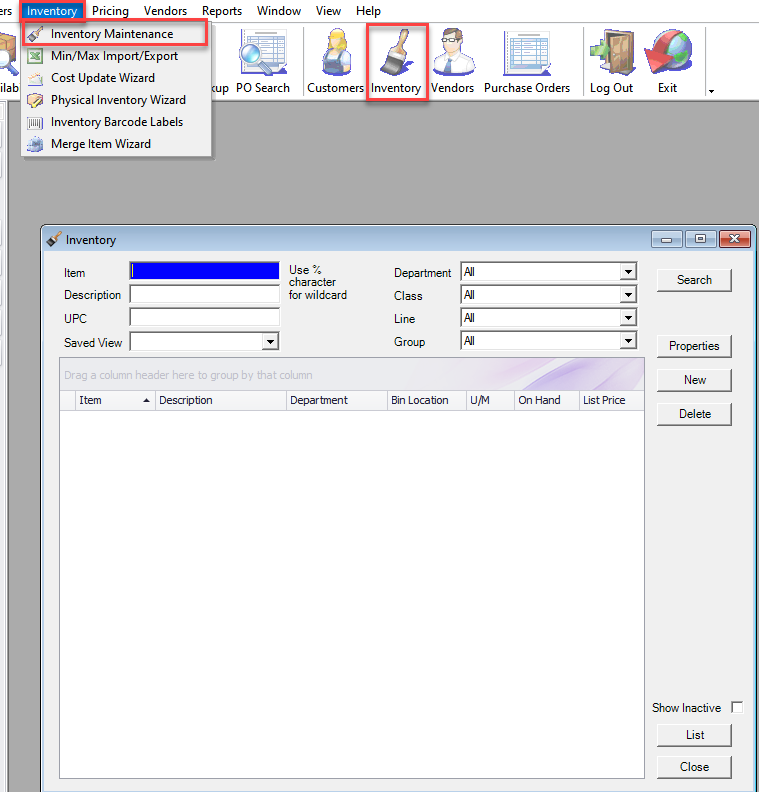
Click the New button. Enter an item number (Ex. 0P42EpxytKit), a description, unit of measure (usually each) and a department. Make sure the type drop down is Kit, and finally select your pricing method (Fixed Pricing or Gross Margin). Make sure Purchasable box is unchecked.
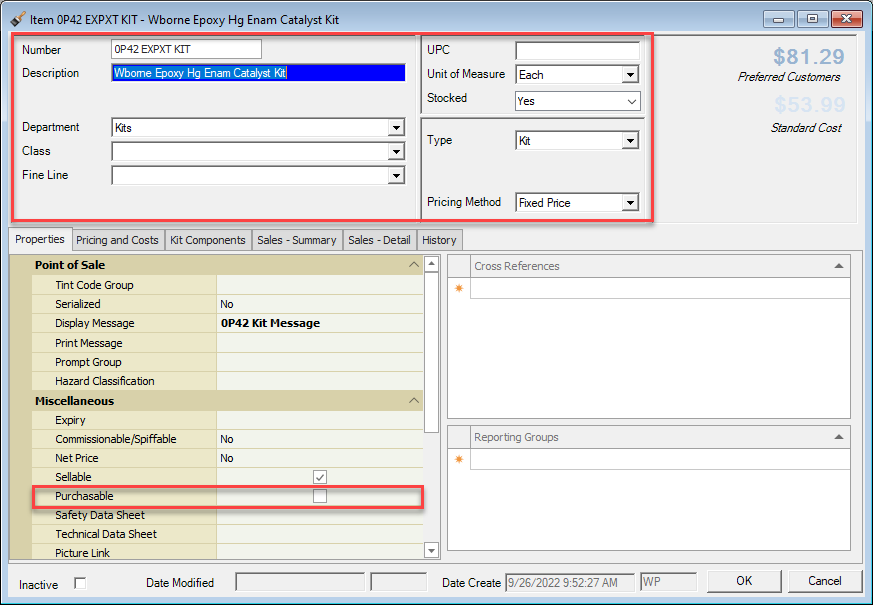
Next, click on the Kit Components tab. In this screen enter the individual items and their quantities that make up your kit. The software will tally up the costs associated with these products and quantities.
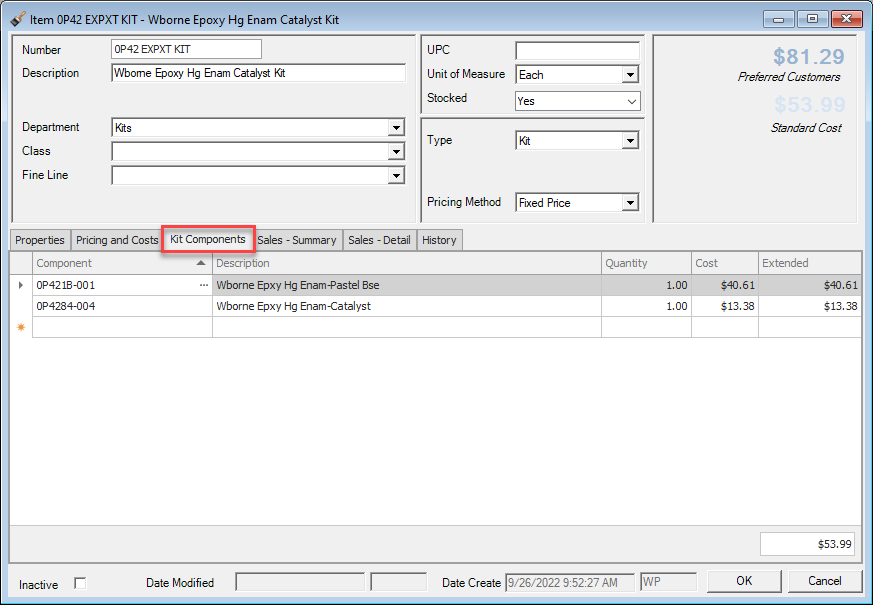
Once components are selected it is recommended to return to Properties tab and click Add New on Display Message drop down. In here enter a message similar to "This kit is made up of components 0P421B-001 and 0P4284-004" so that this displays at POS screen for clerks to know what they need for kit.
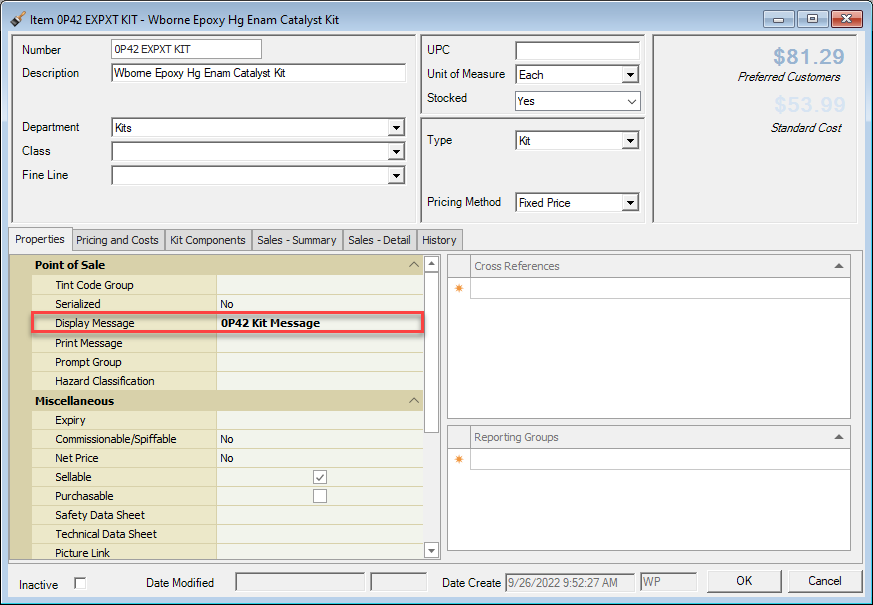
The POS display will look like the screenshot below:
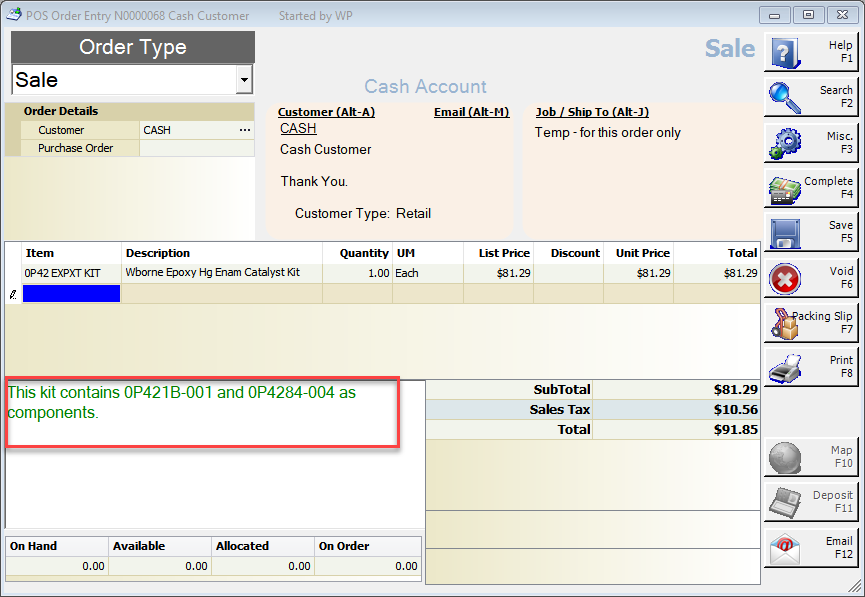
Now go to the Pricing and Costs tab. Enter in the desired price for the kit for each price level. The margins will not calculate until item is saved for the first time. Click OK button to save item. Go back into item, notice how the cost field is locked and is identical to the kit components screen, the margins are now updated as well.
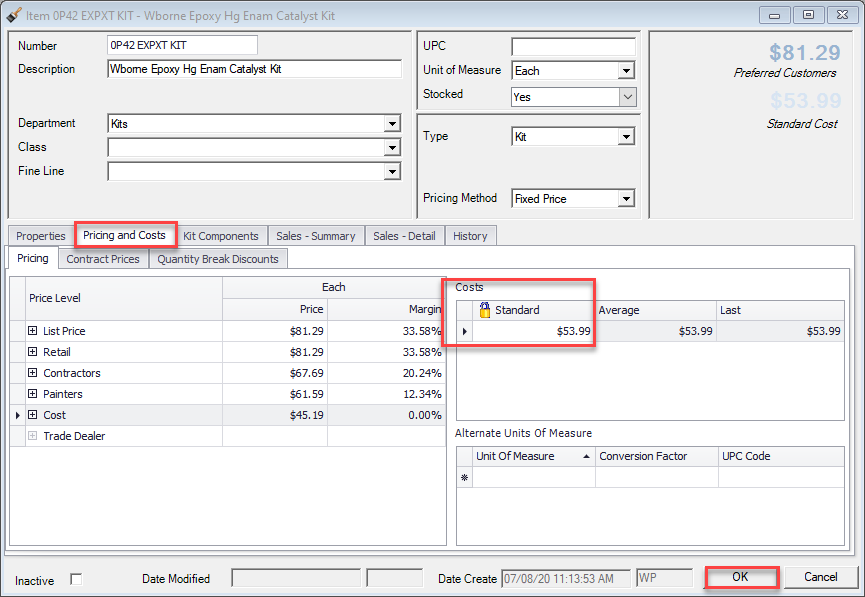
Using a Kit at Point of Sale
Now that a kit item exists in the database it can now be used at point of sale. Click the POS button at the top of Decor, then enter your POS code. Enter the customer name or number. Once at item entry enter the SKU for kit item. This will load in the kit item with its associated price. Note: The POS screen will not indicate what components make up the kit but combined cost of components will be recorded during sale.
Once all items have been entered click F4 - Complete button and select Method of Tender to complete the sale.
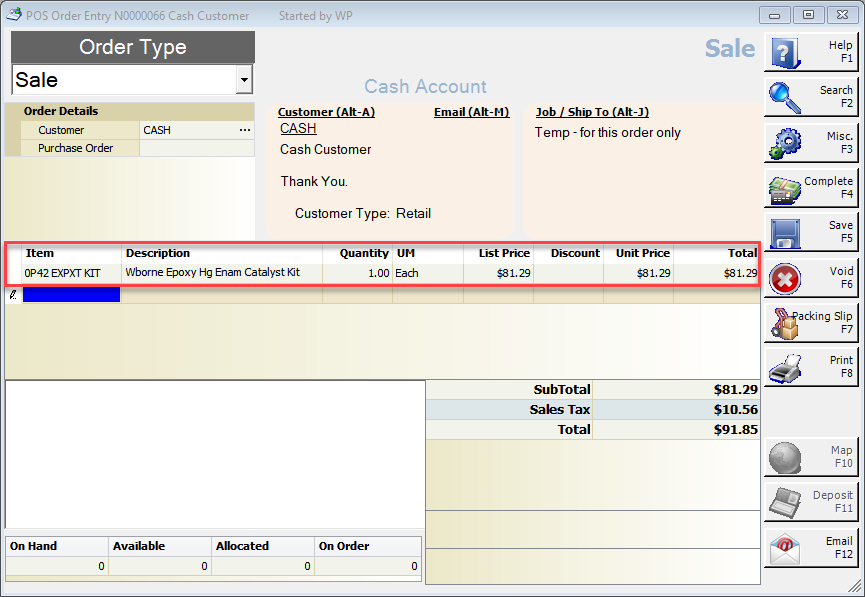
How Kit Sales are Recorded in History
The first thing that will stick out when it comes to using kits is when you check the History tab on the kit item. You will notice the history tab is blank even after it has been sold.

Why? This is because kit inventory relief is tracked on the kit component items not the kit itself. Sales are shown on the Sales - Summary and Sales - Detail tabs however and are tracked to the individual items that make up the kit.
Sales- Summary
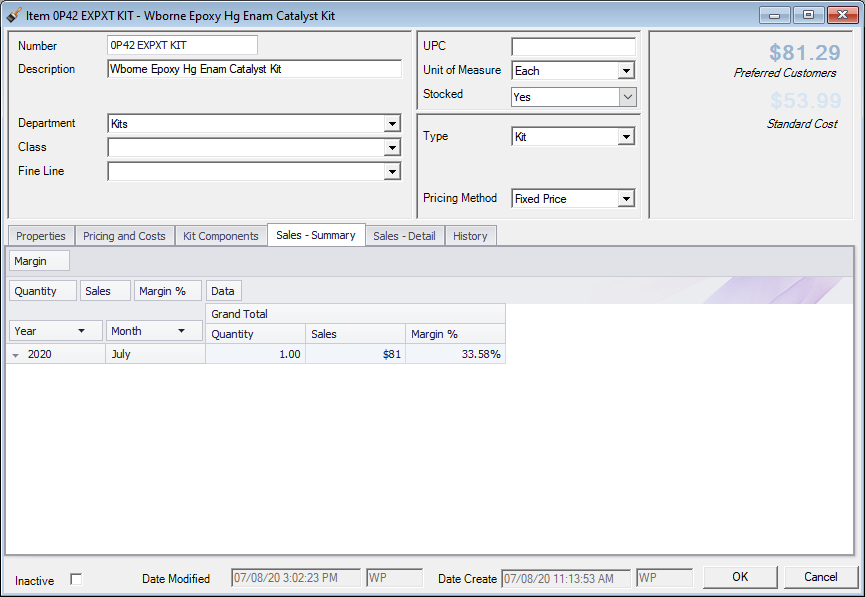
Sales - Detail
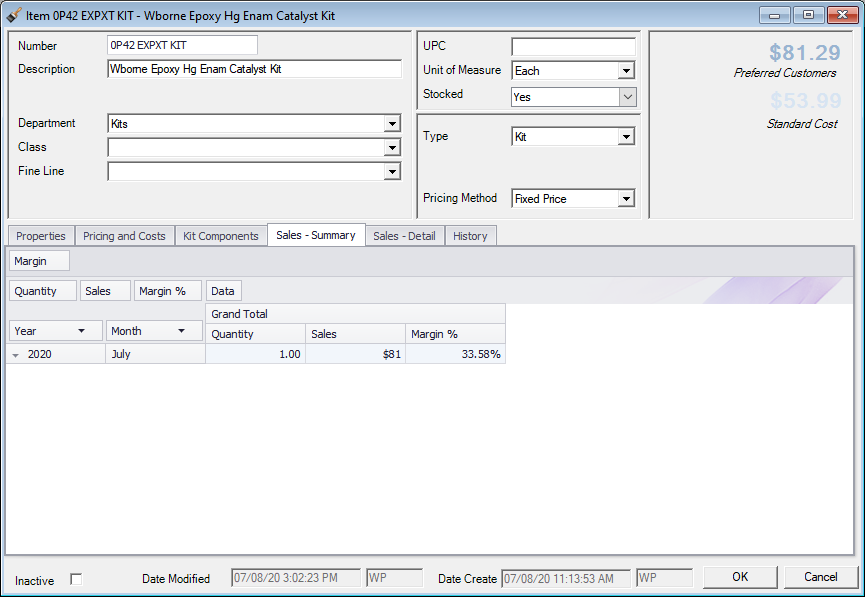
The inventory changes are recorded to the individual items that make up the kit and not the kit itself.
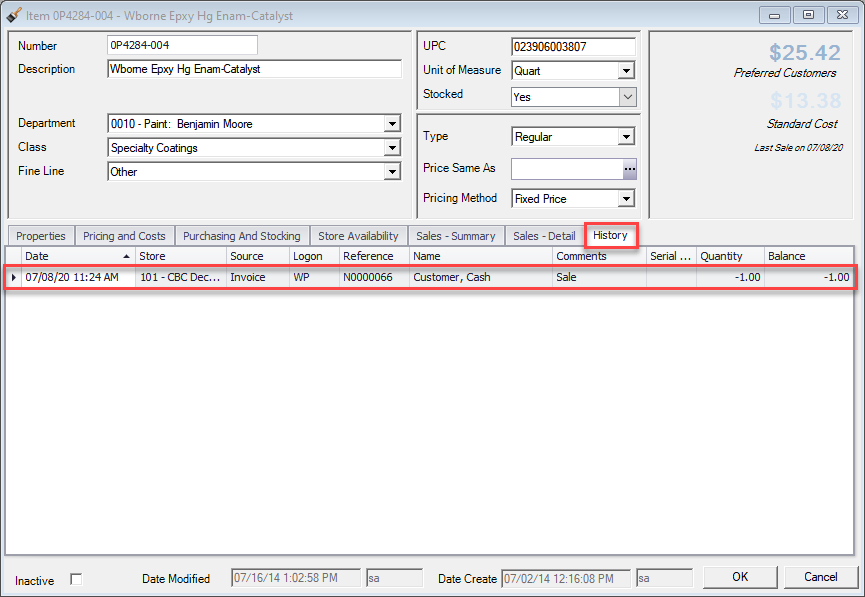
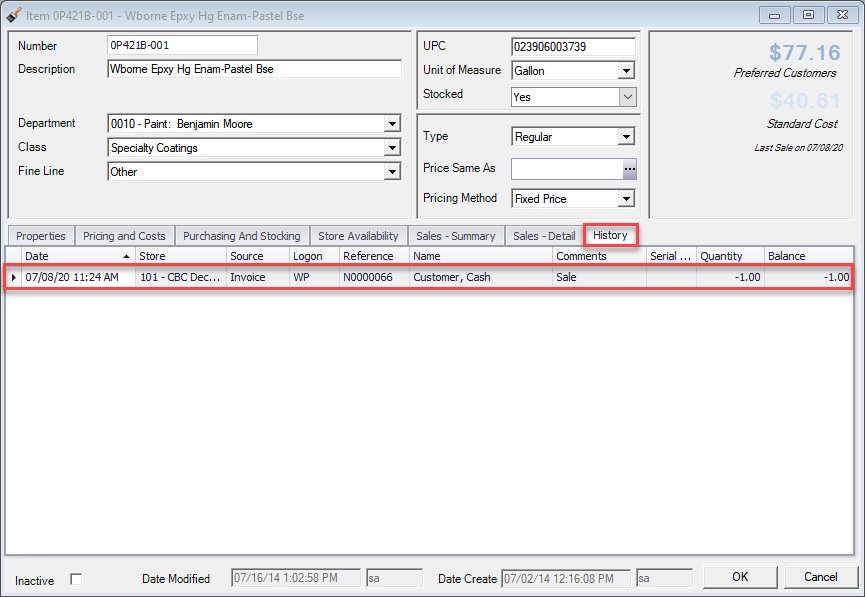
This is what the completed invoice will look like in Decor, notice there is no mention of the kit components.
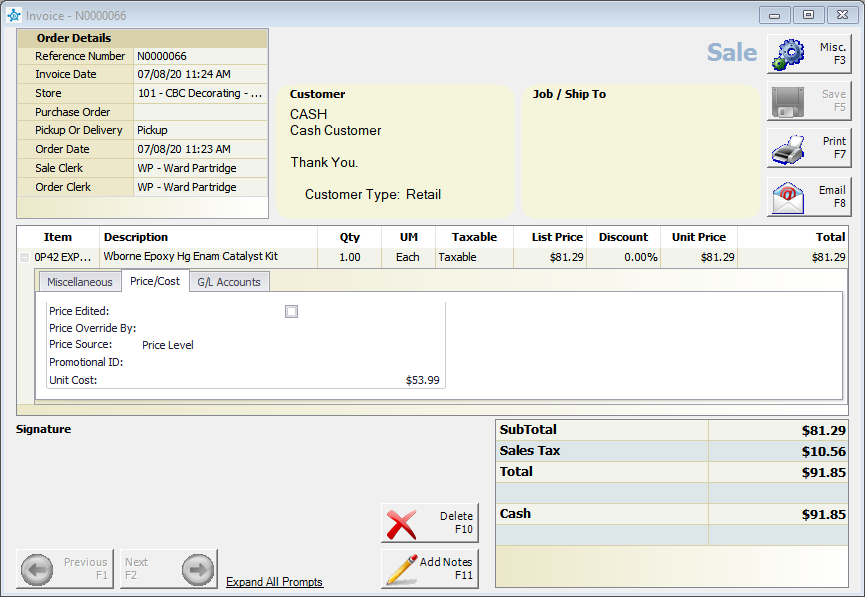
A user query called Inventory Kits Breakdown has been written to help with tracking what kits have what components, its output is shown below. Contact CBC Support to ask for this query to be setup.