Overview
Vendor Footers Charges can be used in various ways and can either be configured as fixed dollar amounts or percentages. Footers can be prorated to the cost of the products or assigned to GL Expense account. Footers can be assigned directly to Vendors to speed up the PO creation process or assigned in the Voucher. This document shows how to set these up in Decor Fusion and then assign them to a Vendor.
- Examples of usage of Vendor Footers: Freight, Discounts, Taxes
Procedures
This document is split up into multiple sections for setting up the most common PO Footer charges.
Setup PO Footer for Freight
Open Fusion, navigate to Edit menu then select Software Settings. From there select Vendors then PO Footer Charges. Click the New button.
Under Description enter Freight, select the Flat Amount radio button and check the Prorate Charges check box and click OK button.
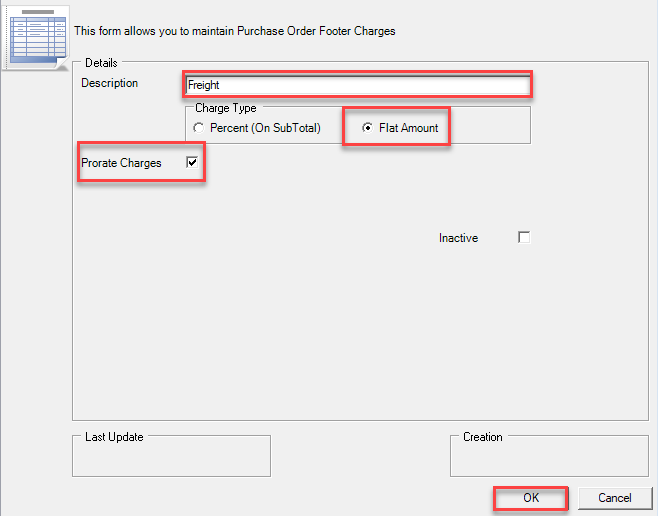
Setup PO Footer for Taxes
Open Fusion, navigate to the Edit menu then select Software Settings. From there select Vendors and then PO Footer Charges. Click the New button.
Under Description enter HST - Tax, select the Percent (On SubTotal) radio button and select the appropriate GL Account (Ex: 2210 – Sales Tax)* for the tax. Click the OK button.
*NOTE: Consult with the Accountant on what GL account is to be used and create it in Fusion as required.
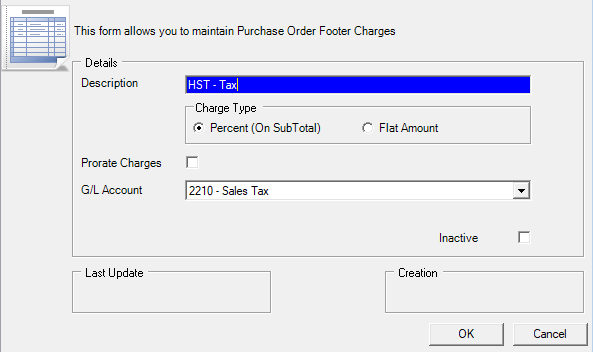
Setup Vendor Footer for Discounts
Open Fusion, navigate to the Edit menu then select Software Settings. From there select Vendors and then PO Footer Charges. Click the New button.
Under Description enter Discount, select Flat Amount(or Percent(On Subtotal) if discount is a percentage). Select Prorate Charges checkbox and click OK button.
Assigning PO Footer to Vendor
Click on Vendors icon at the top of Decor.
Click Search button and double click on the Vendor (Ex: BEN100). A vendor name can also be used to search.
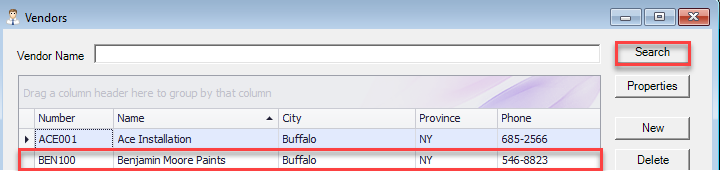
Click the Purchasing tab, under Purchase Order Footer Defaults click the arrow on the empty row and select the PO Footer (Ex: Discounts). Click OK
New Purchase Orders for Vendor BEN100 will now default to have the PO Footer Discounts displayed.