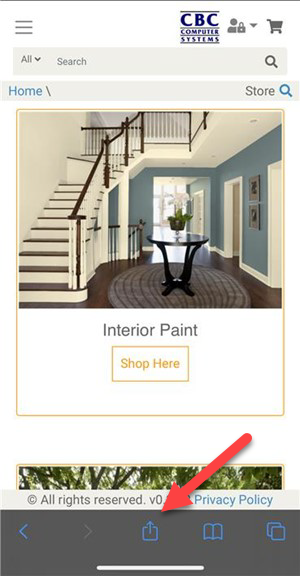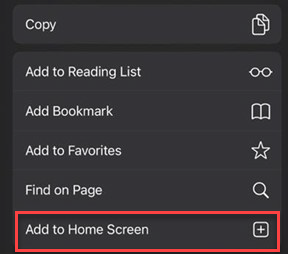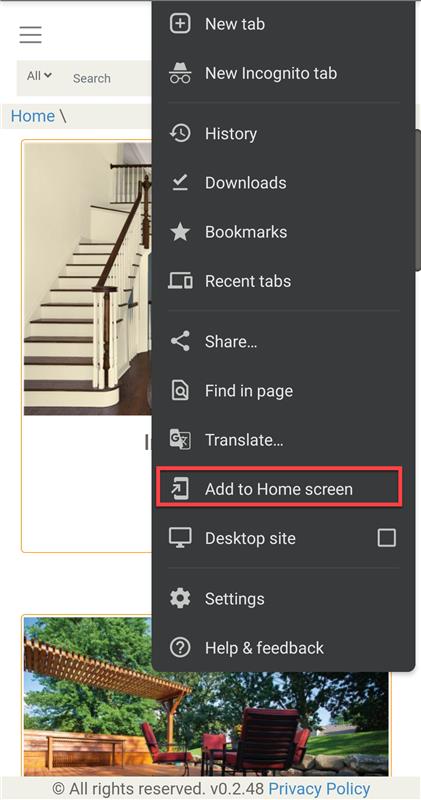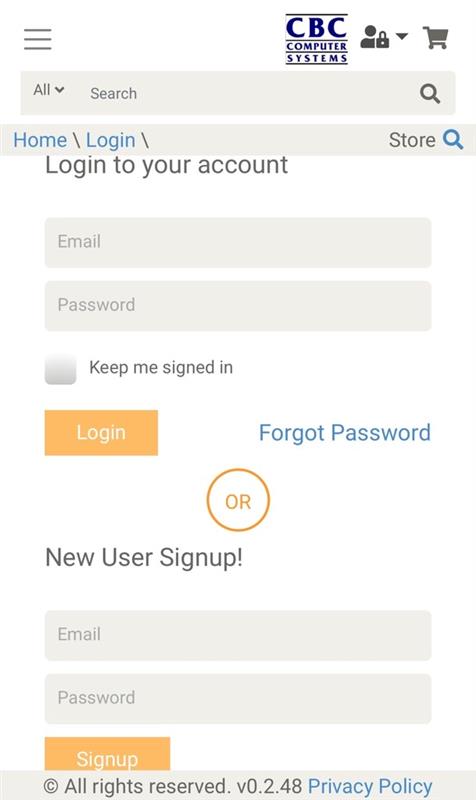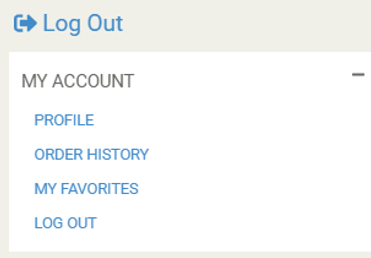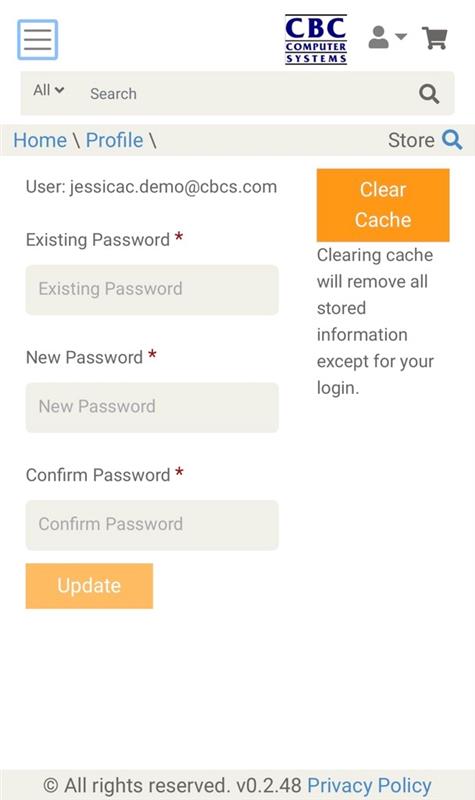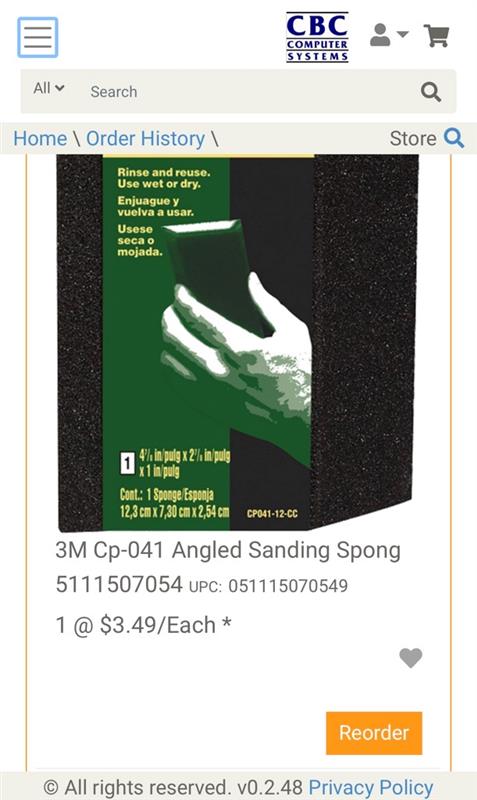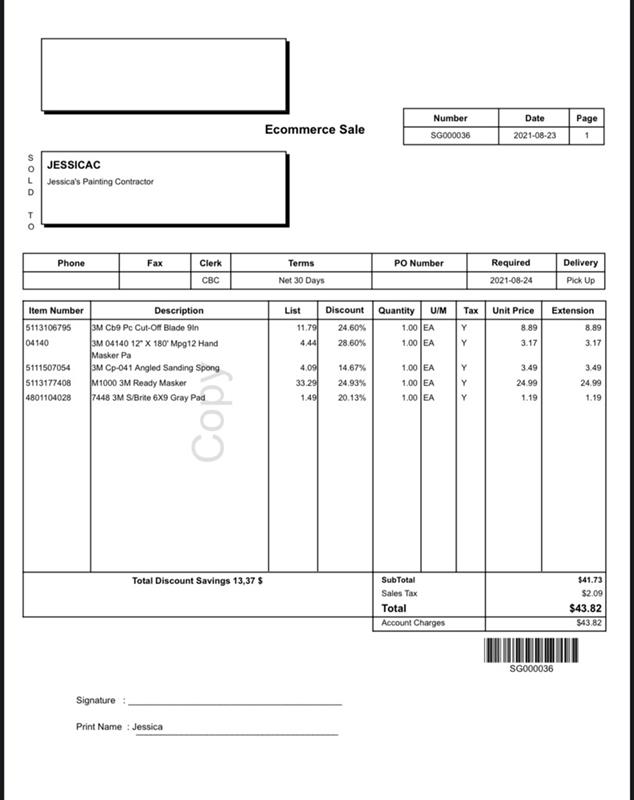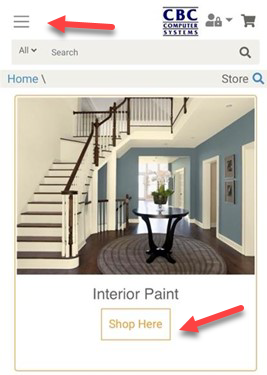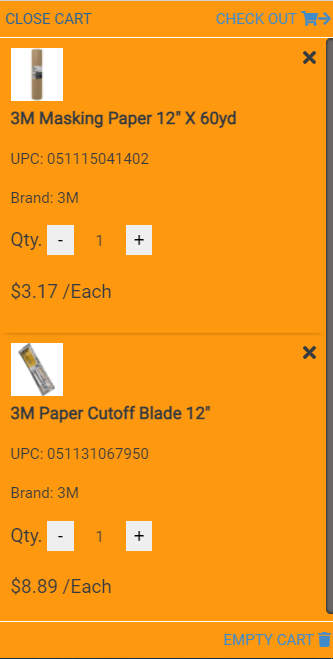Overview
This document will help Retailers and Contractors learn how to use the E-Commerce site for purchasing products on the iOS and Android operating systems.
Procedures
You will receive an email welcoming you to the Contractor Portal, which will include a hyperlink where you will set your password. Once you have generated your password, you will use those credentials to login to the E-Commerce site.
For iOS users: You can pin the website to your home screen by tapping the share icon (the square with an arrow pointing out of it)
Then click on ‘Add to Home Screen’.
For Android users (Using Chrome): You can pin the website to your home screen by clicking on the ellipsis then clicking on ‘Add to Home Screen’.
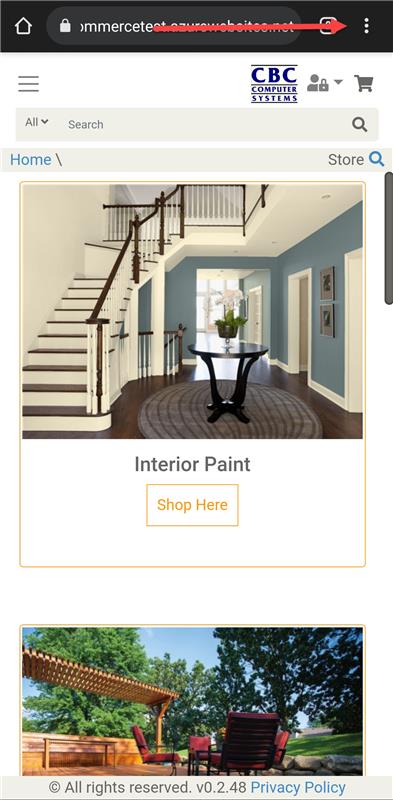
Once you have launched the E-Commerce site, you need to login. You can access the login screen by clicking on the arrow beside the account icon. You can enter your credentials or signup as a new user.
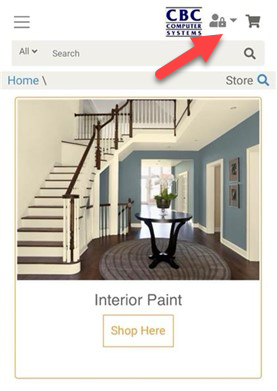
In the top left hand corner of the screen, you will see a hamburger menu that expands with further options.
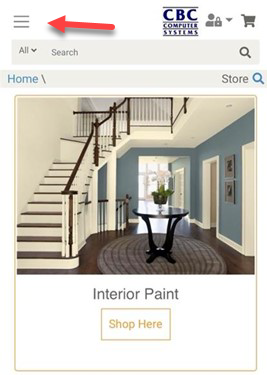
Here you can access your profile, order history, my favorites and lastly, you can log out.
Under Profile, you can change your password and/or clear your cache.
Order history contains all orders placed through Decor, not just ones made through the E-Commerce site. You can search by Reference, PO, Job, Color or Date.
If you click on the heart on the right hand side of the Order History screen that will add the product into your favorites and will in turn color the heart in orange.
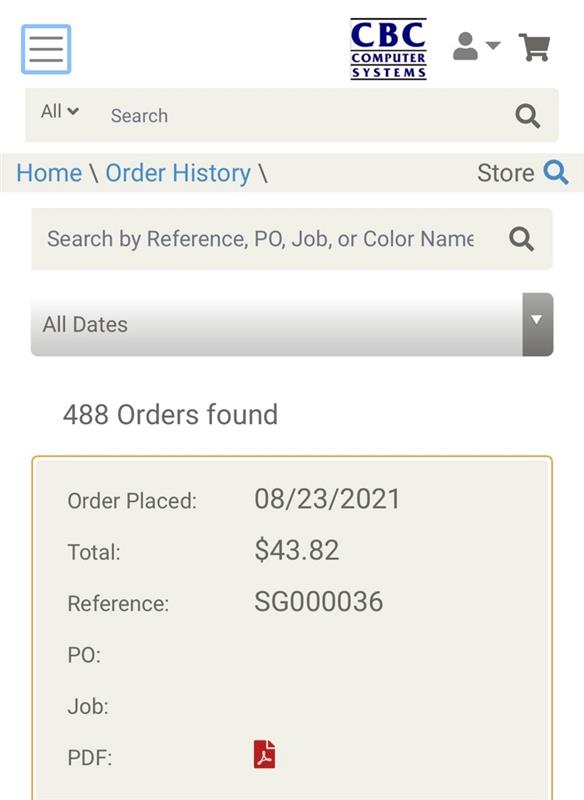
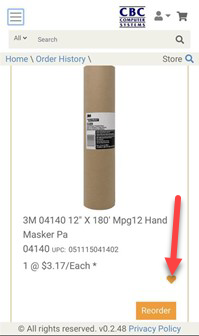
If you click on the PDF icon, you will be asked if you want to download the document. Once you click on ‘Download’, you will see an arrow in the top right hand corner of the screen. Once you click on that arrow, you will see the details of that Ecommerce sale.
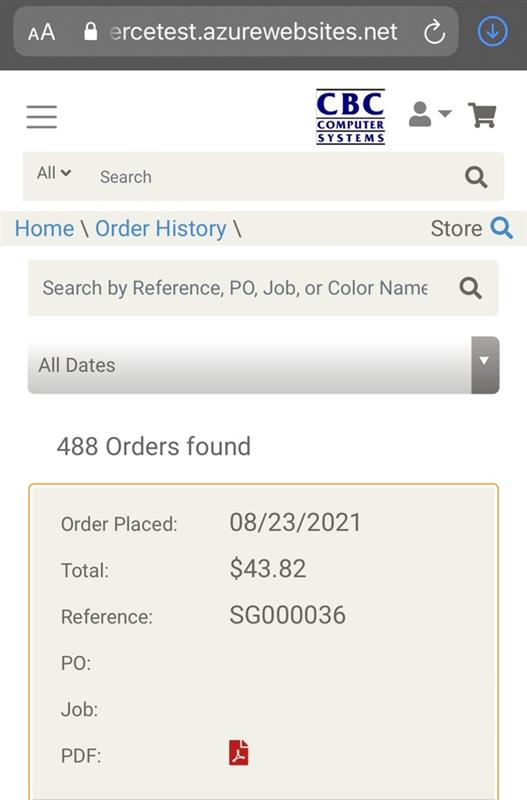
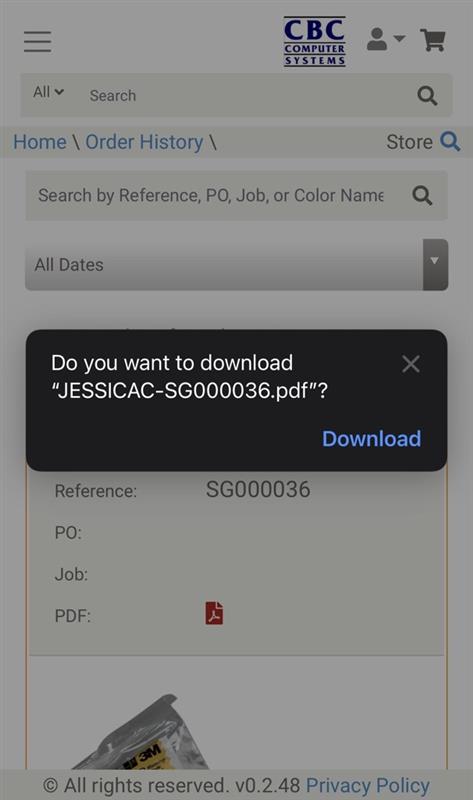
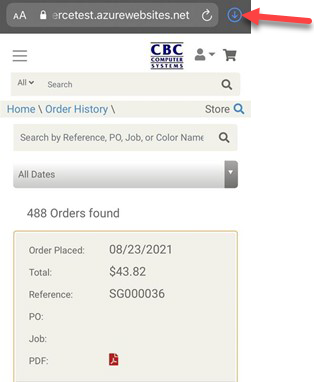
You can shop for products from the hamburger menu (as mentioned above) or from the Home screen by clicking on the ‘Shop Here’ button on the bottom of the Home Cards.
Your specific pricing is visible once you add your items into your cart.
Once you have items in your cart you can checkout or empty your cart.
When you click on check out, select the store, select between delivery and pickup, select the job (if desired), select the day and time window for your delivery or pickup, select your preference to receive updates via text or email about your order, enter in a PO Number (optional) and you will then see an Order Summary. Once you have reviewed your Order Summary, click on the Next button and based on the Customer setup, you will have payment options.
After selecting your payment option, you will see your Order Confirmation that you can print for your records. You also have the option to ‘Continue Shopping’ and place another order.
04/10/20E-Commerce for iOS and Android UsersPage 2 of 2