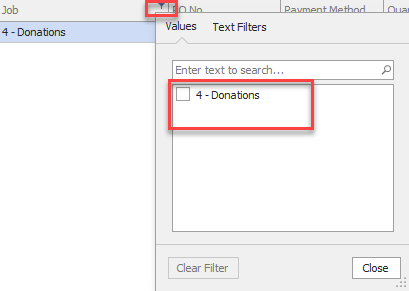Overview
This document goes over how to handle product donations to charity within Decor Fusion.
Procedure
This document requires the use of the Store Use customer. To check if this customer exists go to Customers button at the top of Decor and enter STORE in customer number field then click search. If this account pulls up proceed through this doc, if not then please follow the How to process mistints document for how to set this up. This document can be found on the Decor Fusion Learning Center under the Inventory Module. Link to learning center is here: https://eng-cbcs.talentlms.com/
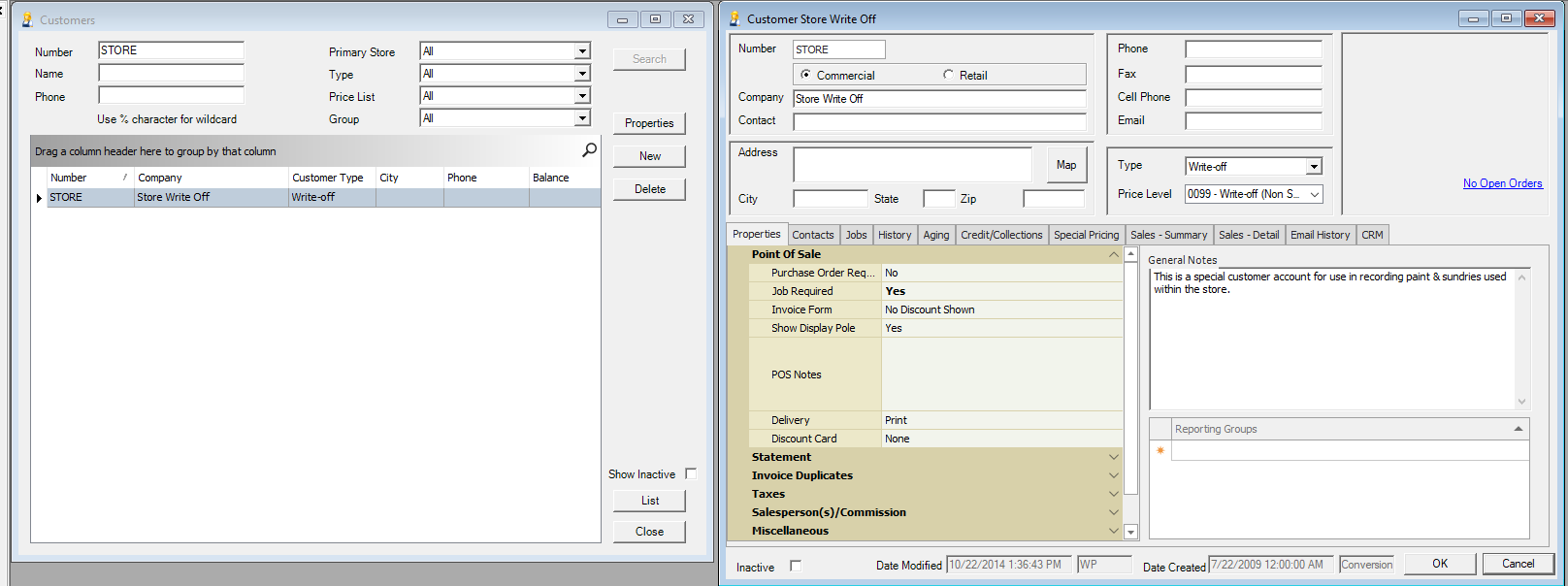
Processing the Donation
- Go to POS screen and enter POS code.
- Enter STORE for customer.
- For the Job, select Donations.
- Enter in items to be donated, the Unit price should be 0 as should the invoice total.
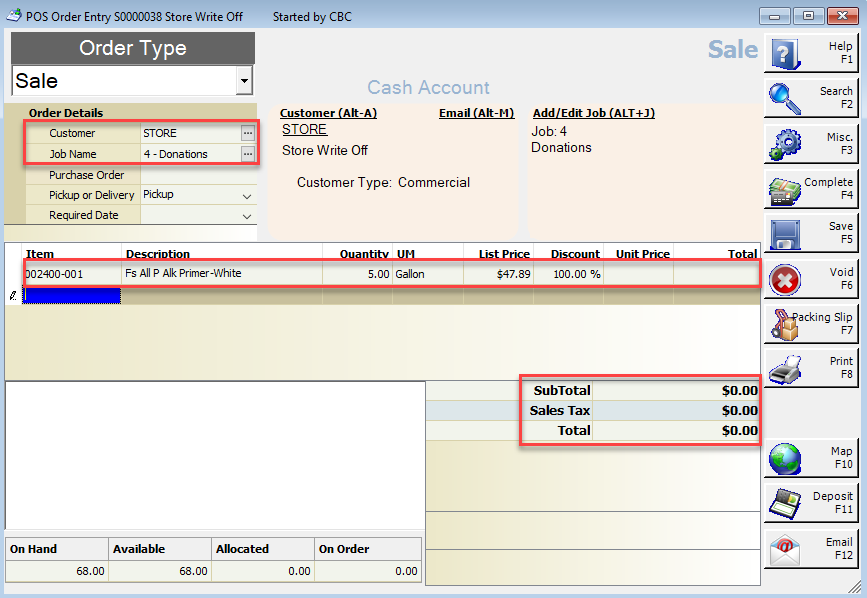
- Click F4-Complete and select the Z-Administrative method of tender. Total tendered should equal $0.
Reporting
Similar to mistints, the same reporting tools are available to report on Donations in Decor. To access go to Reports→User Queries. Then double click the Customer Detailed Sales query.
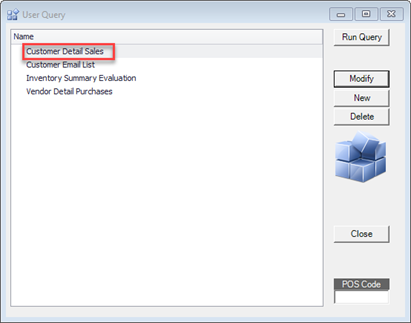
Enter STORE in the customer filter field and specify the desired date range using the From and To date fields. Then click Run Query button.
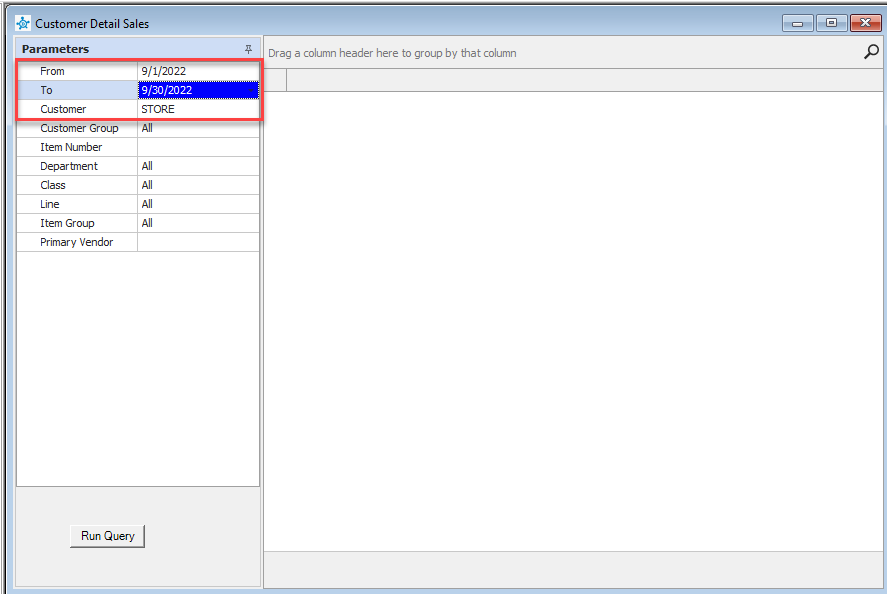
Report will look similar to this:
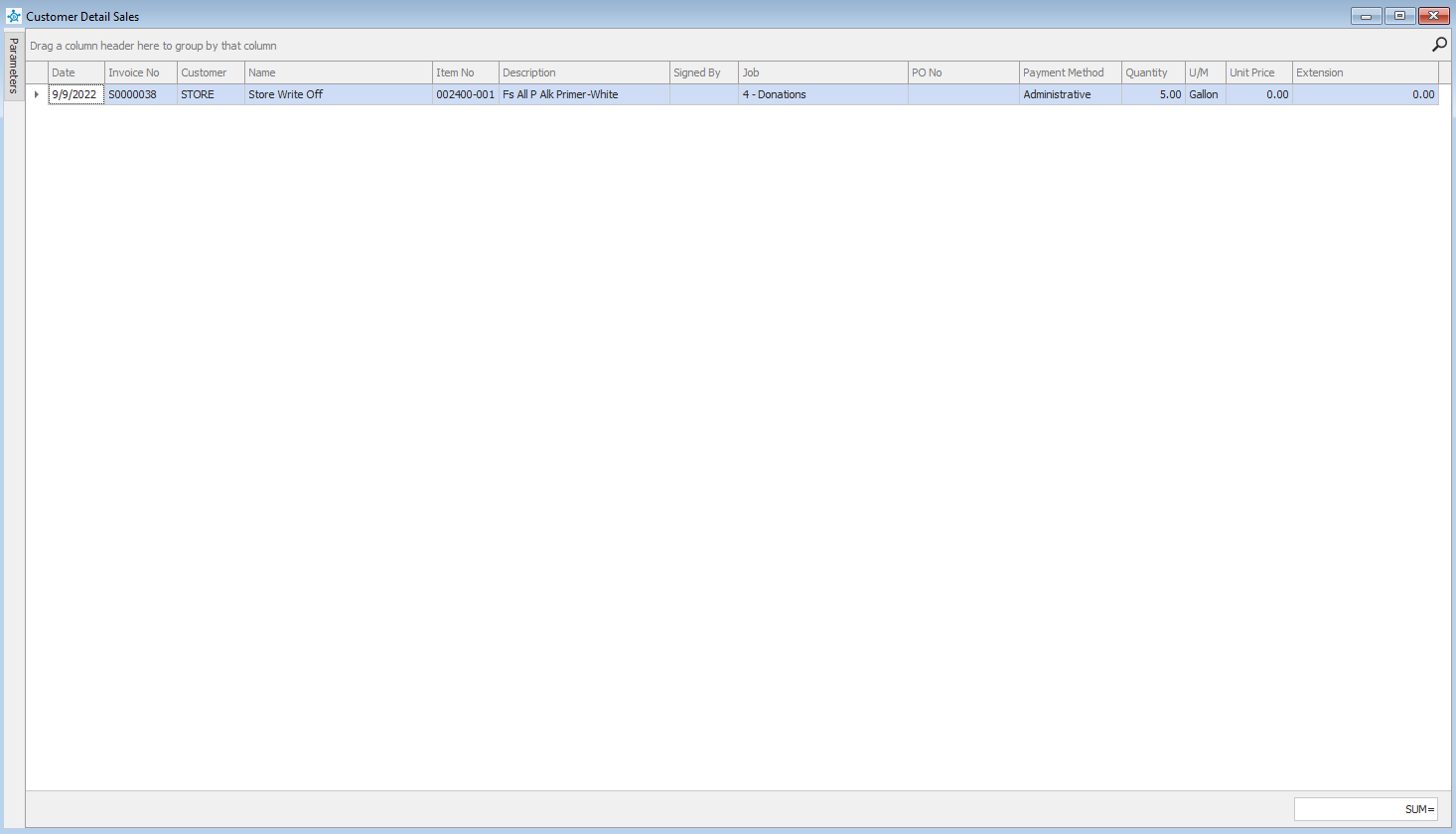
In order to filter on just donations, click on the filter icon in the job column and select Donations.