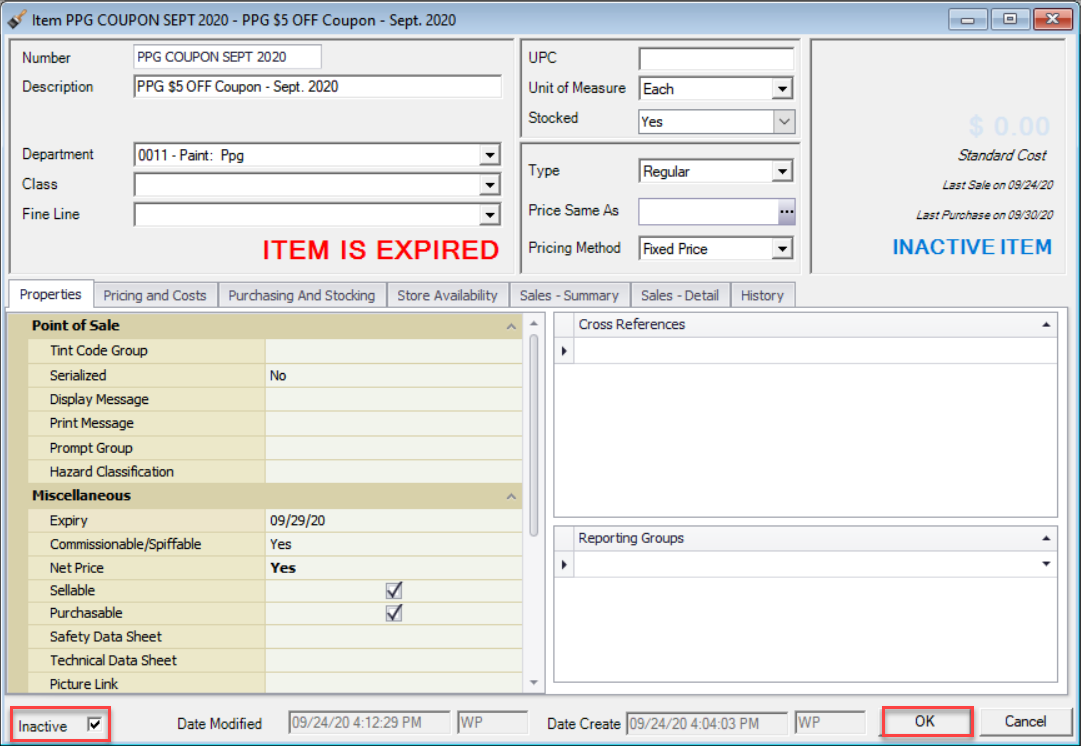Overview
This document shows how to handle a manufacturer's coupon within Decor Fusion.
Procedure
This document is divided into several sections starting with the section on the setup of the coupon item.
Setup of Coupon Inventory Item
Click on the Inventory button and click the New button. In the Number field enter a descriptive item number which can be up to 20 characters\numbers in length. Enter a Description and select a Department. Note: The department for the coupon should be the same department the eligible items is assigned. Units of Measure should be Each, Stocked as Yes, Type as Regular and Pricing Method as Fixed Price. Under the Properties tab, in the Miscellanous section, be sure to set the Expiry Date, Net Price to Yes, and Taxable to Exempt. Note: The expiry date should be the day after the coupon expires. E.g. If the coupon expires on August 31 2019, then the expiry date should be September 1/2019.
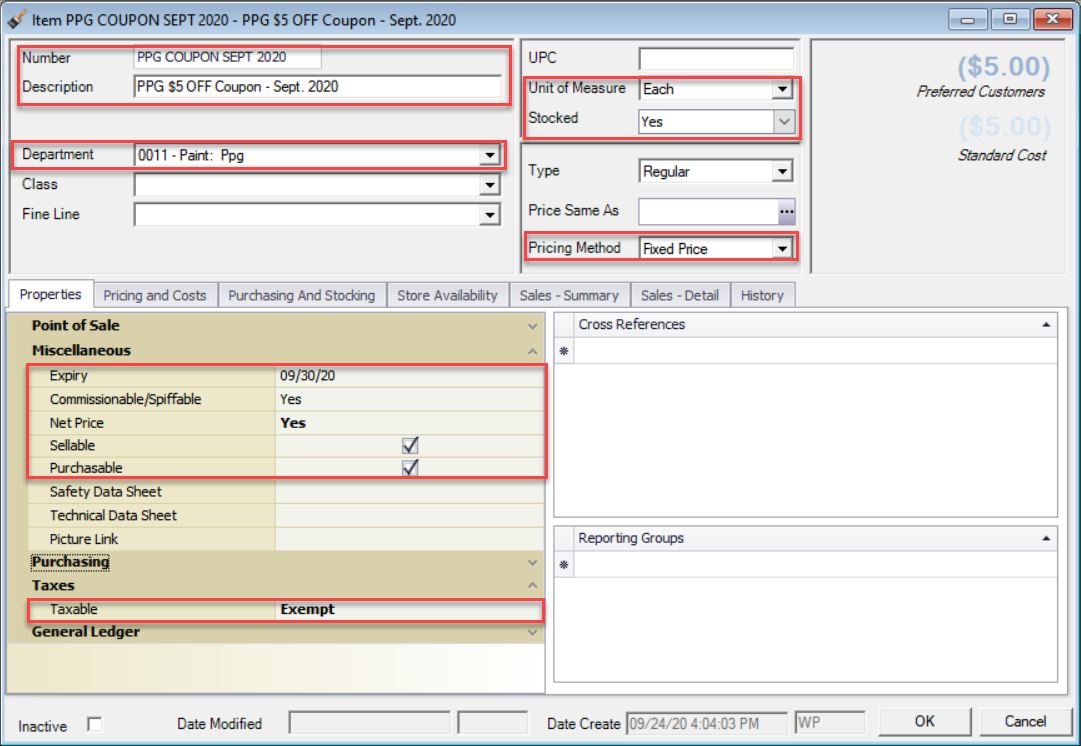
Click the Pricing and Costs tabPricing tab and enter the coupon amount as a negative number under Price. In the Costs section, set Standard, Average and Last(PO Cost as well if applicable) to be the same as the List Price. Click the OK button.
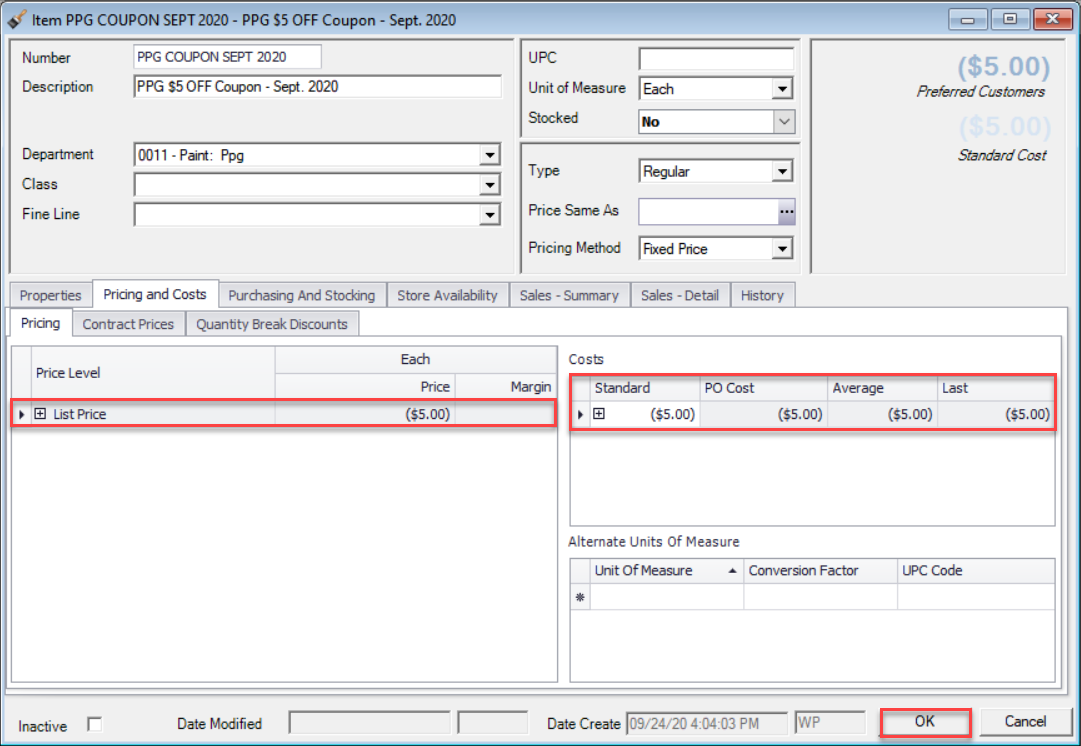
Processing a Sale with a Coupon
Click on the POS button. Enter the POS Code and select the customer. Add the item which is eligible for the coupon. Then on the next line enter the coupon Item Number and set the Quantity to what is needed for that order.
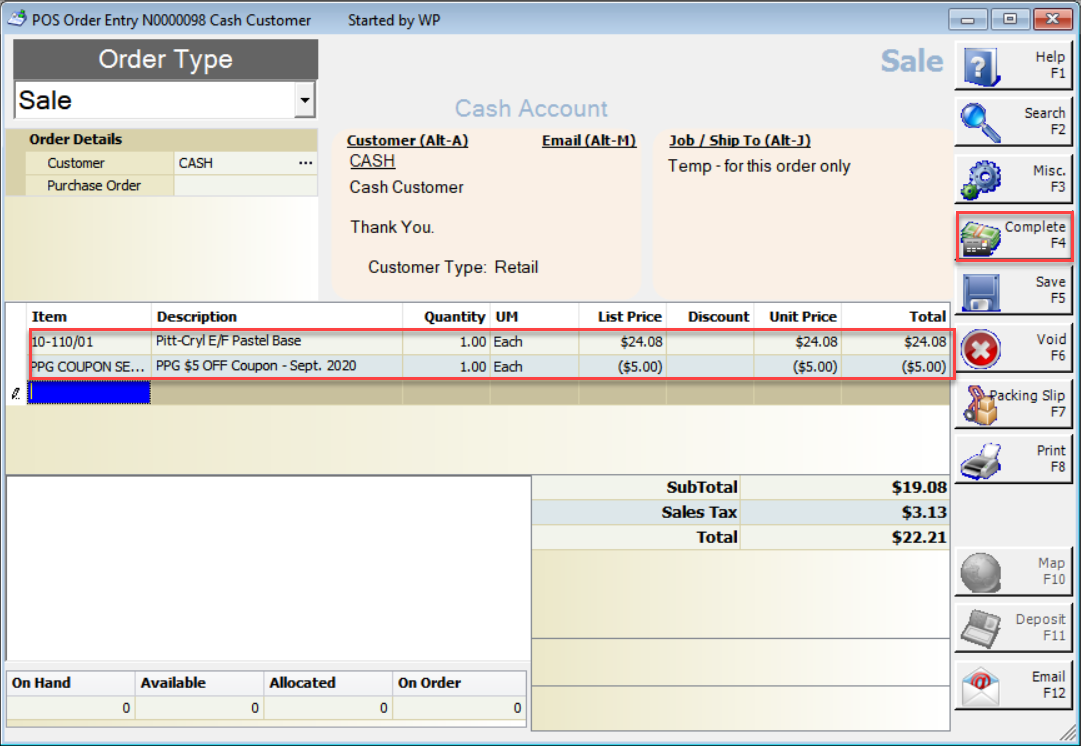
Click Complete Button and enter the Payment Method and Amount Tendered to complete the sale.
How to Issue a PO to Manufacturer for Coupons
When the Coupon Expires, click on the Purchase Orders button and enter the POS Code and select the Vendor. Click the Suggest button. Make sure that Stock is checked and the Vendor is correct. Click the Refresh button and then find the coupon item. Make a note of how many are On Hand since this is how many coupons were redeemed in the store. Double click on it to add it to your Purchase Order.
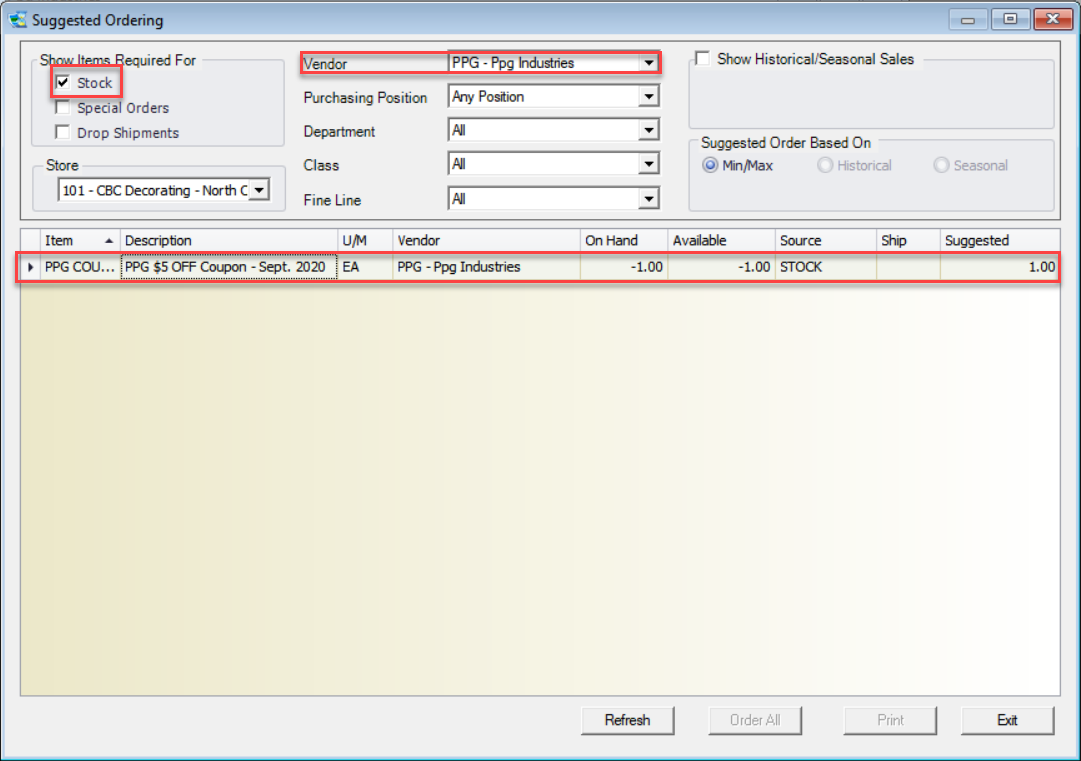
Click the Exit Button to return to the Purchase Order screen. Click the Save button.
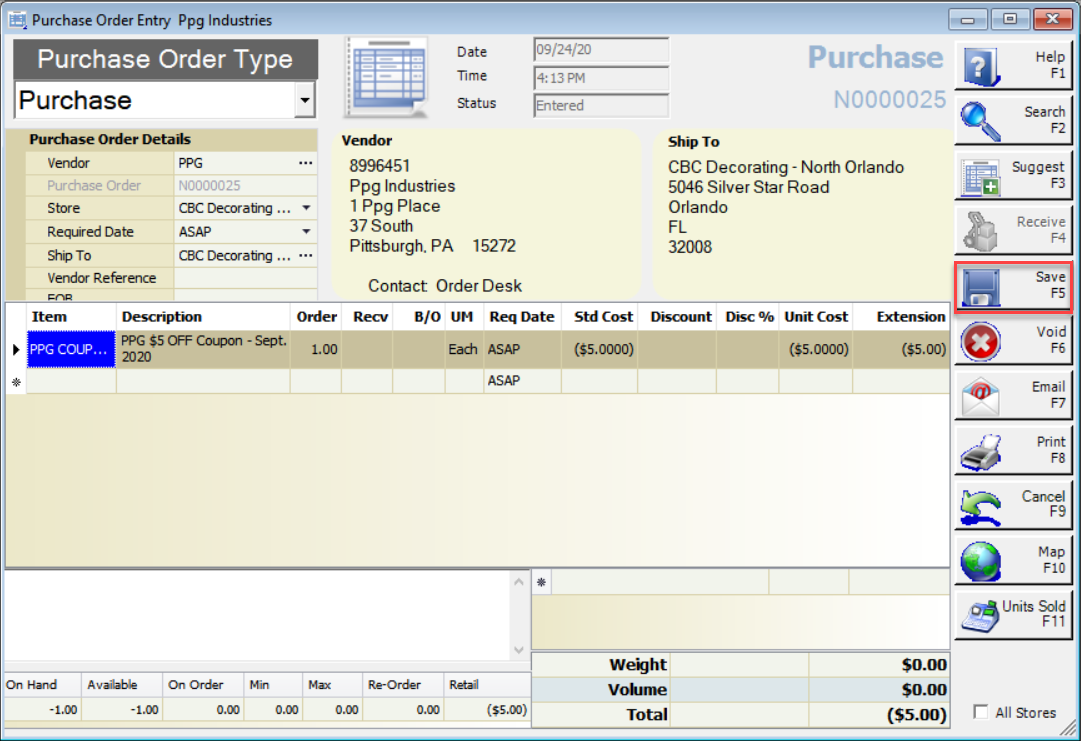
Receive Credit from Manufacturer
Click the PO Search button. On the Purchase Order Search screen click the Search button and find the Purchase Order and double click to select it.
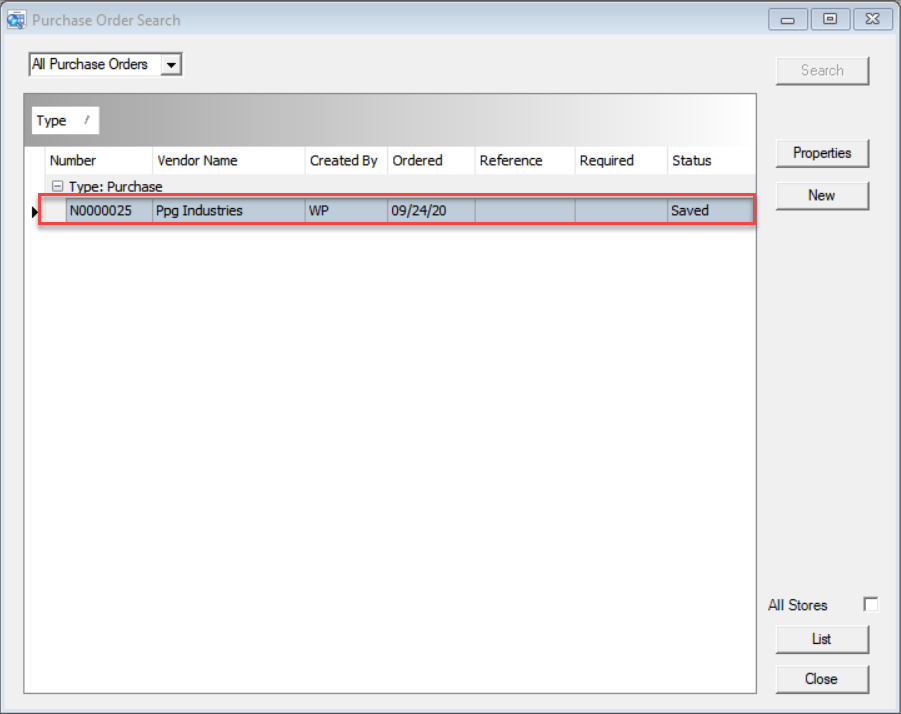
Enter the POS Code and then click the Receive button.
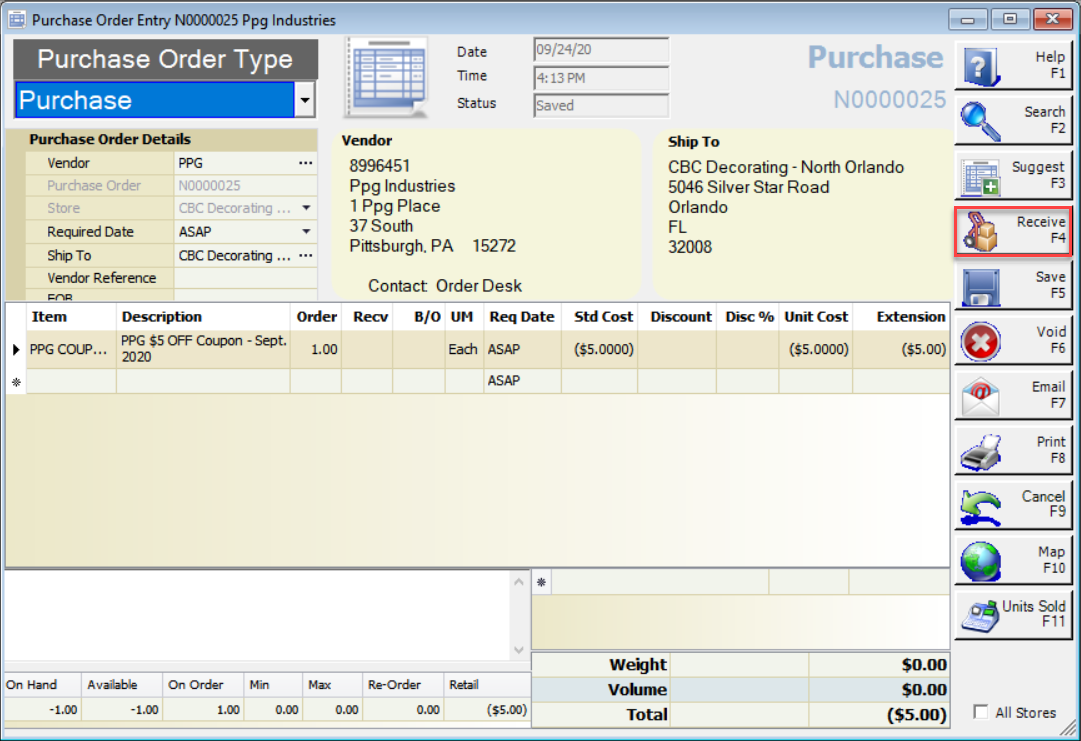
Enter the Supplier Reference Number and click the OK button.
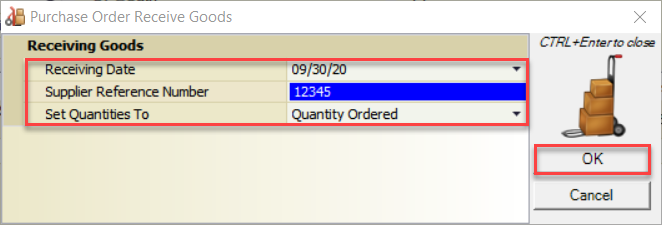
Make sure the received quantity is proper. Click the Complete Button.
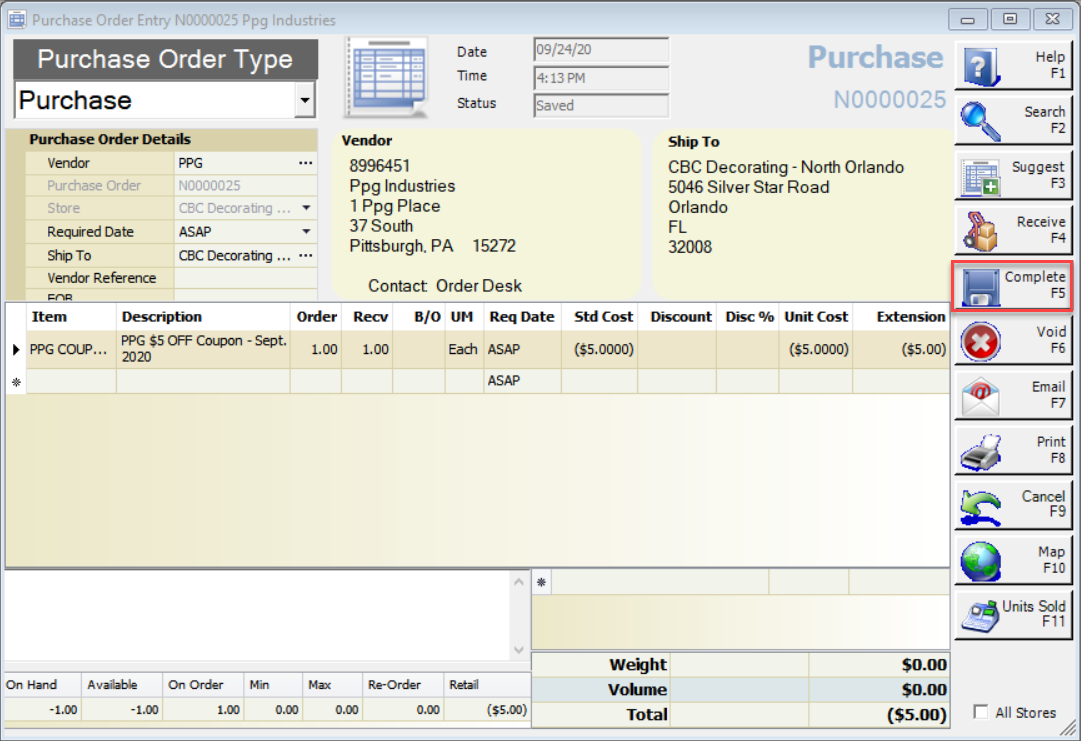
After receiving the credit, click the Inventory button and search for the coupon item. Select the coupon item and click the Edit button. Click the Inactive button and then the OK button. This will flag the item as inactive so it cannot be used again.