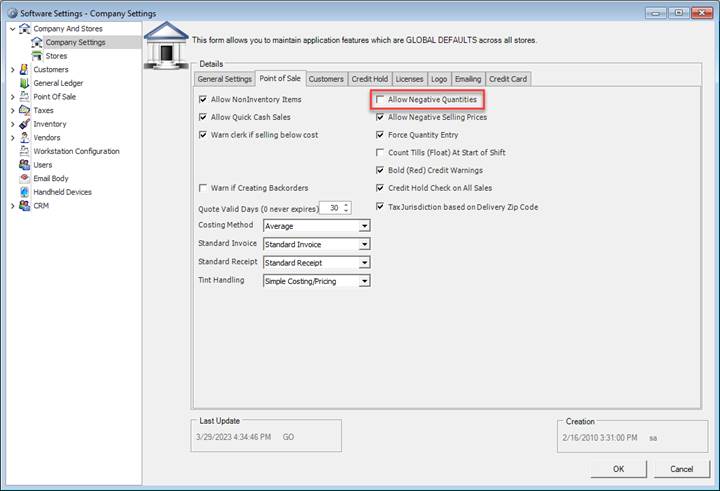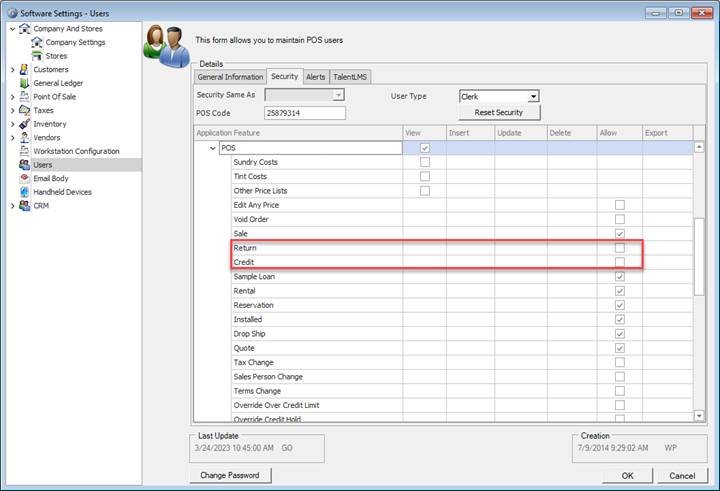Overview
This article explains how to issue a refund (return) orcredit at the Point of Sale through Decor Fusion.
1. A Refund is generally used when a customer returns a product and you are either giving them store credit or money back (cash, credit card, etc).
2. A Credit is generally used in a situation where the customer is being given money for a reason other than them returning a product (such as a customer dissatisfied with service).
Refund / Return
It is recommended to use the Order Type Return Sale when issuing a refund for a customer. This means that the POS User must have the Return permission enabled under Security Settings > Daily Work> POS > Return.
First, open the POS and enter your POS code, then select the customer that the return is being issued for and change the order type to Return Sale:
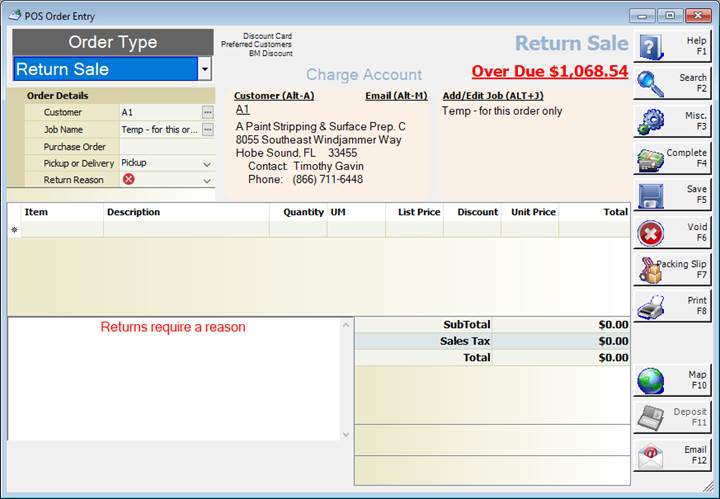
Select the Return Reason from the dropdown. Note that additional Return Reasons can be added in Edit > Software Settings >Point of Sale > Return Codes > New.
In this instance, the reason selected is Customer Dissatisfied. Then select the item that is being returned:
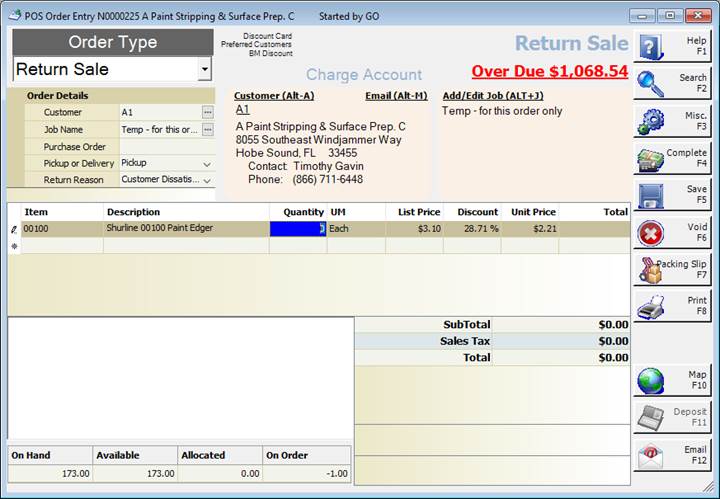
Input the quantity the customer is returning and press Enter. Notice that the quantity is converted to a negative number:
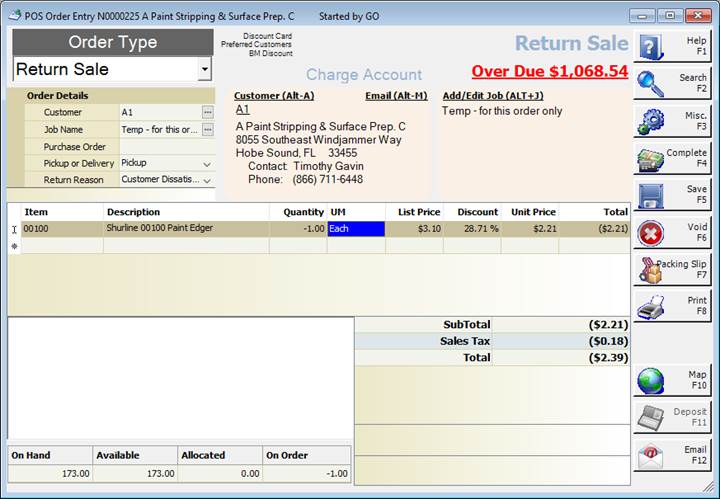
Press F4 – Complete, then select the Payment Method you will be refunding the customer on. In the example we will use Cash:
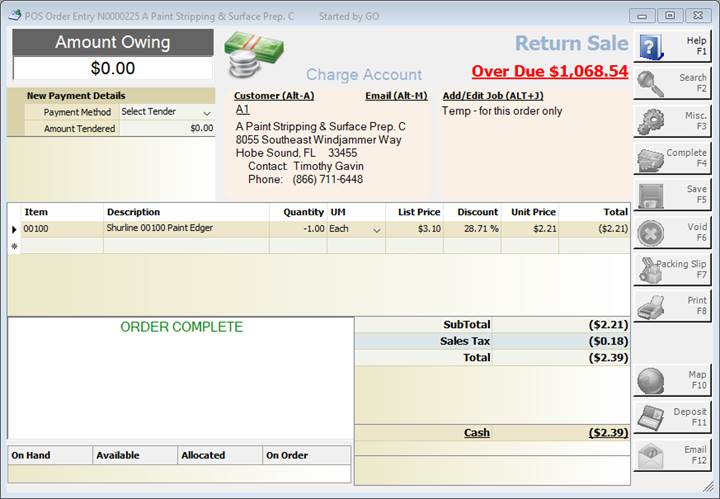
Note: There is a setting that allows you to issue returns when using the Order Type Sale. To enable this, go to Edit > Software Settings > Company and Stores > Company Settings > Point of Sale > Allow Negative Quantities.
Bear in mind if you enable this that it applies to all POS users and that you need to ensure that the quantity is manually entered as -1.Additionally, issuing a return through a Sale will not prompt you for a Return Reason. Here’s an example of what that would look like:
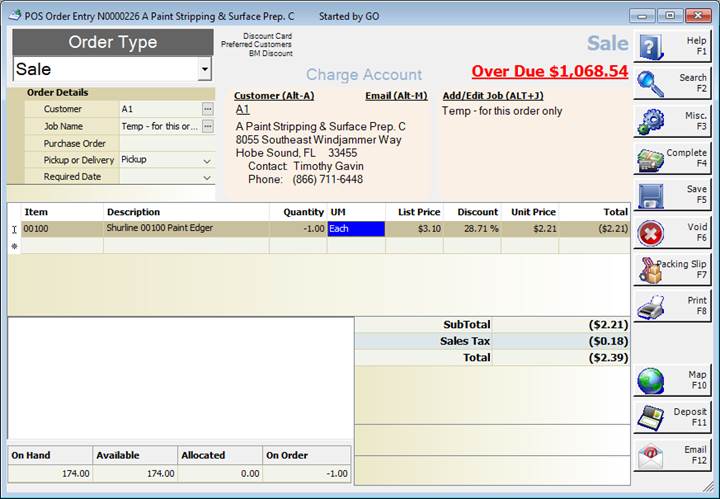
Credit
As mentioned, a credit is typically used in situations where a customer is receiving money back for something other than a specific product (or specific products).
First, ensure you have an open item configured that can be used to issue the customer credit. In Inventory Maintenance, create a new Item with the following properties:
Number: CREDIT
Description: Store Credit
Department: Services and Fees
- Whichever department you use is optional and for your own tracking purposes.
Unit of Measure: Each
Stocked: No
Taxable: Exempt
Pricing and Costs:leave blank
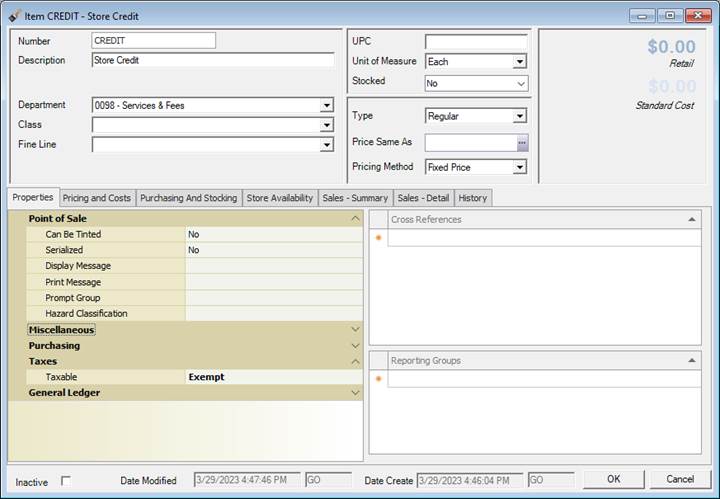
Begin a POS order for the customer that will be issued the Credit and select the Order Type Credit. This will prompt you for a Return Reason, however it is not required. In the below example, the reason Product Defect was selected:
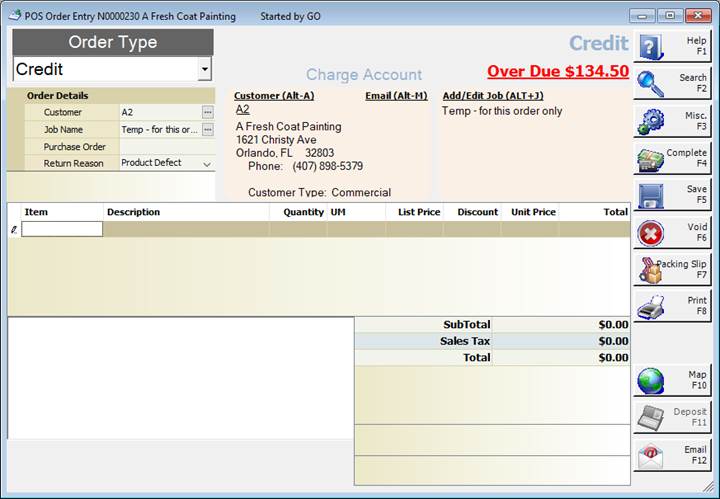
Enter the item CREDIT that you created and set the quantity to 1, then input the amount of the credit. In the below example the amount of$150.00 was used:
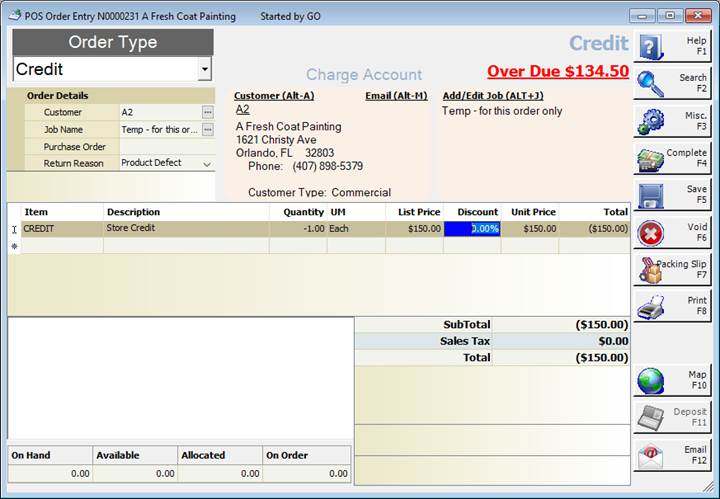
Press F4 – Complete then select the Payment Method the credit will be issued on. In this instance the credit will be done On Account:
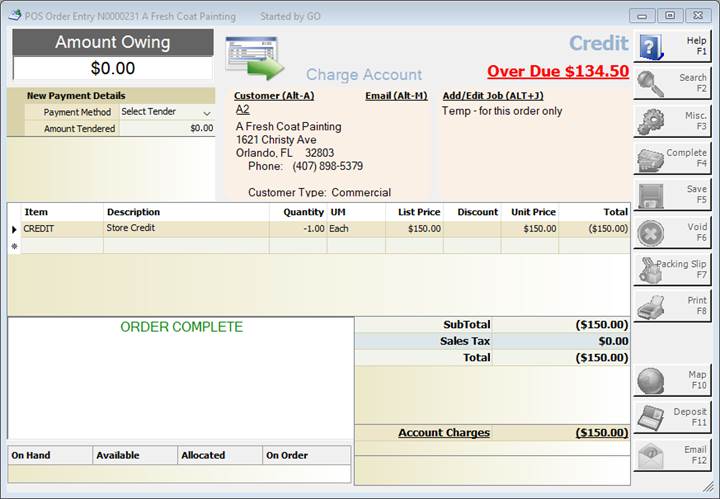
Security Settings
To ensure that only specific users can issue credits or refunds, bear the following security settings in mind:
1. Allow Negative Quantities should be unchecked in Company Settings
· This Is found under Edit > Software Settings > Company and Stores > Company Settings > Point of Sale > Allow Negative Quantities
2. Any user that should not be processing refunds or credits should not have access to the Credit or Return Order Types.
· This Is found under Edit > Software Settings > Users > select user >Security tab > Daily Work > POS