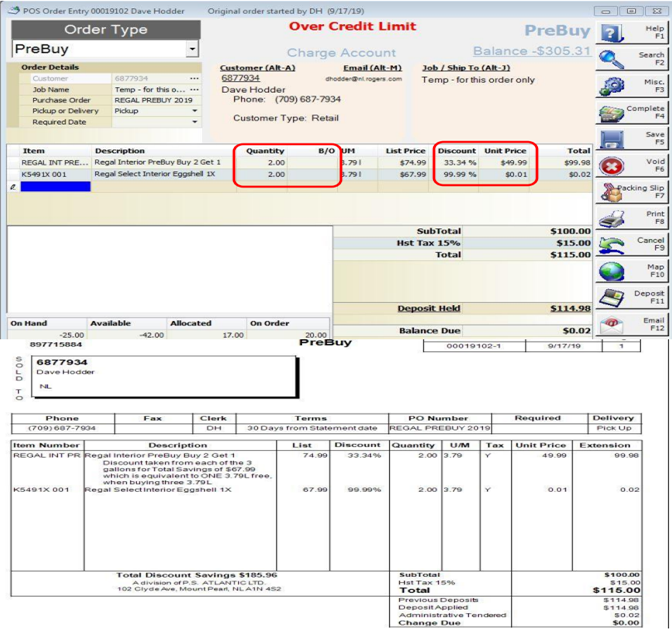Overview
This document outlines the Regal Buy 2 Get 1 Free process for CCP store use. This process should only be used when a customer wants to buy to take advantage of the deal but have the paint tinted later.
Please Note: If a customer buys and tints all 3 gallons of the “BUY TWO, GET ONE FREE” at the time of sale, the generic “Regal PreBuy” skus DO NOT apply, just ring through as a regular sale using specific item numbers, discounting all gallons by 33.34%. This discount helps you get your CCP rebate on all three gallons, whereas the way it used to be done, by selling 2 gallons at regular price and one at 100% discount no CCP rebate is received on any of the gallons! Explain to customer that discounting all 3 gallons by 33.34% is equivalent to one of the 3 gallons free,but for accounting purposes we need to show it as a discount spread overall 3 gallons versus a 100% discount on one gallon.
“PreBuy” Sale is used when customer is not taking ortinting one or more of the 3 gallons in the deal. All PreBuy sales must be inmultiples of three 3.79L (1 Gallon in the US), there is no discount for purchases of less than three at a time.
Setup
Prior to using this procedure, you will need to create two items named REGAL INT PreBuy and REGAL EXT PreBuy as well as create an Order Type called PreBuy as those will be needed later in the POS section.
Procedures
There are 3 potential PreBuy scenarios:
i. Interior Regal Product
ii. Exterior Regal Product
iii. Combination of Interior & Exterior Regal Product
The process is completed the same way no matter which scenario.
POS Screen
To enter a PREBUY Customer Sale (after setting up the customer with name and phone#) change the Order Type to PreBuy.
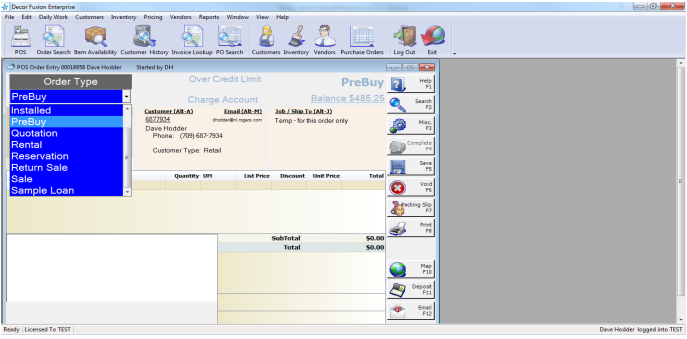
Fill in the Purchase Order Field with PREBUY Regal followed by the year to separate out from previous years.
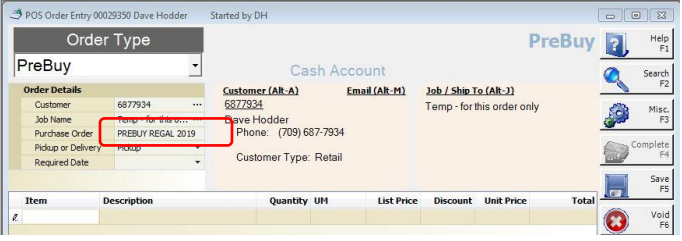
Add the REGAL INT PreBuy item that was createdearlier.
Discount should be set to 33.34% which will make each Prebuy gallon $49.99(Price may vary depending on location) for a savings total of the equivalent of 1 gallon free when 3 gallons are purchased($75 total savings). (A receipt message will say that discount is spread overthe 3 total gallons, allowing for 1 gallon free).
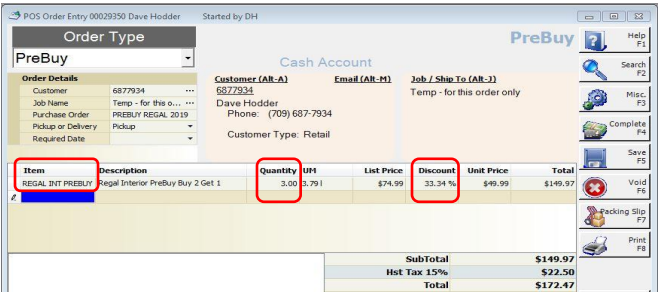
Process a Deposit (F11) for the entire amount owing. Select the payment method, complete transaction. Printing receipt for customer.
The same process is followed for an Exterior Item. 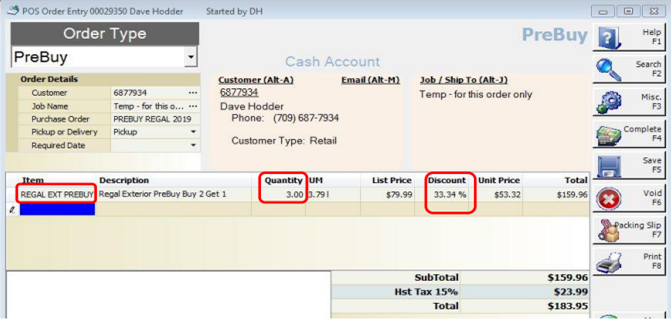
It is recommended to not mix and match exterior and interior Pre Buys into the same order but if necessary it would be processed using the price of the more expensive item and cheaper one be used as the discounted item.
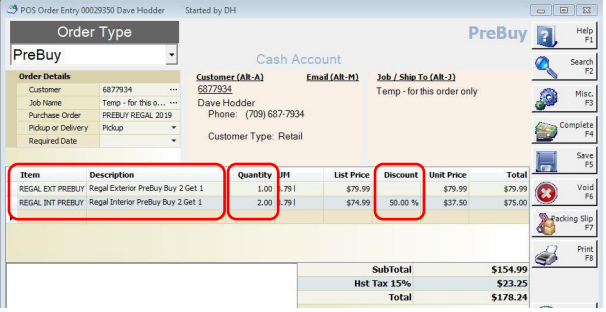
In this scenario the discount percentage changes dependingon the combination being purchased. As seen above the item is discounted 50% inthis case since 2 of 3 products are the lower value item. In a scenario whereonly 1 of the 3 products is the lowest value the discount shifts to 100%.
Redeeming Future Orders
To redeem future gallons from Prebuy order (Partial Order Pickup, whether it be because customer wants one or two of the 3 gallons now or they come back later to do the same, regardless the PreBuy sale setup must be done first, even if you immediately redeem part of the order.
Locate the PreBuy order using Order Search, sorting by Order Type should group all PreBuy orders together. It is recommended to use the PO value when trying to locate a past PreBuy to avoid issues with item name changes.
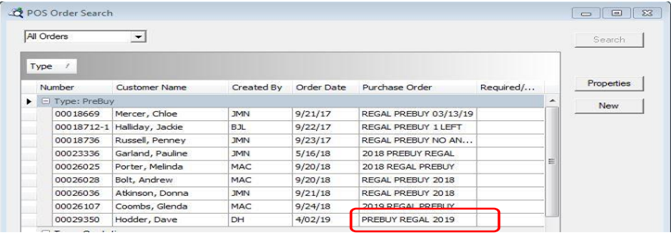
Enter a Regal Int or Ext PreBuy item, the quantity should match the amount of product they are looking to redeem, the remainder should be entered in as B/O.
Enter the item(s) they are redeeming, the quantity should match the quantity entered for the PreBuy item. Set Unit price of $0.01 or discount at 99% this is to maximize CCP rebate. Selling at 100% discount will result in zero on CCP rebate.
All sale dollars are based against the PreBuy item – This keeps the revenue GLin balance and maintains the outstanding deposit value. All costs are based onthe actual items – this keeps the Inventory and Cost of Goods Sold GL inbalance.
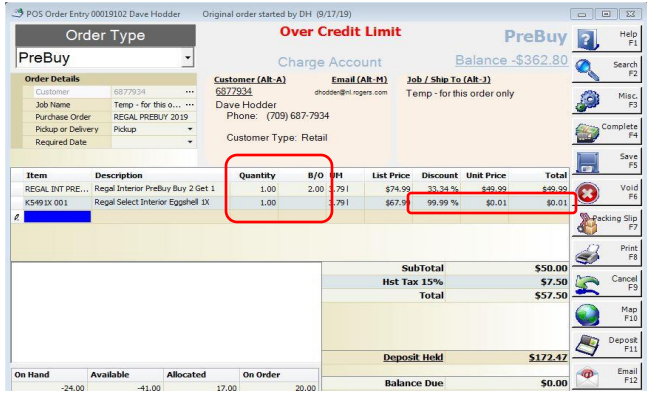
Upon completing sale you should receive a Back Orderwarning, click Yes.
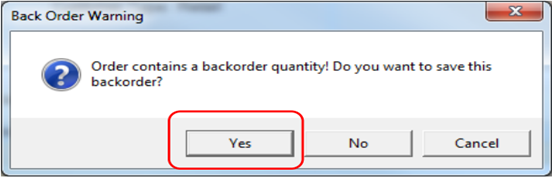
When completing order set the Method of Tender to Z –(Administrative)
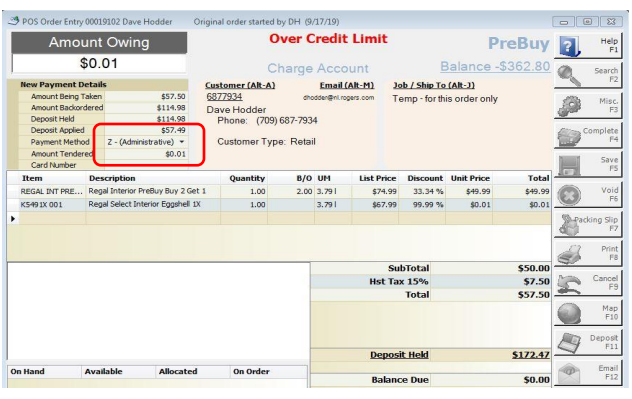
This will produce a new invoice for the customer indicatingthe amount of the Deposit used/remaining and the remaining product owed (ifany).
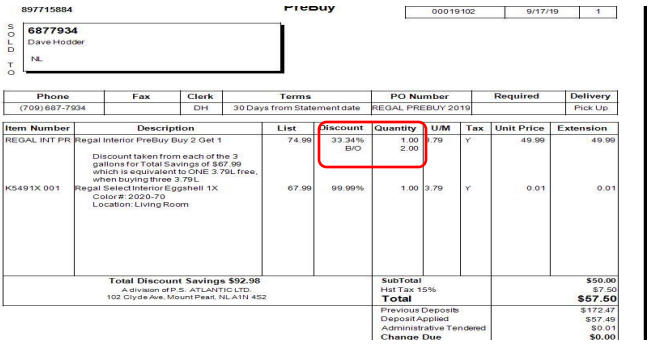
If the customer picks up both backordered gallons on the second visit or when they pick up the last gallon, there is no need to change the quantity on the PREBUY LINE, because the quantity of specific skus being sold to them will now balance the remaining gallons out and leave nothing owing to the customer. Make sure to make the unit price on the two specific skus they pick up $0.01 or 99.99% discount and the remaining balance is cleared, no back-order warning will appear, and you complete the sale with ZAdministrative as Tender and provide a final receipt for the customer.
All deposit and sales related to this entire transaction process will be in the customer’s history if there is ever a need to look at it or reprint it for customer or if there is disagreement on whether you still owe them a gallon or not.