Overview
This document will outline how to sign up for Decor Fusion’s learning center hosted on TalentLMS platform.
Procedures
Navigate to Edit menu then Software Settings and finally Users. Select the user you want to sign up for TalentLMS. Click the Properties button. Make sure that the First and Last Name are filled in as it is required for TalentLMS signup. Click on the TalentLMS tab.
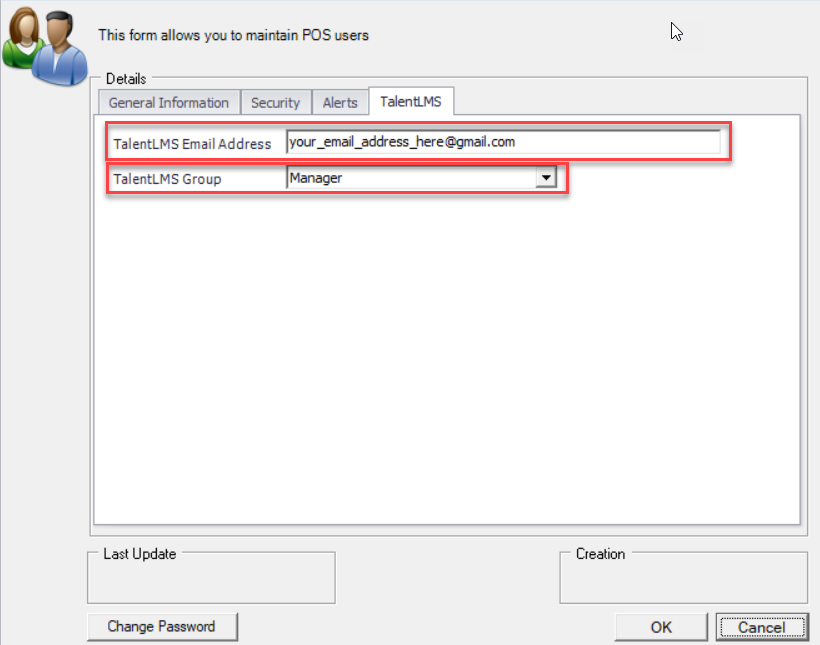
Fig. 1
Enter a personal/business email address. Please note that this email address must be unique per user (only one person using that email address is able to signup for TalentLMS). Then select the user’s role in the company under the TalentLMS Group dropdown. Note that the email on this screen can be different than the email on the General Information tab. The email on the General tab is used within Decor Fusion for emailing customers where the email on the TalentLMS tab is strictly for the TalentLMS Learning Centre.
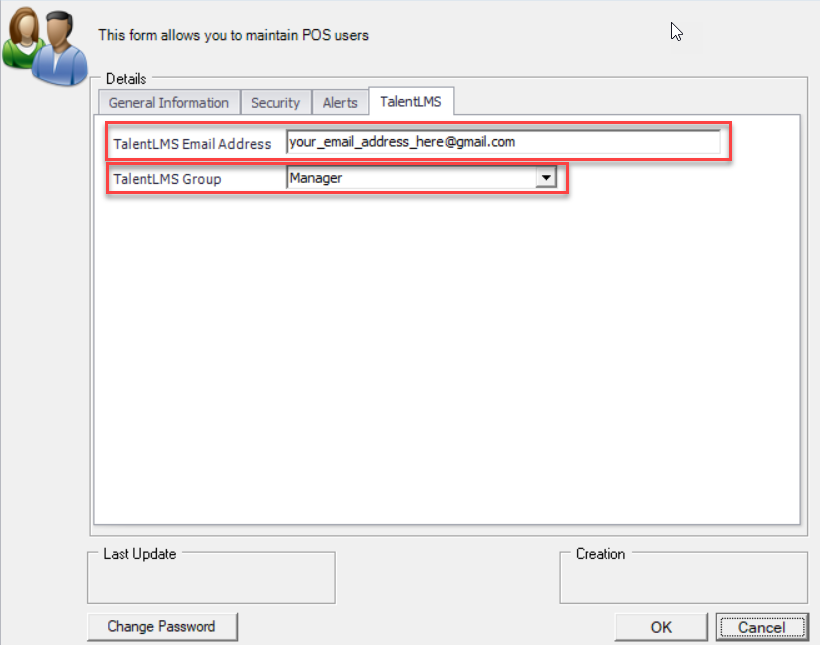
Fig. 2
Click the Ok button when done. A message will appear to inform you that the user has been signed up and they must go to their email program to see the email from TalentLMS.
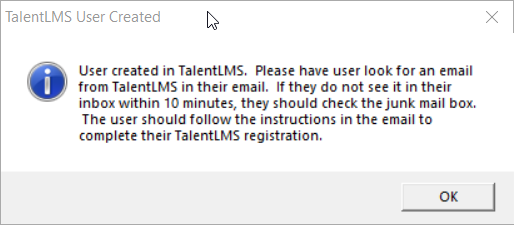
Fig. 3
Navigate to your mail application and look for the TalentLMS email. Note that your email application may put this email into your Junk or Spam folders.
The email will look like the following.
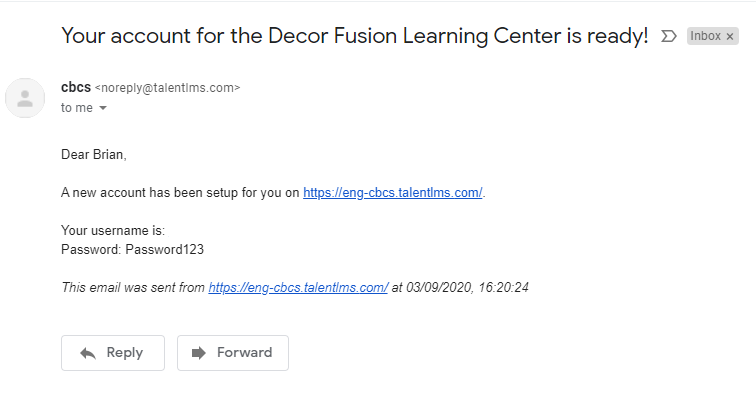
Fig. 4
Click on the link to open a web page to TalentLMS. Click the word ‘Login’ in the top right.
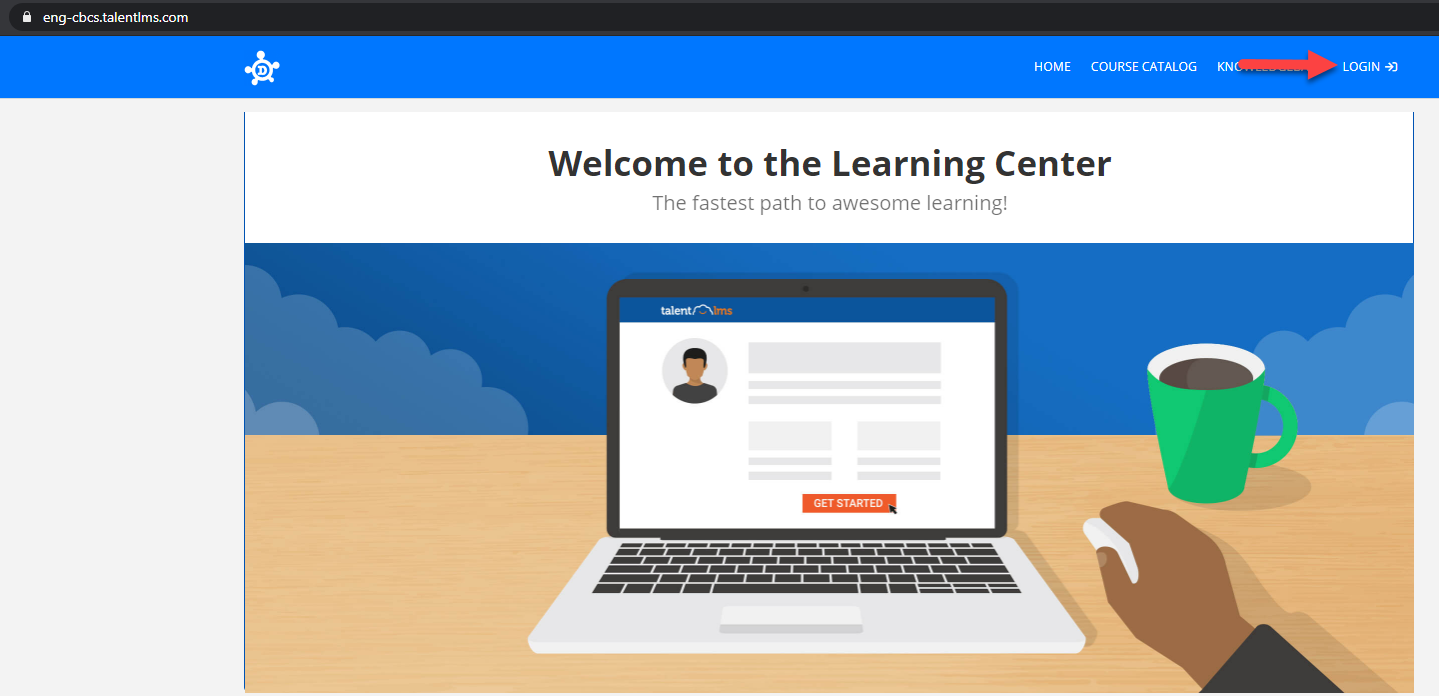
Fig. 5
Enter the credentials from the email. You will be forced to change your password the first time you log in.
Once you finish resetting your password, you will then be in your own learning center within TalentLMS.
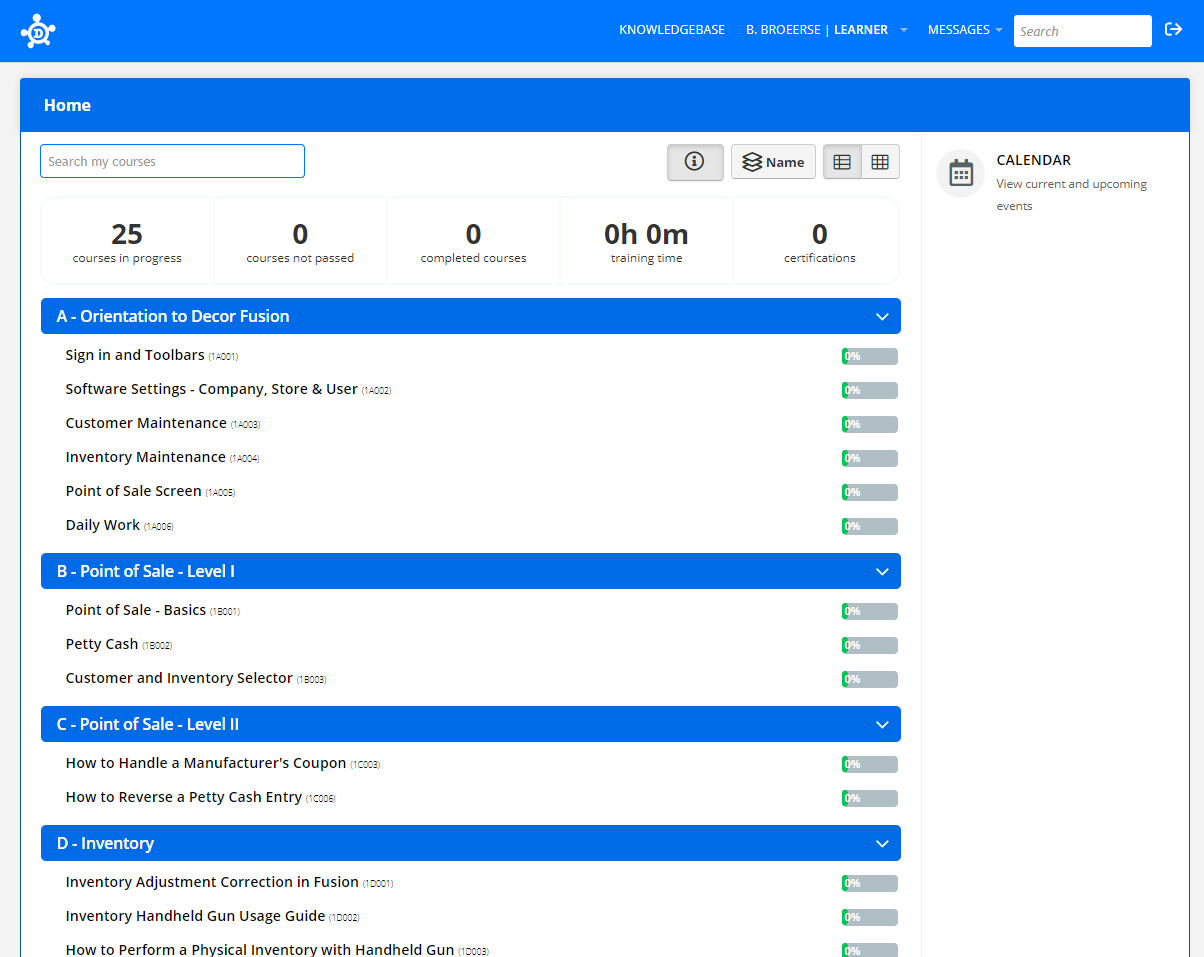
Fig. 6