Overview
This document serves as a guide to Benjamin Moore Job Quote Usage and Functionality. Purchase Order behavior will not change after activation of the Benjamin Moore Job Quote functionality. Some of the changes are:
- Items that qualify for Job Quote will be highlighted by a Yellow background
- Items that have been assigned Job Quote will be highlighted by a Green background
Prerequisites:
- Decor Fusion version must be a minimum 1.5.0.6 or higher
- Benjamin Moore vendor must be setup for EDI ordering
NOTE:
- Purchase Order can contain items with or without assigned Job Quotes
- Job Quotes must be assigned manually to each item by clicking on the SKU under the Item column
- No changes can be made to the line item after the Job Quote has been assigned to it. The line item must be deleted, re-entered and the correct Job Quote assigned.
- Vendor can only be changed if items have associated job quotes but are not yet assigned to them
- The vendor cannot be changed after the item(s) have Job Quote(s) assigned
- Once the Purchase order is submitted, it cannot be changed.
- On the submitted Purchase Order, items assigned with the Job Quote will stay highlighted Green. Items highlighted in Yellow will no longer be highlighted in Yellow and Job Quote will no longer be assignable.
- User security setting is available to control Job Quote details

vs

9. To speed up the PO entry process, items can be scanned or manually entered first and the Job Quotes can be assigned to items as the final step
Procedures:
- Open Purchase Order screen
- Enter the item (Ex: HP254X005). A quick message will come up checking if the item has assigned Job Quotes.
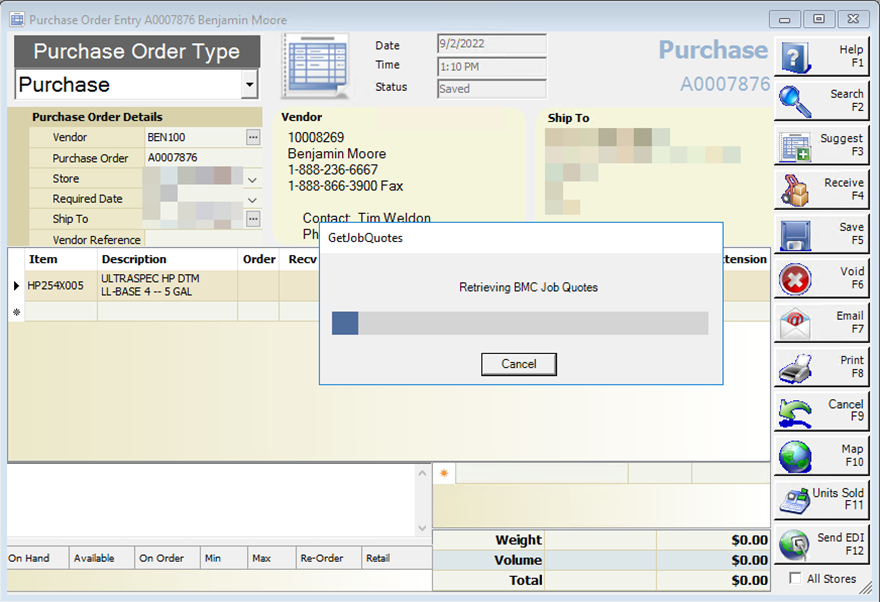
3. A yellow background indicates that Item HP254X005 can be assigned a Job Quote. Click on the item and press the tab key to assign it to a Job Quote

4. Double click on the Job Quote “Deal #” or use the keyboard arrows and press Enter key
5. A prompt will come up, click OK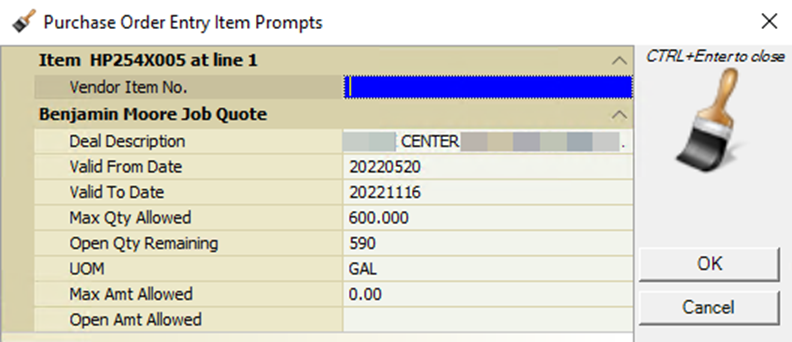
6. As shown below more items can be added to the order, and the item with the assigned Job Quote is now highlighted in Green. Items can be left without being assigned a Job Quote as highlighted in Yellow. When ready press Send EDI F12 button
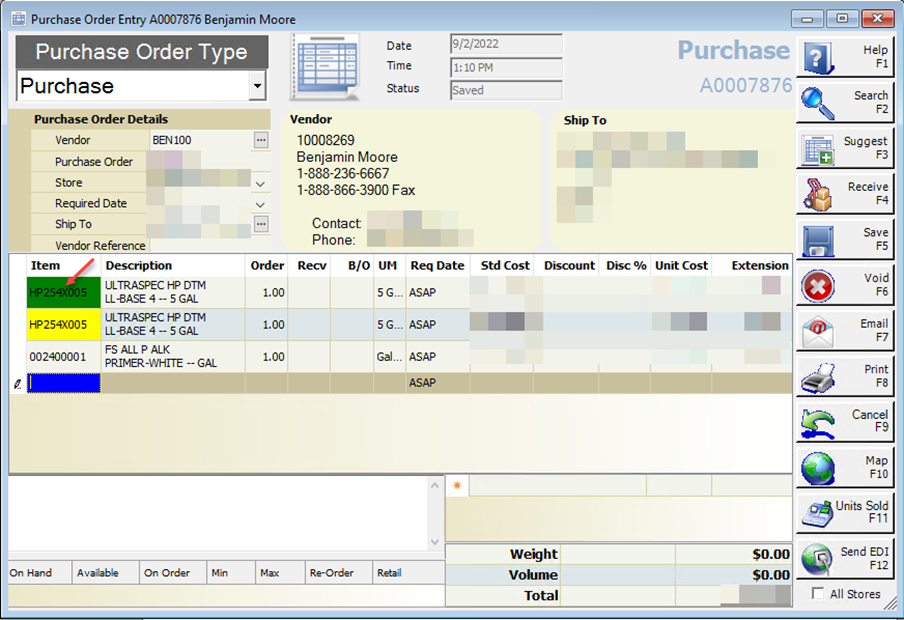
If printed, the purchase order contains the Job Quote and description
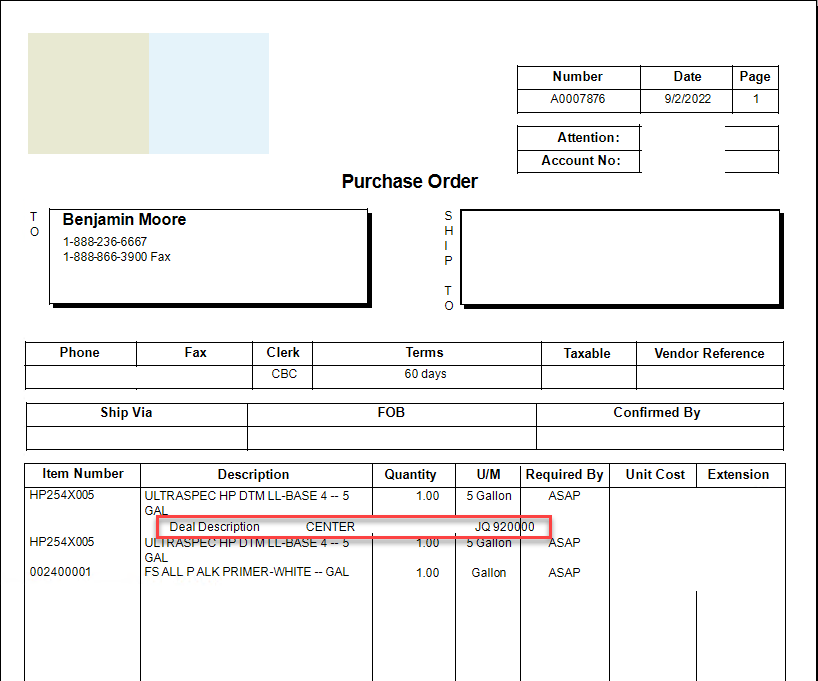
7. EDI status behavior remains the same.